Adding modes and tasks to the menu, Menu – Wavetronix Click 500 (programmable controller) (CLK-500) - Developer Guide User Manual
Page 46
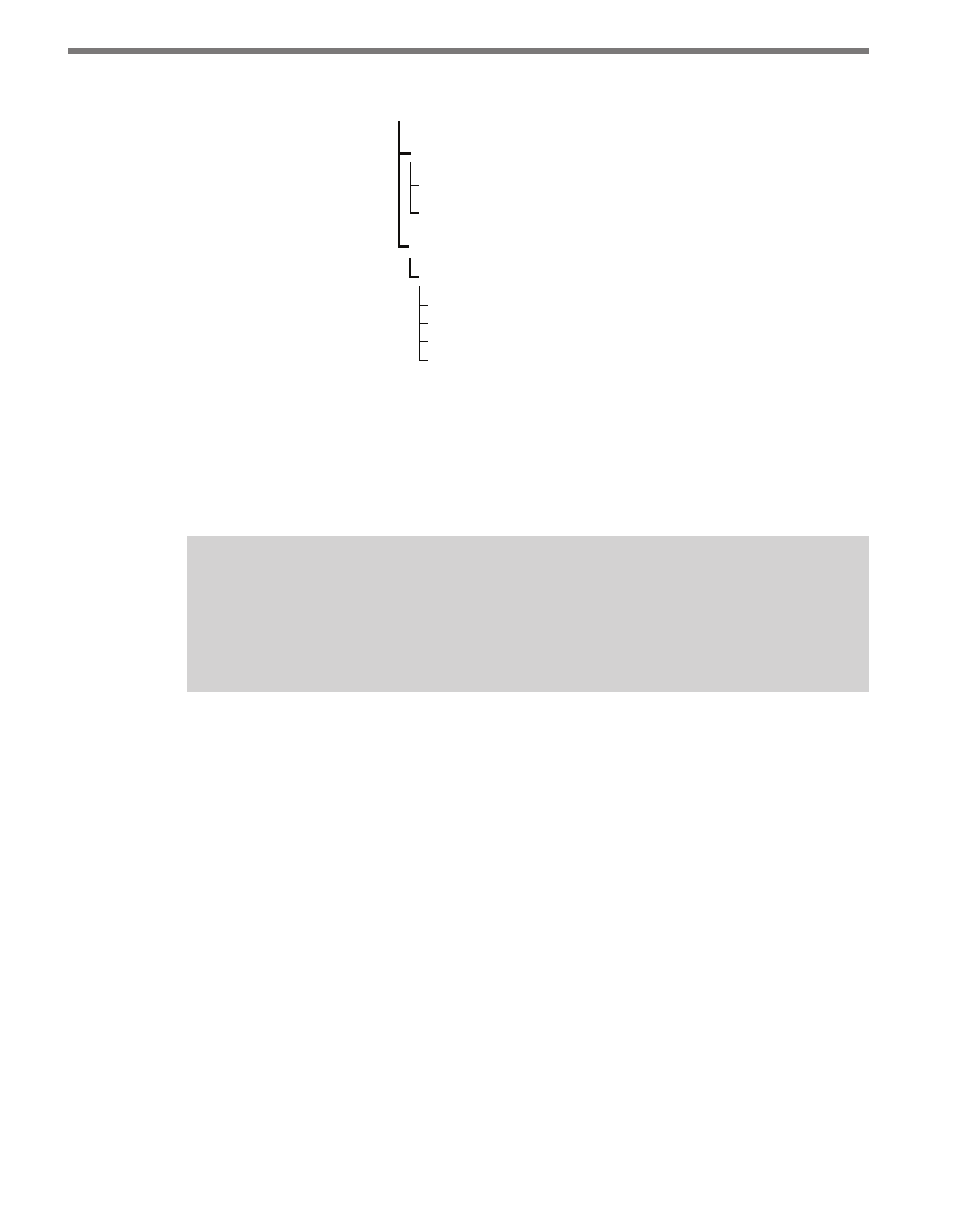
CHAPTER 4 • OPERATING FUNCTIONS AND MENU 45
Menu
Mode 1 (Blue)
Task A (Yellow)
Display choice 1 (yellow bank)
Display choice 2 (red bank)
Change text color (yellow bank)
Black (YELLOW4)
Blue (YELLOW1)
Green (YELLOW3)
Red (YELLOW2)
Figure 4.4 – Menu Diagram
Operating modes and tasks will cycle based on the order defined by the programmer. In
Example Code 4.1, the cycle will begin with the blue LED representing Operating Mode 1,
followed by the yellow LED representing Task A. The flashing red LED selection is a system-
defined task and allows you to reset the state of the device.
Note
If the wrong operating mode or task was selected, simply hold the push-button to
restart the menu selection process. Once the correct mode or task is select, press the
push-button.
Each of the four submenu LEDs has a solid and a flashing setting that represent the eight
possible submenu selections. The number and state of the submenu LEDs is determined by
the programmed number of submenu choices. If submenus are available, follow the steps
below to make a submenu selection:
1 Hold the push-button to enter the first submenu selection cycle.
2 Release the push-button once the desired submenu is selected. If an additional sub-
menu exists, that submenu may be changed in the same manner.
3 Once all submenus have been selected, press the push-button to start the operating
mode or task. If an operating mode is selected, the device will run in this mode until
you select a different operating mode. If a task is selected, the task will run and then
revert back to the operating mode that was running before the task was selected.
Adding Modes and Tasks to the Menu
The ClickMenu library provides simple functions to facilitate menu management. Once a
mode or task has been created, it can be added to the menu by using either the ClickMenu-
AddMode or the ClickMenuAddTask functions.
