Menu leds, Push-button, Inputs/outputs – Wavetronix Click 500 (programmable controller) (CLK-500) - Developer Guide User Manual
Page 14
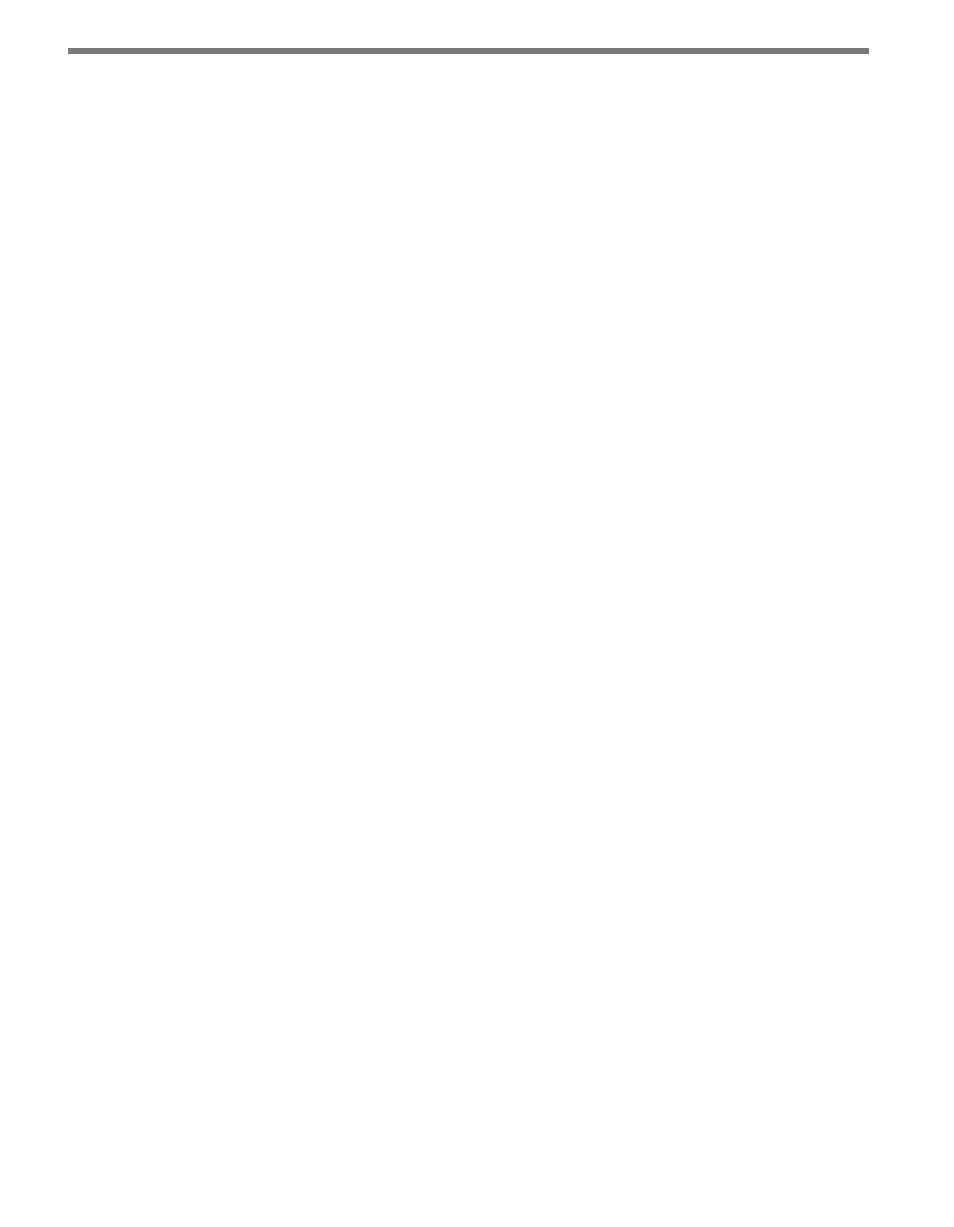
CHAPTER 1 • USING THE CLICK 500 13
The front of the Click 500 features a DB-9 DCE connector for RS-232 communication; an
RJ-11 jack that is connected in parallel with the RS-485 port on the top of the module.
The top of the device has two pluggable screw terminal blocks. One terminal block is for
RS-232 connection and the other is for RS-485 connection. Chapter 7 explains how to pro-
gram an application using the serial ports.
Menu LEDs
There are three banks of LEDs located on the front of the Click 500. The System LEDs
(multicolored bank of LEDs in the middle of the module) report system status information
by turning on or flashing. The submenu yellow and red banks of LEDs display submenu se-
lections. You can program the yellow and red banks of LEDs to display application specific
information. Chapters 4 and 5 explain how the System and Submenu LEDs are used when
you add a new operating mode or task to the main menu.
The main menu supports the following unique modes or tasks, as displayed on the System
LEDs:
˽
Blue
˽
Blue flashing
˽
Green
˽
Green flashing
˽
Yellow
˽
Yellow flashing
Push-button
The push-button on the front of the module allows you to control how the Click 500 oper-
ates. The push-button supports the following two actions:
˽
Press – Press and quickly release the push-button to make a selection in the menu.
˽
Hold – Press and hold for at least 1½ seconds to enter the Click 500 menu selection
process.
Chapter 5 explains how an application can receive manual input via a push-button press
action. However, you cannot modify the push-button actions themselves; in fact the push-
button hold is reserved specifically for main menu navigation.
Inputs/Outputs
Two digital input/output ports are located on the bottom of the Click module. The digital
I/O ports are convenient for contact closure applications and other systems requiring a
digital I/O interface.
