Physical installation, To install the acao board, Setting the voltage/current switches – Measurement Computing DataShuttle User Manual
Page 73: Setting the switches, To set the voltage/current switches
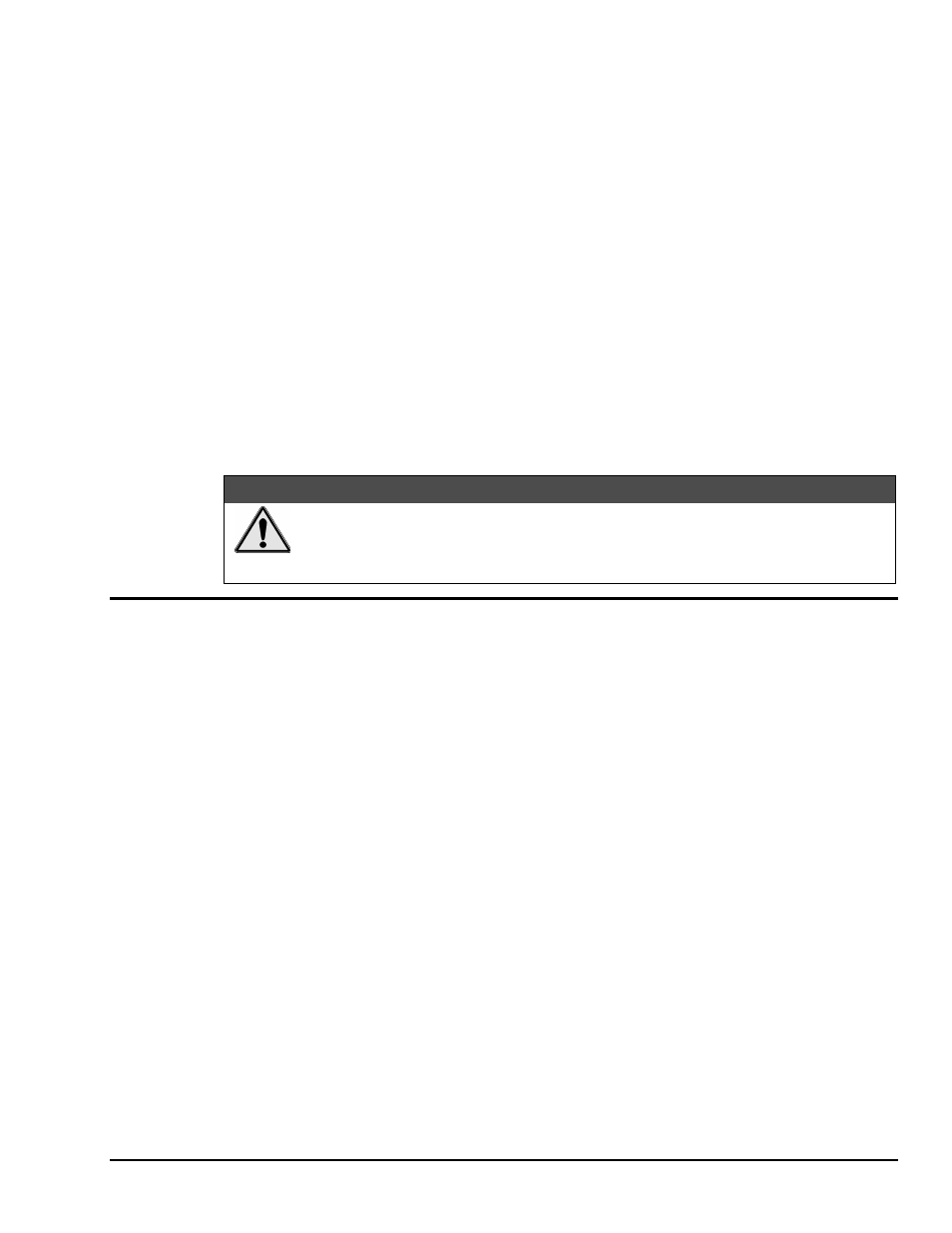
DataShuttle and DynaRes
11-12-01
Installing the ACAO 8-3
Physical Installation
To Install the ACAO Board
1. TURN THE COMPUTER OFF! Never remove the cover of the computer without first turning the
power switch to the “off” position.
2. Open the Computer Remove the cover of the computer. (If appropriate, refer to your computer’s
manual for more information about removing the cover and installing enhancement boards.)
3. Ground Yourself While holding the board, before installing it, touch the metal chassis of the
computer to discharge any static electricity that might be on the surface of your body.
This is important, as static electricity can damage electronic parts. (Likewise, if you ever remove the
board from the computer, always store it in its protective shipping bag.)
4. Remove the Dust Cover At the back panel of the computer, unscrew and remove the narrow dust
cover plate that is directly behind the expansion slot you want to use. (Keep this screw handy.)
5. Insert the Board. Push the edge of the ACAO board having “gold fingers” down and into the
expansion slot (socket) on the chassis so that the contacts align with the socket, then plug it in by
pushing the board straight down.
6. Fasten the Board to the Chassis Install the “left over” screw from step 4. Place it in the original
hole, through the ACAO board’s bracket, so that it fastens the top of the bracket to the computer’s
back panel.
7. Connect the Cable to Board and Terminal Pane. Plug the cable into the data acquisition board, and
the connector on its far end into the socket on the terminal panel (please refer to your terminal panel’s
manual, if you are unsure about the correct position).
&$87,21
Incorrect installation of these cables can damage the data acquisition board or the
terminal panel. If you are uncertain about proper placement, please see “Terminal
Panel Connections” at the beginning of this discussion, and inspect the diagrams on
page 8-2 and 9-1.)
Setting the Voltage/Current Switches
The analog output channels of the ACAO (two on the ACAO-12-2 and eight on the ACAO-12-8) can be set
to output in either voltage or current. There are five possible range settings – four voltage and one current –
for each channel. These voltage/current ranges are set with series of switches on the hardware.
Setting the Switches
To Set the Voltage/Current Switches
1.
Locate the Switches With the cover of your computer removed, examine the illustration on page 8 – 2
in this chapter and find the “Voltage/Current Switches” and “V/C Range Switches” on the ACAO.
On the printed circuit board itself, the Voltage/Current is a single switch labeled “V/C”. The V/C
Range is of a block of four DIP switches labeled “Range.”
Note that there are three switches for each analog output channel: one large V/C Switch (labeled V/C1
for Channel One,V/C2 for Channel Two, etc.) to set the output for voltage or current and two small
DIP switches to set the voltage range.
2.
Set the V/C Switches
Determine whether the output for each channel is to be a voltage or current.
For voltage output, you must turn the V/C Switch up; leave it down for a current output.
Set the V/C Switch for each channel accordingly.
3.
Set the V/C Ranges for each channel
Note that the range switches for Channels One and Two are on
the same switch module. Switches 1 and 2 select the ranges for Channel One, while 3 and 4 set the
ranges for Channel Two.
