Chapter 8 - installing the acao, Overview, Verifying acao switch settings – Measurement Computing DataShuttle User Manual
Page 71: Single board, Multiple boards, Installing the acao 8
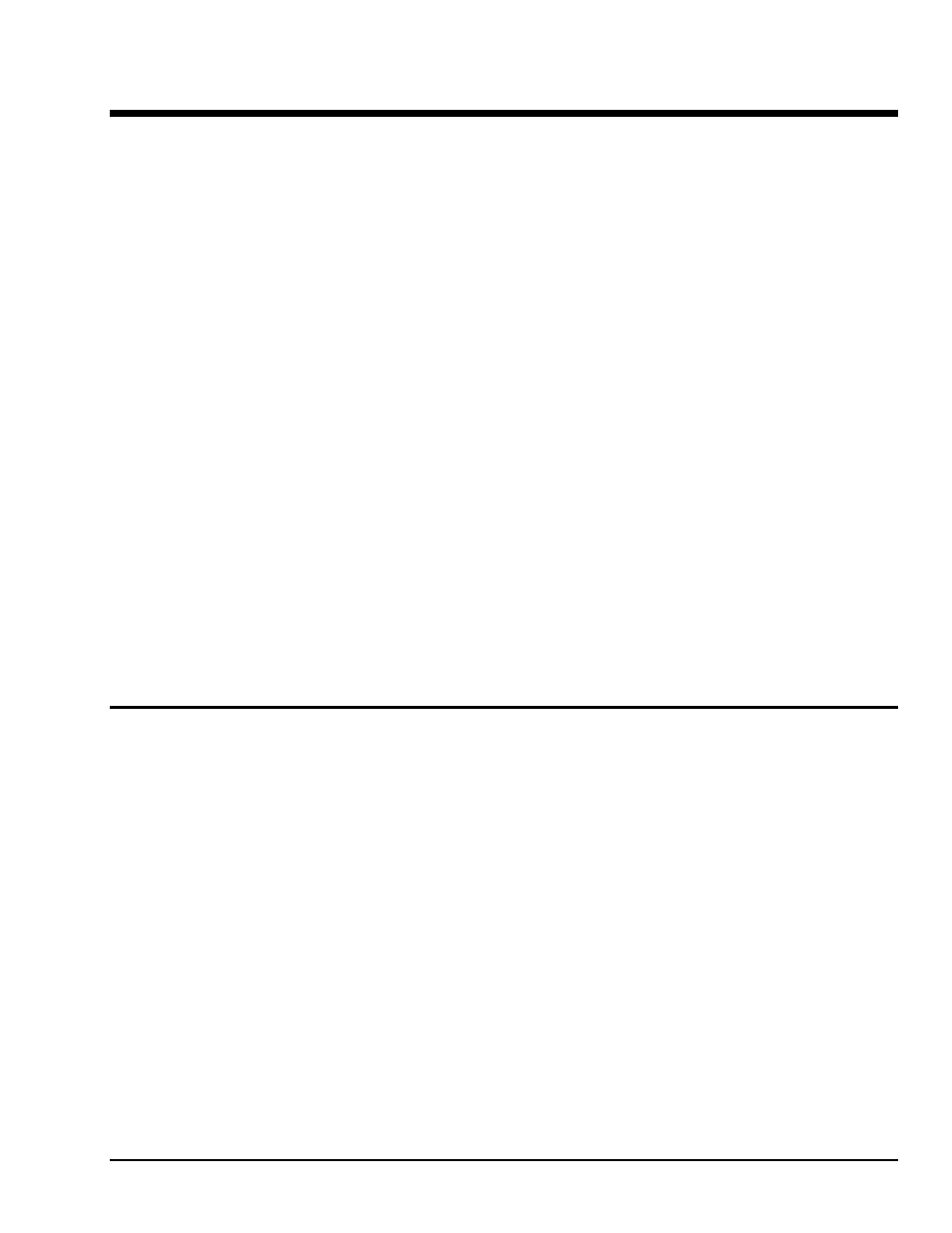
DataShuttle and DynaRes
11-12-01
Installing the ACAO 8-1
Installing the ACAO
8
Overview
Getting your ACAO data acquisition and process control board up and running is a straightforward process;
you only need to:
• Verify the board’s switch settings that control board identity and system addressing of these products
• Physically insert the board into a slot of the personal computer
• Set the voltage/current switches to suit the measurement you are making
• Connect a terminal panel to the board
• Use ACAO CAL to initialize ACAO in driver file. Consult software manual.
• Load and start up the software to be used for the project.
As the scope of this manual focuses on the ACAO board, this chapter discusses the board’s switch settings,
and the physical insertion of the board.
Please see your terminal panel manual for full instructions regarding its attachment to the ACAO, as well as
for how to connect sensors to the panel.
Guidelines for loading the software, and for starting up, depend on the application program you are going to
use (such as our DASYLab or QuickLog PC, or a package by a third party developer who has our
authorization).
The program you are going to use with the ACAO might even be unique and proprietary, a product of your
organization. (The Analog Connection Windows Development System is a powerful set of utilities making
it possible for software engineers to design and develop their own programs to exploit the ACAO’s many
features.)
In any event, please refer to the software provider’s installation manual, or user guide, for specific
information on how to load and run the particular program.
Troubleshooting – If you have any difficulty getting your board to work, refer to the “Troubleshooting”
section in Chapter 9.
Verifying ACAO Switch Settings
Single Board
When you purchase a data acquisition board new from our company, the product’s switch settings already
are correct to operate a single board with our software (DASYLab, QuickLog, the Analog Connection
Development System, and all others).
This means the factory switch settings are right for the purpose of using only one board, and you can skip
the task of confirming them. You can go directly to the “Physical Board Installation” section on page 8 – 2
in this chapter, and begin to follow the steps there.
Multiple Boards
If you are using more than one board at a time, set the individual boards’ Board Number Switches first
(refer to “Setting the Board Number Switches” on page 8 – 4), then go on to perform the physical
installation.
Otherwise, there’s no reason to be concerned about the board’s switch settings, except in the unlikely event
you encounter a problem in getting your product to operate. (If you experience a problem, refer to
“Troubleshooting,” in Chapter 9).
