Installing current limiting resistors, Counter/timer, Counter/timers lines available on the datashuttle – Measurement Computing DataShuttle User Manual
Page 27: Troubleshooting: installation
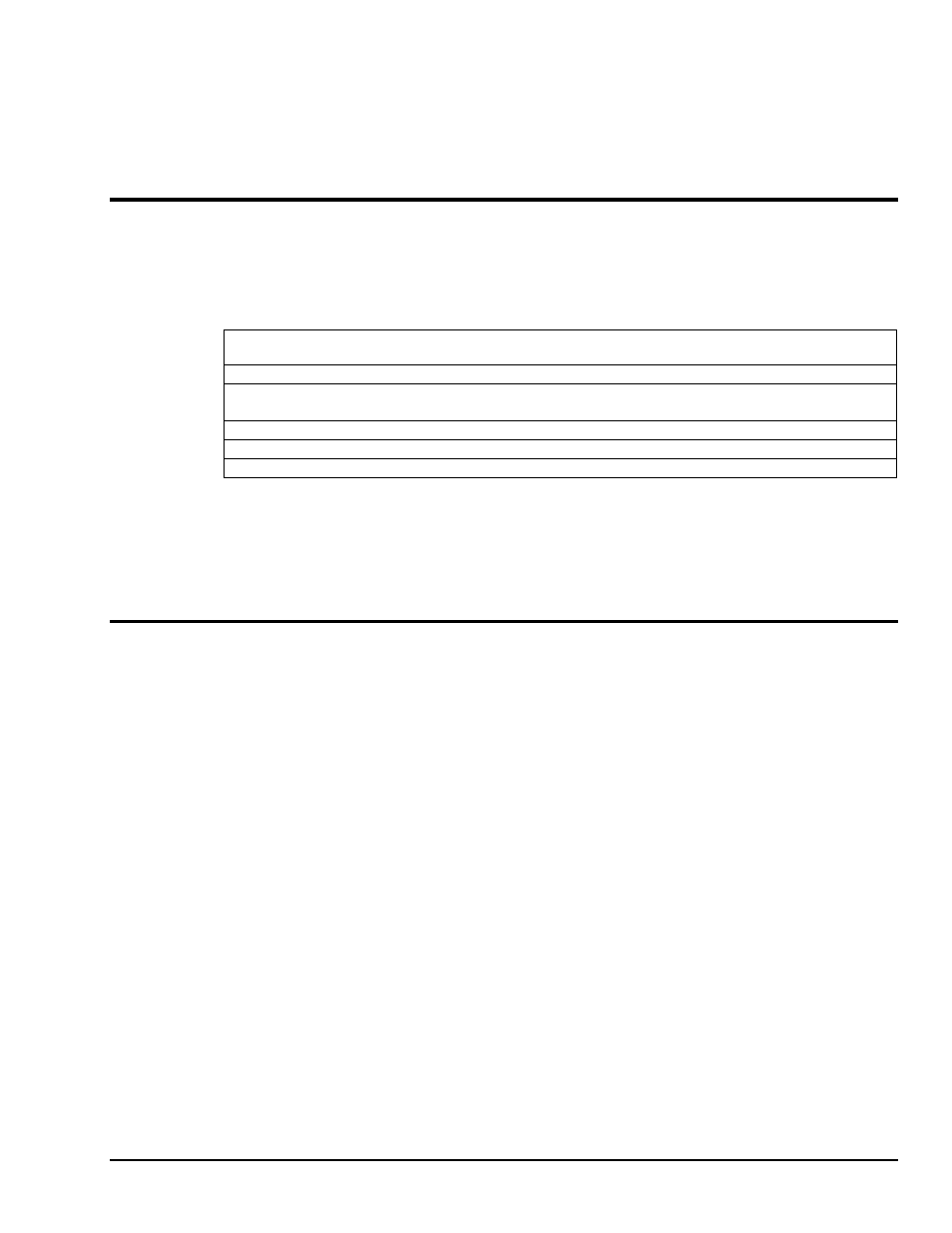
DataShuttle and DynaRes
11-13-01
DataShuttle - Technical Notes 2-9
Installing Current Limiting Resistors
To limit the current in the digital input line, install a resistor in the R6 position (remove the corresponding
jumper first).
Install a resistor in the R7 position (after removing the jumper) to limit the current in the digital output line.
Counter/Timer
The DataShuttle features one 16 bit counter/timer that may be used to count up to 216 (65,535) events. The
maximum rate of pulses it can measure is 3MHz. The counter/timer is connected to an internal 2MHz clock,
allowing it 0.5µS resolution.
There are four dedicated terminals for the counter/timer:
Counter/Timers lines available on the DataShuttle
Label
Name
Function
CTG
Gate
Input/output functions may operate when this line is high and stop
when it is low
CT Trig
Trigger
Initiate input or output functions on rising edge
CT Out
Output
Output pulses or square waves
CT In
Input
Measure frequency of pulses, count pulses, or time events
All of these lines are TTL compatible. Please note that they may not be optically isolated with modules.
For more information and examples about the uses of the counter/timer please see the Applications
Reference or QuickLog chapters.
Troubleshooting: Installation
If you experience difficulty in getting your DataShuttle up and running, please check to see that the
installation is according to the descriptions in Chapter 1.
If the software reports a unit failure, or that it cannot find a DataShuttle, then try these remedies:
1. Make sure the cable is securely connected from the DataShuttle input connector to the parallel port
on the computer.
2. Make sure the DataShuttle is connected to a power source, either an AC Adapter or Keyboard
Adapter. A red light on the board will indicate that power is present.
3. Verify that the software is up to date (a version compatible with the unit you are using). Contact us,
or your software provider.
