Measuring current, Setting the board number switch, Multiple boards – Measurement Computing DataShuttle User Manual
Page 44: Single board, Disabling boards, Setting the switch, To set the board number switch
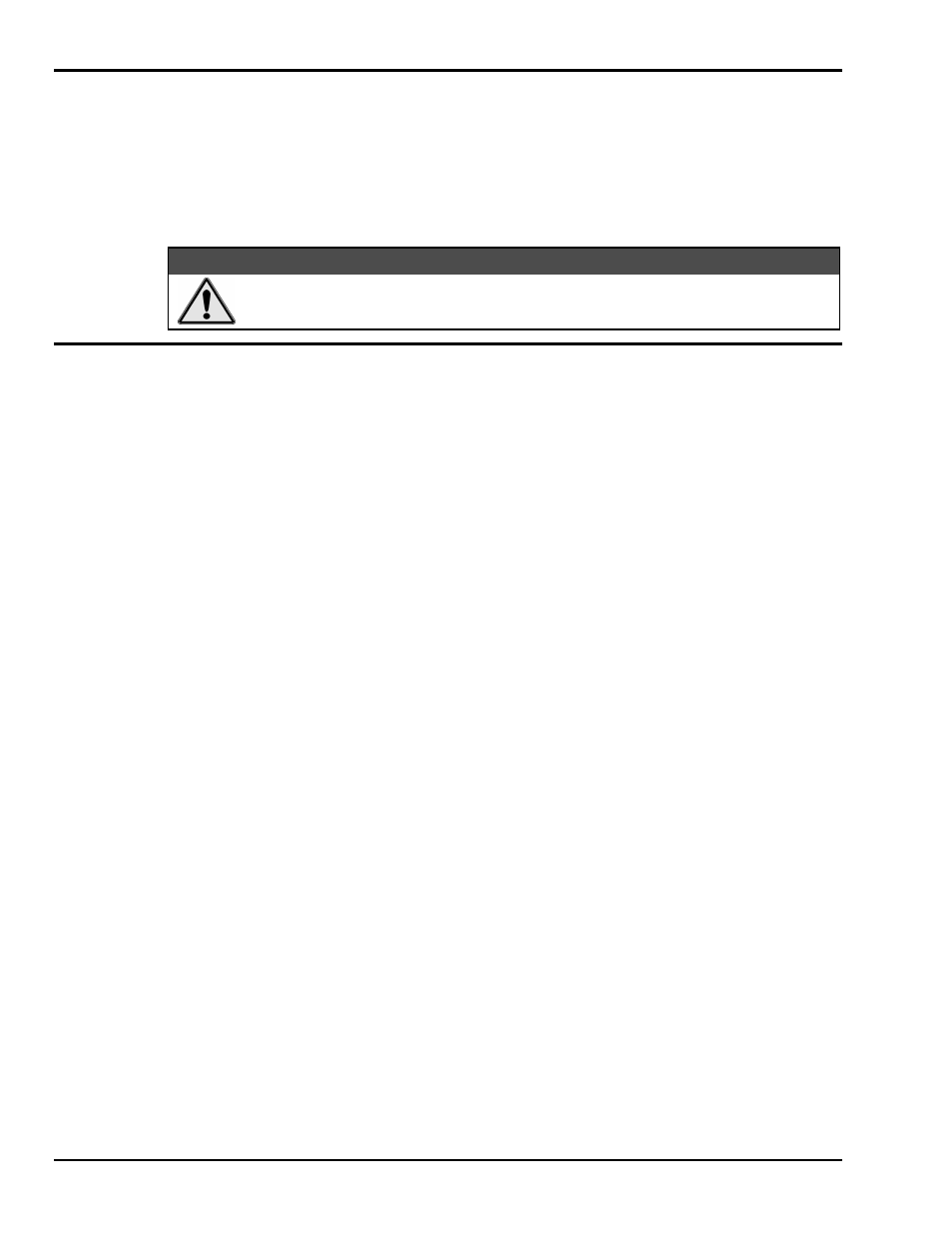
4-4 Installing the DynaRes
11-09-01
DataShuttle and DynaRes
Measuring Current
If you are going to connect a current, rather than a voltage, to one or more of the analog input channels,
then make certain to set the “Current/Volt” switch for that channel on the terminal panel. These switches are
located under the daughterboard on the T71 terminal panel (see Terminal Panels manual for illustration).
Moving a switch to the “Current” position selects current, placing a precision 24.9
Ω, 0.1% resistor in the
circuit for that channel.
&$87,21
Two kinds of misuse can burn out the board’s input sense resistors:
Do not apply a voltage to a channel whose setting is for current.
Also, do not apply more than 50 mA to a channel set for current.
Setting the Board Number Switch
Multiple Boards
When you are using multiple boards in your installation, each board needs to have an identity for the
software to recognize it as an “individual.”
The Board Number switch on a board accomplishes this, as it enables you to set an identifying number for
the board (see the illustration on page 4 – 2).
This number determines, among other things, the sequence in which the software reads multiple boards
(application programs can address as many as 15 boards).
When using more than one DynaRes product in your installation, every board’s Board Number switch needs
to have a different number setting, and all switches are to be in number sequence, starting with 1. For
example, if you are using three boards, the board number sequence would be 1, 2, 3. Set the address and
interrupt on all boards to the same settings.
Single Board
If your system includes just a single data acquisition board, then you don’t need to have much concern
about the Board Number switch.
When your DynaRes leaves our manufacturing facility, we set the Board Number switch to 1, and this is the
setting we recommend for most purposes when you are using only one board in your installation.
Disabling Boards
If you want to disable the board, for any reason, set its Board Number switch to 0. This is handy if you want
to use fewer boards: that way you don’t have to remove them from the computer. Remember, however, that
all remaining boards must have their board numbers in a continuous sequence.
Setting the Switch
To Set the Board Number Switch
1. Locate the Switch With the cover of your computer removed, examine the illustration on page 4 – 2 in
this chapter and find the “Board Number Switch” on the DynaRes.
On the printed circuit board, this is a rotary switch with the label “BRD SEL.”
2. Make the Setting Note that the switch has 16 possible positions: numbers on the detents are 0 through 9
and A through F.
