Exporting data, File menu commands – DAVIS CarChip Online Help (8221, 8226, 8245, 8246) User Manual
Page 16
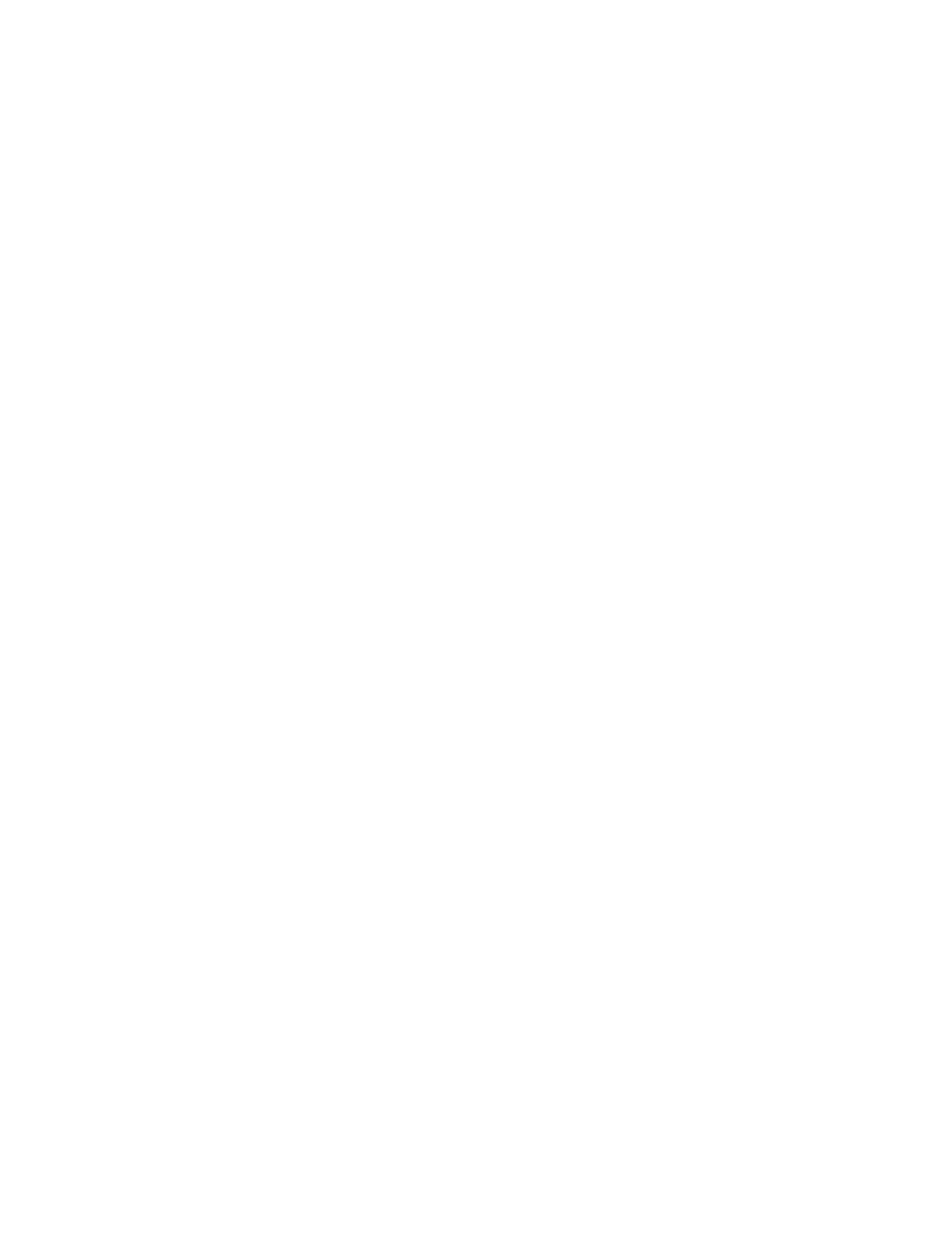
CarChip Online Help Printable Version
Use the following topics to learn more about each log view:
CarChip Home Page
Trip Log
Activity Log
Accident Log
Vehicle Trouble Log
Summary Log
Back to Home | Getting Started
Home | File | Setup | CarChip | Tools | View | Help | Shortcuts
Exporting Data
You can export logged data from the Trip, Activity, Accident, and Trouble Log views using the menu that
displays when you right-click on a log report. There are several options and formats available for
exporting data. The available options are:
•
Information displayed in any of the Log Views can be exported by either saving to a file or copying to
the clipboard. Copying to a clipboard allows you to paste the information directly into other
applications.
•
Trip, Activity, Accident, and Trouble summary, report, and table views can be exported as either a
text file or a data file.
•
Plot views can be exported as a metafile (vector graphic format), bit-mapped graphics file, or as
data.
Data files are tab delimited text files that can be imported into a spreadsheet.
See Also:
Right Click Copy As
Right Click Save As
Right Click Copy Plot As
Right Click Save Plot As
Back to Getting Started
Home | File | Setup | CarChip | Tools | View | Help | Shortcuts
File Menu Commands
With the options in the File menu you can save your downloaded CarChip data, open previously saved
data, and print your data.
12
