Save plot as, Using carchip help – DAVIS CarChip Online Help (8221, 8226, 8245, 8246) User Manual
Page 22
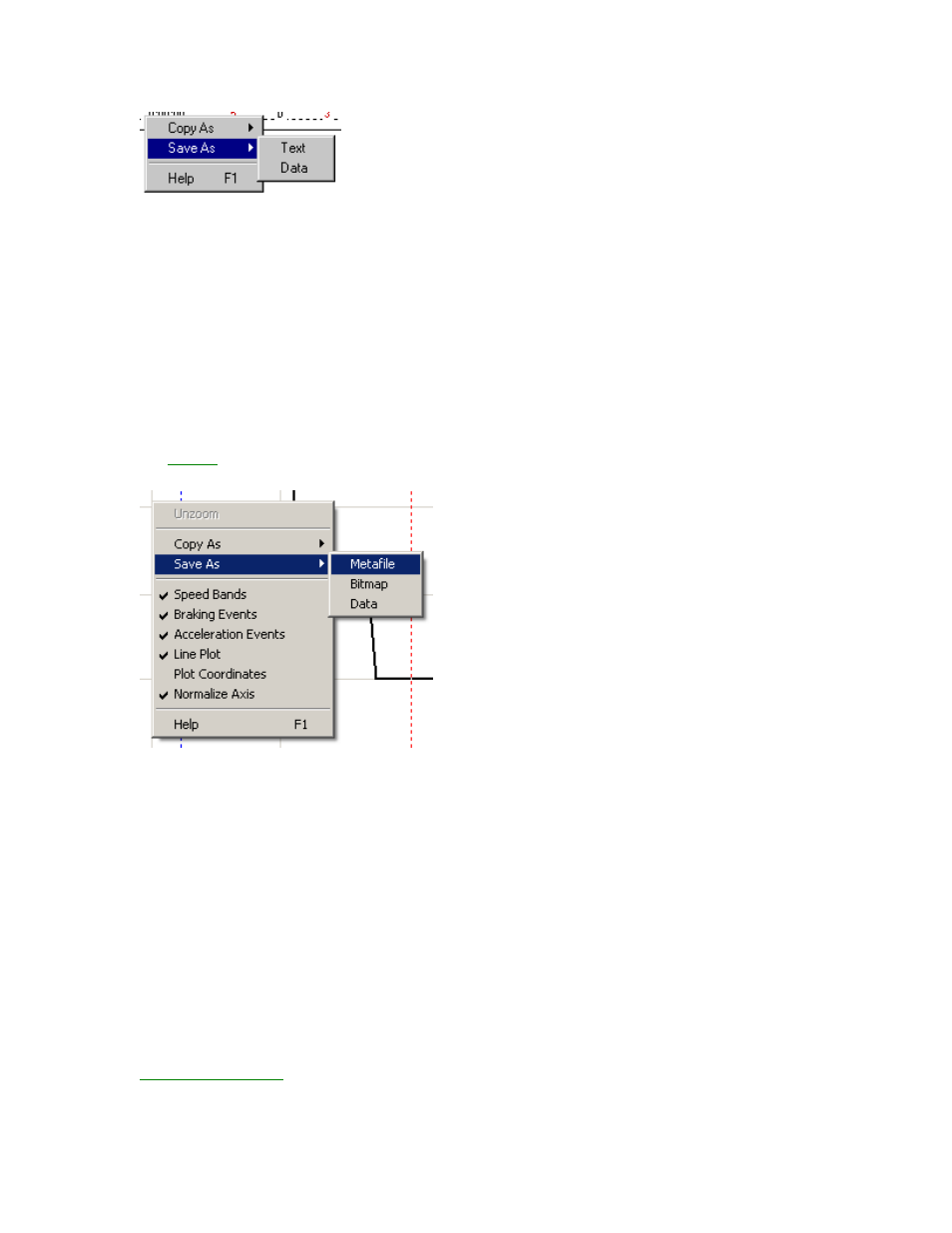
CarChip Online Help Printable Version
•
Save As > Text - Pastes the displayed information as text in another application.
•
Save As > Data - Paste the displayed information as tab delimited text in a spreadsheet program.
Return to Right Click Menu Options | Exporting Data
Home | File | Setup | CarChip | Tools | View | Help | Shortcuts
Save Plot As
The
Save As
command available in the Right-Click menu for the Plot View offers three file format options
for saving the displayed information: Metafile, Bitmap and Data.
•
Save As > Metafile - Saves the plot as a vector graphics ".emf" file.
•
Save As > Bitmap - Saves the plot as bitmapped paint ".bmp" file.
•
Save As > Data - Saves the plot data as a tab delimited text ".txt" file for use in a spreadsheet
program.
Return to Trip Log Plot View | Accident Log Plot View | Exporting Data
Home | File | Setup | CarChip | Tools | View | Help | Shortcuts
Using CarChip Help
Here is some information on getting started and using CarChip Help:
Context-Sensitive Help
•
Tool Bar Help Button - Opens the help topic for the active CarChip window.
18
