Clear carchip memory, Enable carchip led – DAVIS CarChip Online Help (8221, 8226, 8245, 8246) User Manual
Page 53
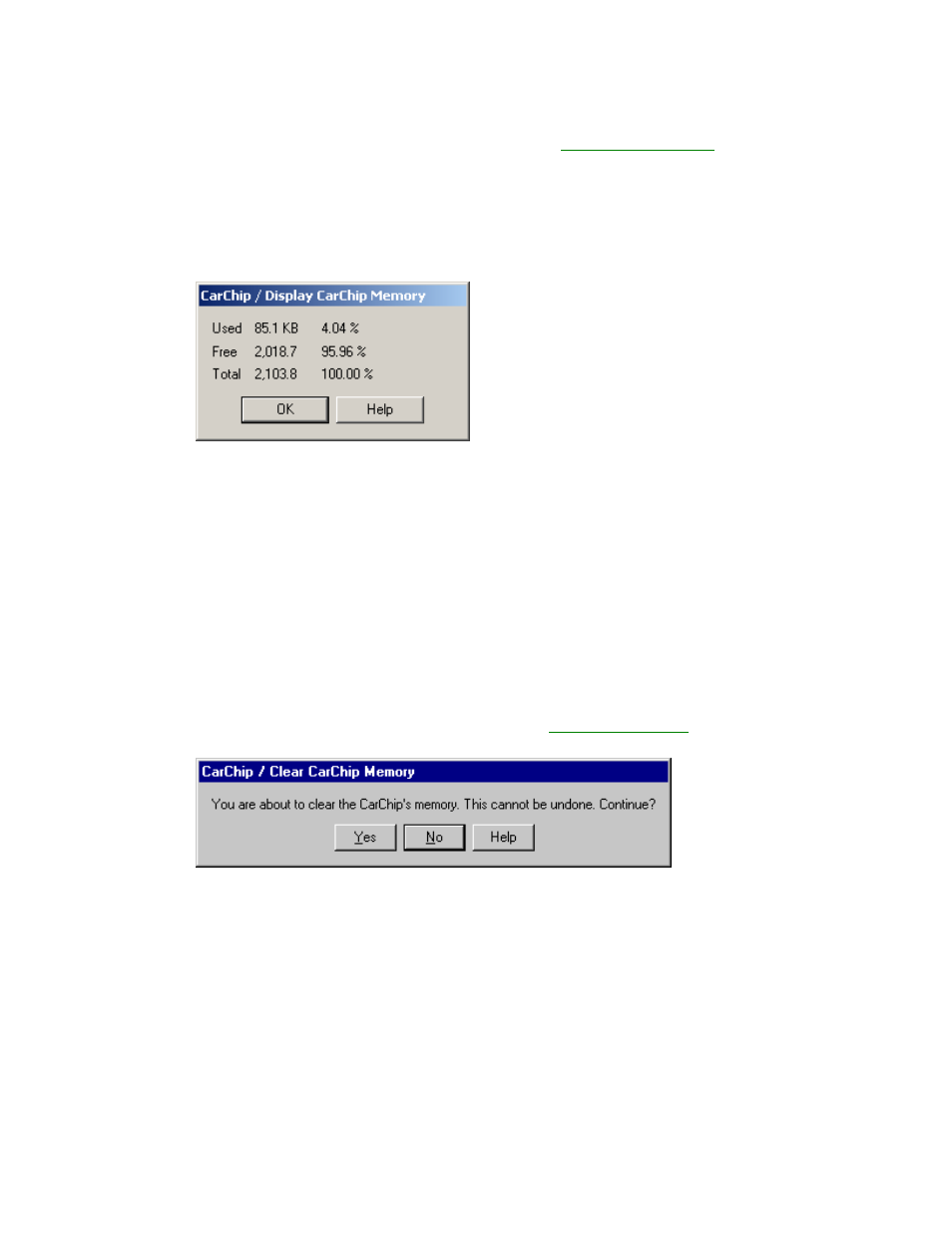
Welcome to CarChip
To display CarChip memory information:
1. Select Display CarChip Memory from the CarChip menu. The
Display CarChip Memory
dialog box
displays the following information
Used - The memory occupied by data.
Free - The amount of memory available for data.
Total - The total amount of memory available on the data logger.
2. Click OK to close the dialog box.
The amount of memory available on the CarChip depends on the Carchip Model. See CarChip Pro and
CarChip Fleet Pro Specifications for information on the memory size available for the CarChip Pro and
CarChip Fleet Pro models. See CarChip, CarChip E/X, and CarChip E/X with Alarm for information on
memory size of older models of Carchip.
Back to CarChip Menu
Home | File | Setup | CarChip | Tools | View | Help | Shortcuts
Clear CarChip Memory
The Clear CarChip Memory dialog box lets you clear the CarChip data logger's memory.
To clear CarChip memory:
1. Select Clear CarChip Memory from the CarChip menu. The
Clear CarChip Memory
dialog box
displays.
2. Click Yes to clear the CarChip data logger memory. Click No to exit the dialog without clearing the
data logger memory.
Back to CarChip Menu
Home | File | Setup | CarChip | Tools | View | Help | Shortcuts
Enable CarChip LED
The Enable CarChip LED command on the CarChip menu toggles the CarChip LED between Diagnostic
Mode and Disabled Mode. When a check box displays next to the Enable CarChip LED command, the
49
