Trip type entry – DAVIS CarChip Online Help (8221, 8226, 8245, 8246) User Manual
Page 68
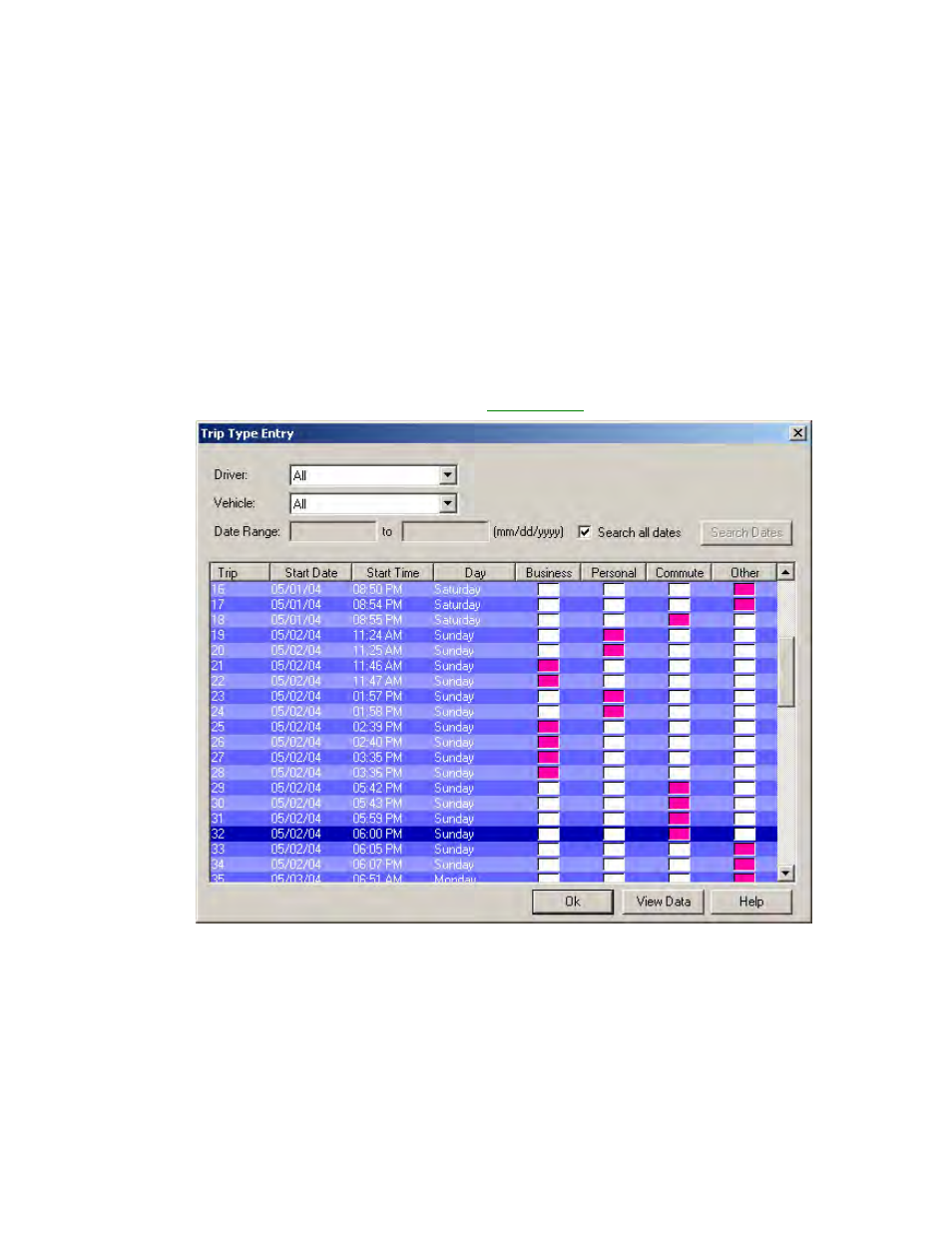
CarChip Online Help Printable Version
smog check testing. If three or more "Not Complete", non-continuous codes are present, the vehicle
may be deemed as "Unable to complete OBD Testing". See your state's rules and regulations for
more details.
3. Click OK to exit.
Back to Tools Menu
Home | File | Setup | CarChip | Tools | View | Help | Shortcuts
Trip Type Entry
The Trip Type Entry dialog box lets you categorize the all the recorded trips by trip type and provides a
mileage analysis of the types of trips taken. The trip information is displayed in summary report.
To organize trip type information:
1. Select Trip Type Entry from the Tools menu. The
Trip Type Entry
dialog box displays.
2. Select the a driver from the Driver box or select All.
3. Select a vehicle from the Vehicle box or select All.
4. Select the Search All Dates check box or enter a date range for the trips you want displayed in the
Date Range __ To __ box. Selecting a date range is especially helpful if you do not want to display
all the trip entries or if you want to limit the number of trips displayed based on the last download.
5. Select a trip type for each trip listed in the Trip Box. There are four trip types to choose from:
"Business", "Personal", "Commute", "Other". "Other" is the default setting for all the trips listed.
6. Click View Data. The triptype.txt file opens up in a text editor, displaying a mileage summary for the
vehicle and driver you selected, between the date ranges you selected. If you wish to save this
64
