Draw braking events – DAVIS CarChip Online Help (8221, 8226, 8245, 8246) User Manual
Page 36
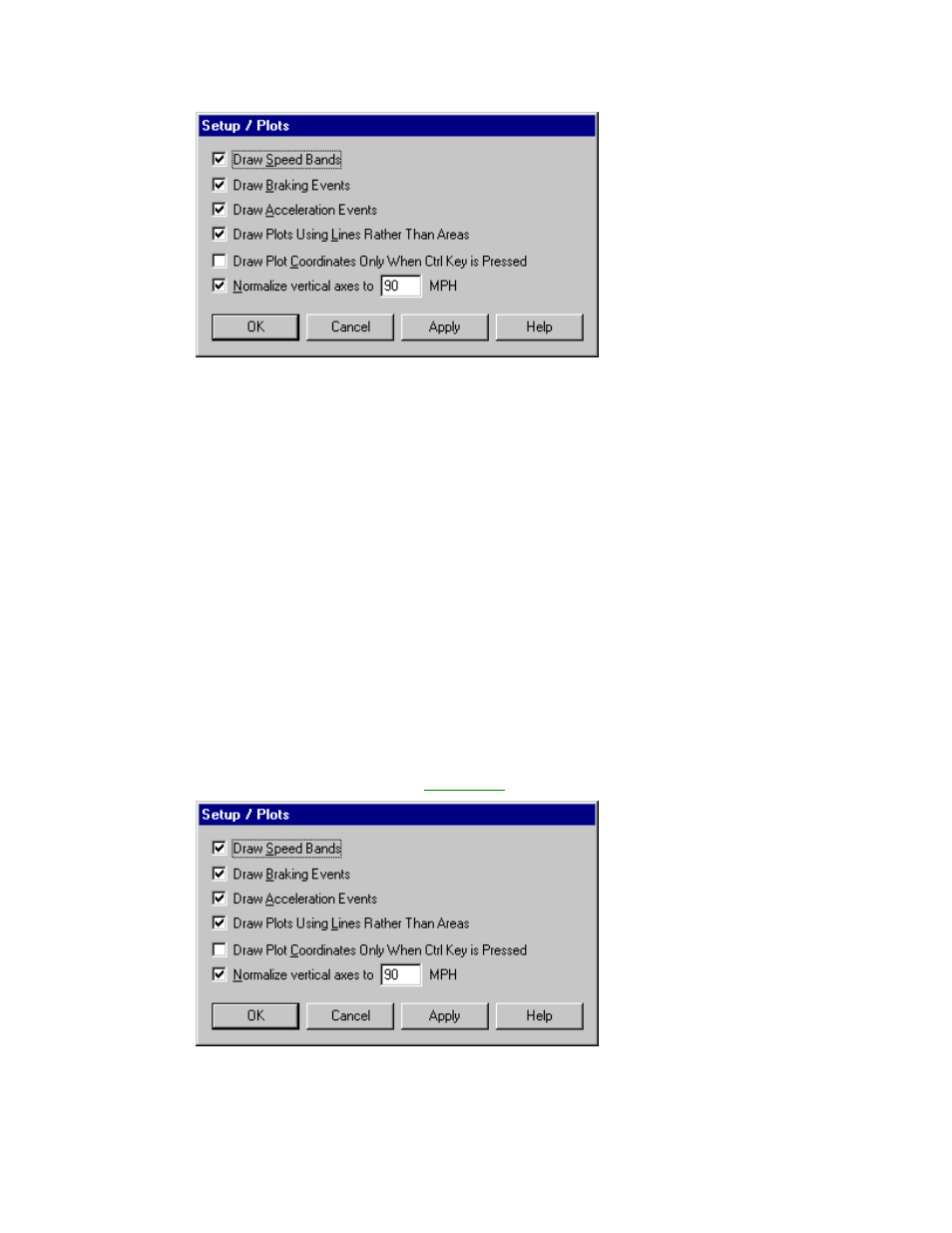
CarChip Online Help Printable Version
2. Click on the Draw Speed Bands check box to toggle the function on and off. A check indicates that
the Draw Speed Bands function has been enabled.
3. Click OK to save the new plot setup. Click Cancel to exit the dialog box and retain the previous plot
setup. Click Apply to make the change without exiting the dialog box.
See Also:
Speed Band Right-Click Commands
Back to Setup Menu
Home | File | Setup | CarChip | Tools | View | Help | Shortcuts
Draw Braking Events
The Draw Braking Events check box in the Setup / Plots dialog box displays any hard and extreme
braking events in the Trip Log Plot view when selected. The thresholds for hard and extreme braking are
set in the Set Braking Thresholds dialog box.
If the Draw Braking Events box is selected from the Setup / Plots dialog box, the braking events are
represented by red vertical lines. A hard braking event is a dotted red vertical line. An extreme braking
event is a solid red vertical line.
To display acceleration events in the plots:
1. Select Plots from the Setup menu. The
Setup / Plots
dialog box displays.
2. Click the Draw Braking Events check box to toggle the function on and off. A check indicates that
the Draw Braking Events function has been enabled.
32
