DAVIS CarChip Online Help (8221, 8226, 8245, 8246) User Manual
Page 74
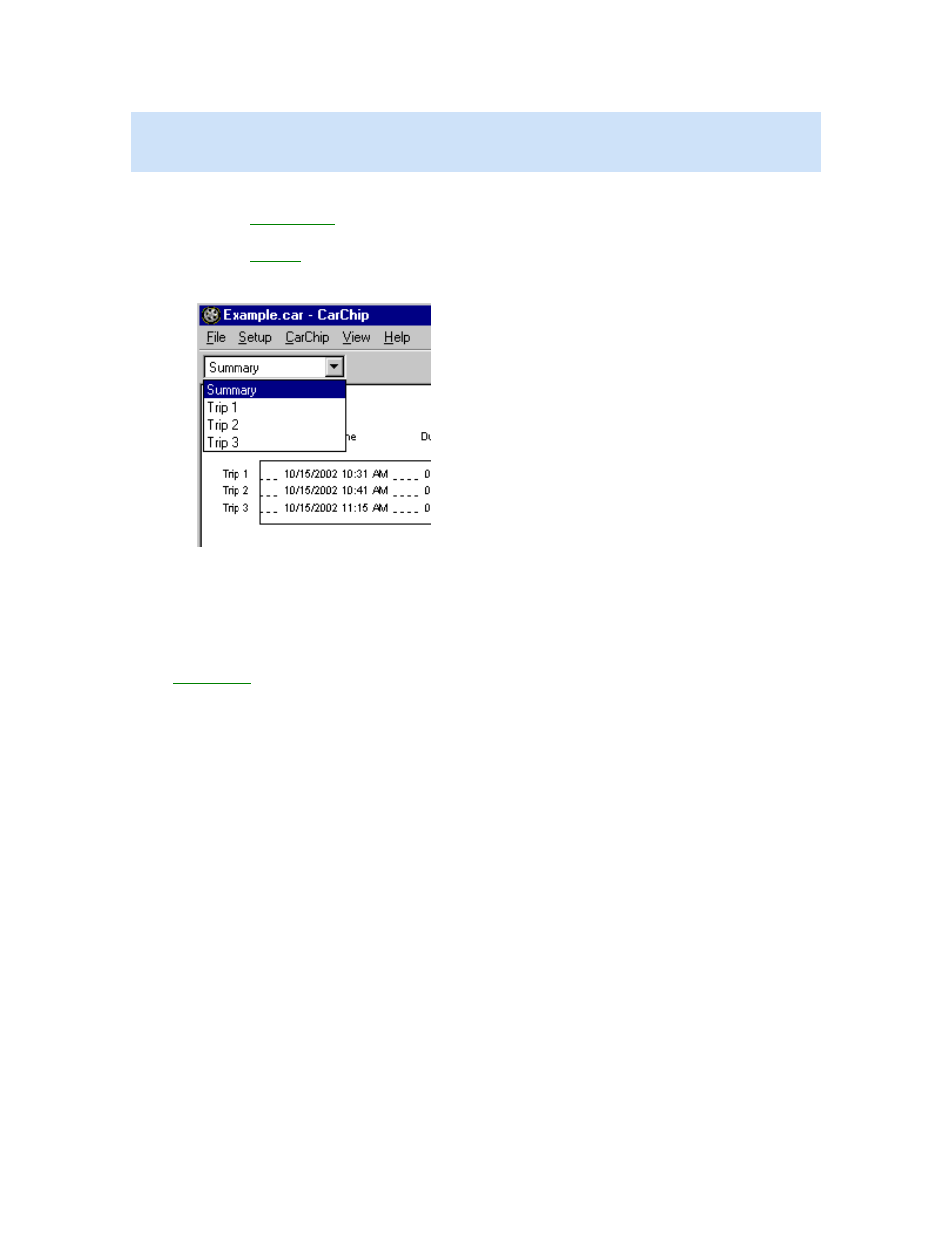
CarChip Online Help Printable Version
Note: The trip data that displays in the plot view depends on CarChip data logger model. The basic
CarChip plots only the vehicle speed. The CarChip E/X or higher model plots the data for any additional
parameters you have selected.
To view the Trip Log Plots:
1. Click on the
Trip Log View
icon or select Trip Log from the View menu. The Trip Log Summary view
displays.
2. Click on the
Trip Log
drop-down box to display a list of all the trips recorded in the Trip Log. The
drop-down list box always begins with the Summary view, with each recorded trip listed in order
below the Summary.
3. Select one of the Trips records listed in the drop-down list by placing the cursor over it to highlight
the stop, then clicking with the left mouse button. You can also select trip records by using the up
and down cursor keys to move up and down the list, then pressing Enter when you have highlighted
the desired stop.
The Trip Log Report view displays.
4. Use the Right or Left cursor key to select the Plot view of the record, or click the Plot button. The
Trip Log Plot
view displays.
70
