Trip log report – DAVIS CarChip Online Help (8221, 8226, 8245, 8246) User Manual
Page 78
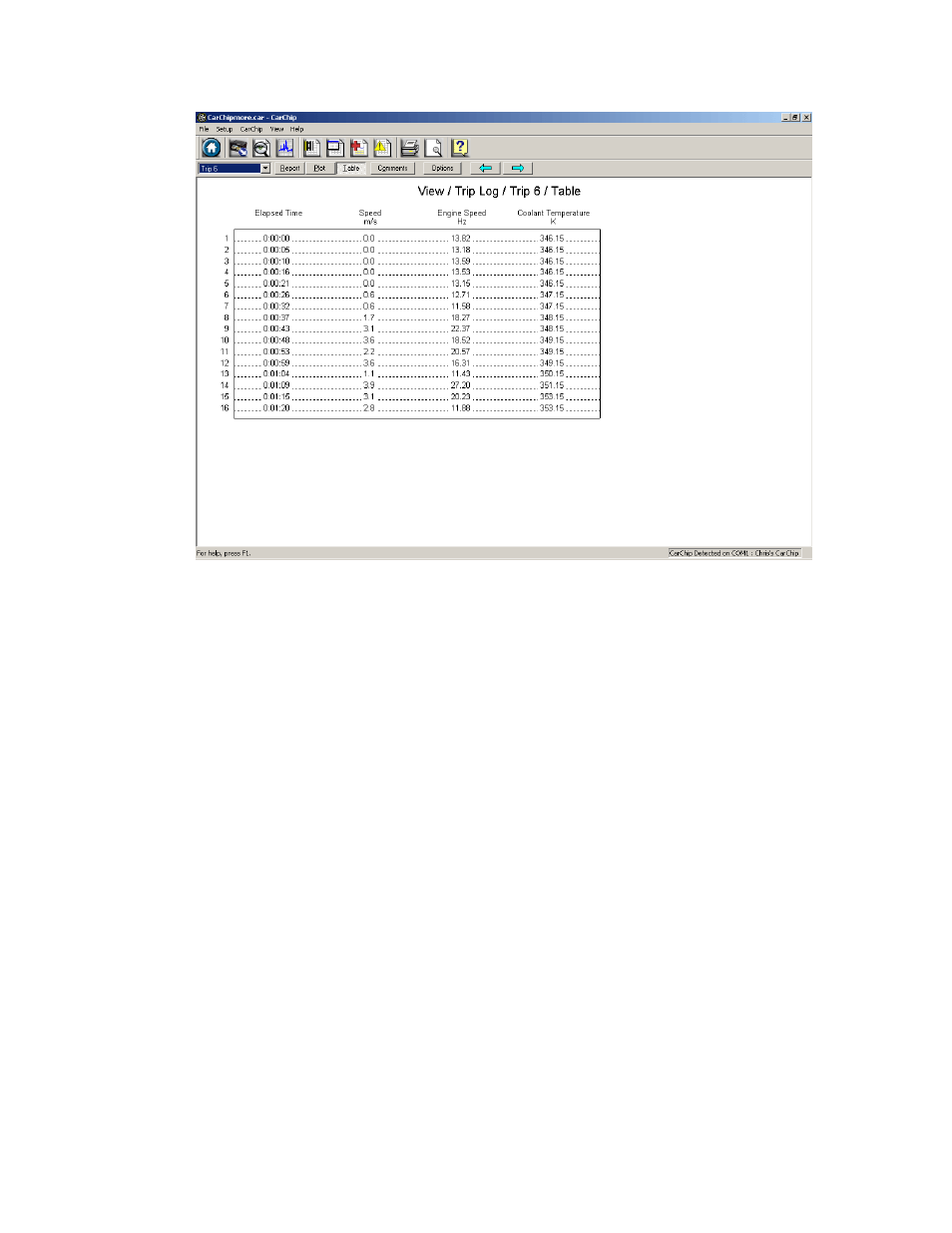
CarChip Online Help Printable Version
4. Click on the Right Arrow button or press the Down cursor key to display the new Trip Log record.
5. Click on the Left Arrow button or press the Up cursor key to display the previous Trip Log record.
6. Use the Right and Left cursor keys to select the Plot and Report views of the record, or, just click
the Plot or Report button.
7. Click on Comments to either view or edit a comment for the current record.
8. Click on Options to change the Trip Log Plot View setup options.
See Also:
Right Click Menu Options
Trip Log Summary View
Trip Log Plot View
Trip Log Table View
Trip Record Comments
Plot Setup Options
Trip Log Navigation Buttons
Back to View Menu | Home
Home | File | Setup | CarChip | Tools | View | Help | Shortcuts
Trip Log Report
The Trip Log Report view displays expanded summary trip information for each trip recorded on the
CarChip data logger.
74
