Vehicle data parameters – DAVIS CarChip Online Help (8221, 8226, 8245, 8246) User Manual
Page 42
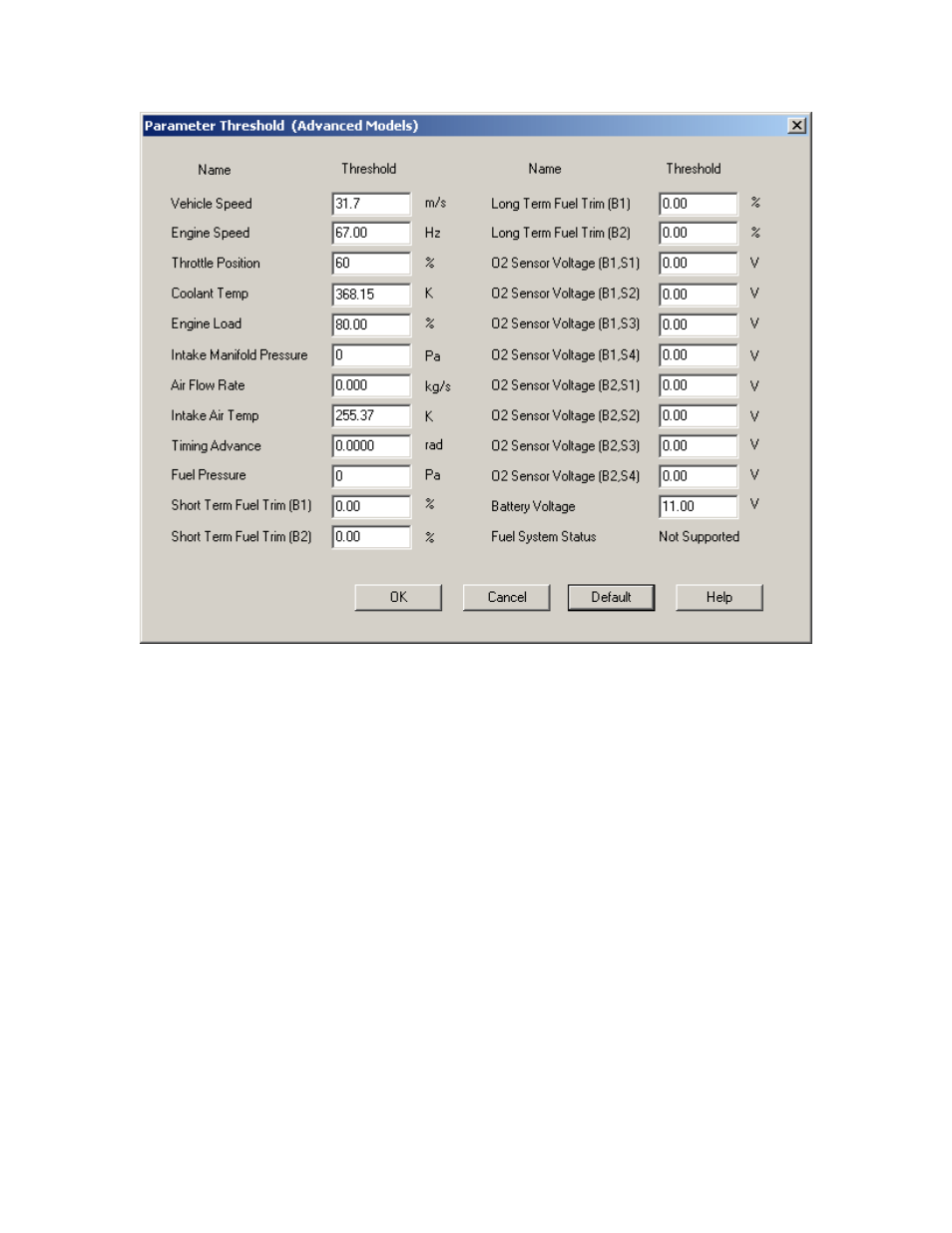
CarChip Online Help Printable Version
To set parameter thresholds:
1. Select Parameter Thresholds from the Setup Menu. The Parameter Thresholds dialog box
displays.
2. Set the maximum threshold for each parameter.
The maximum threshold is the value that a vehicle can safely work under for each parameter. The
thresholds should be set based on your vehicle's specifications. Consult your vehicle's owner's
manual for safe limitations of these parameters. See Vehicle Data Parameters for the list of data
parameters you can monitor.
3. Click OK to save your parameter threshold changes, click Cancel to exit the dialog box without
saving your changes or click Default to display the default parameter threshold values.
Back to Walkthrough -Full Setup | Setup Menu
Home | File | Setup | CarChip | Tools | View | Help | Shortcuts
Vehicle Data Parameters
There are several data parameters that you can configure your CarChip data logger to monitor by using
the Parameter Thresholds and Choose Other Parameters dialog boxes. The data parameters that you
select are displayed in the Summary Log, and the Trip Plot and Table Views. The data parameters that are
available are:
•
Vehicle Speed
38
