Comments – DAVIS CarChip Online Help (8221, 8226, 8245, 8246) User Manual
Page 101
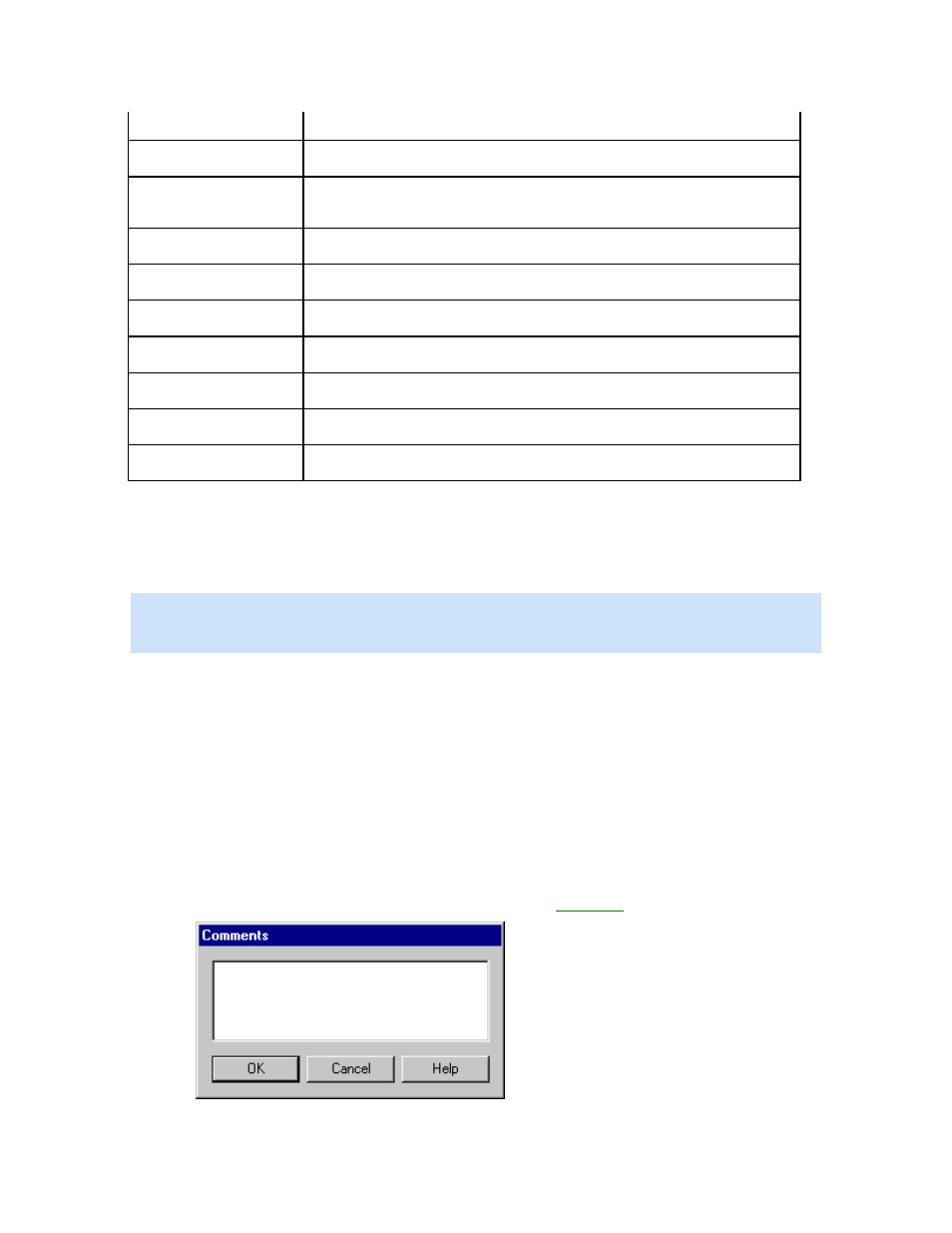
Welcome to CarChip
Threshold value.
Time Above Threshold
Displays the total time the vehicle spent over the threshold value.
Min Value Below
Displays the value the CarChip recorded that was the lowest value under
the set threshold.
Threshold
Time Below Threshold
Displays the total time the vehicle spent under the threshold value.
OK
Click to close the summary log view.
Delete All
Click to delete all the records present in the summary log.
Go To
Click to display a specific record number.
Previous
Click to view the previous record.
Next
Click to view the next record.
Help
Click to receive context sensitive help for this dialog box.
2. Click OK to close the Summary Log dialog box.
Click OK to close the Summary Log dialog box.
To Delete all records:
1. Click Delete All. All the available records are deleted.
2.
Note: Deleting all the records displayed in the Summary Log may impact the information displayed in the
CarChip Home Page and corresponding pages. Review the statistics and data displayed in these pages
before deleting all the summary log information.
Back to View Menu Commands
Home | File | Setup | CarChip | Tools | View | Help | Shortcuts
Comments
dialog box provides functionality for adding comments to each individual trip, activity,
ccident, or trouble record.
uble record that requires a comment. Use the drop down box
log view to display the record.
2. Select the Comments button when the record displays. The
Comments
The Comments
a
To display or edit the comments for a record:
1. Display the trip, activity, accident or tro
containing all the records for the current
dialog box displays.
97
