View menu commands, Carchip table – DAVIS CarChip Online Help (8221, 8226, 8245, 8246) User Manual
Page 69
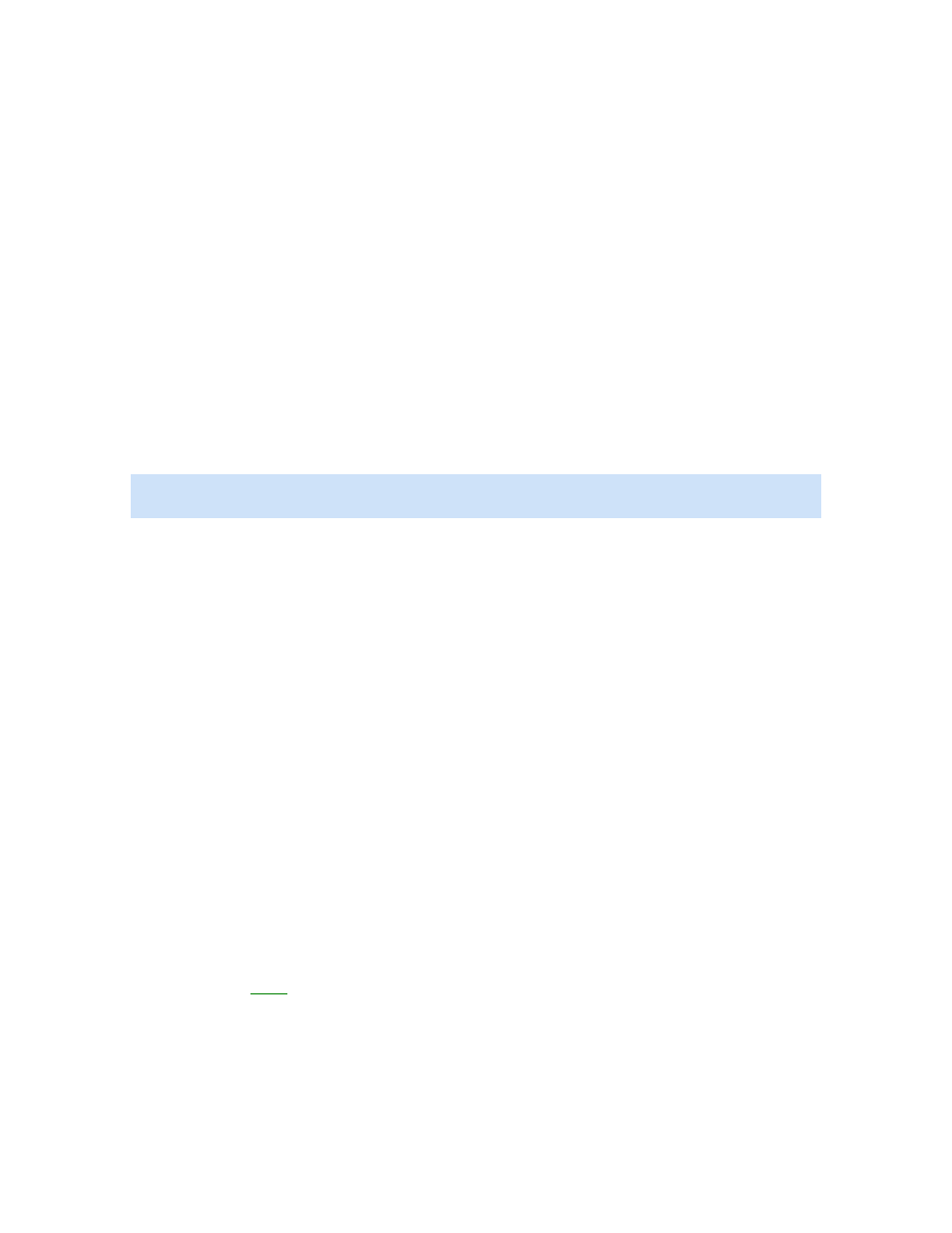
Welcome to CarChip
mileage summary, save the file under a different name. Every time new trip type information is
added, the triptype.txt file is reopened displaying the new summary, which means the previous data
is no longer present.
7. Close the file and return to the dialog box.
8. Click OK to close the Trip Type Entry dialog box.
Back to Tools Menu
Home | File | Setup | CarChip | Tools | View | Help | Shortcuts
View Menu Commands
View Menu Commands
The View menu commands allow you to view Trip Log, Activity Log, Accident Log, Vehicle Trouble Log and
Summary Log information.
Note: The Accident and Summary Log menu commands are only available for CarChip data logger model
E/X or higher.
Use the following topics to learn more about each log view:
CarChip Home Page
Trip Log
Activity Log
Accident Log
Vehicle Trouble Log
Summary Log
Back to Home | Getting Started
Home | File | Setup | CarChip | Tools | View | Help | Shortcuts
CarChip Home Page
The CarChip Home Page displays summary information about the CarChip data loggers, vehicle IDs, and
driver IDs listed in the CarChip software. From the Home Page you can access the monthly vehicle and
driver summaries as well as detailed monthly summaries for every vehicle and driver listed in the home
page.
To view the Home Page:
1. Click on the
Home
icon or select Home from the View menu. The Home Page view displays with a
summary of usage for every CarChip data logger associated with the CarChip software and a monthly
summary of vehicle and driver information.
The CarChip Home Page contains the following information:
CarChip Table
65
