DAVIS CarChip Online Help (8221, 8226, 8245, 8246) User Manual
Page 40
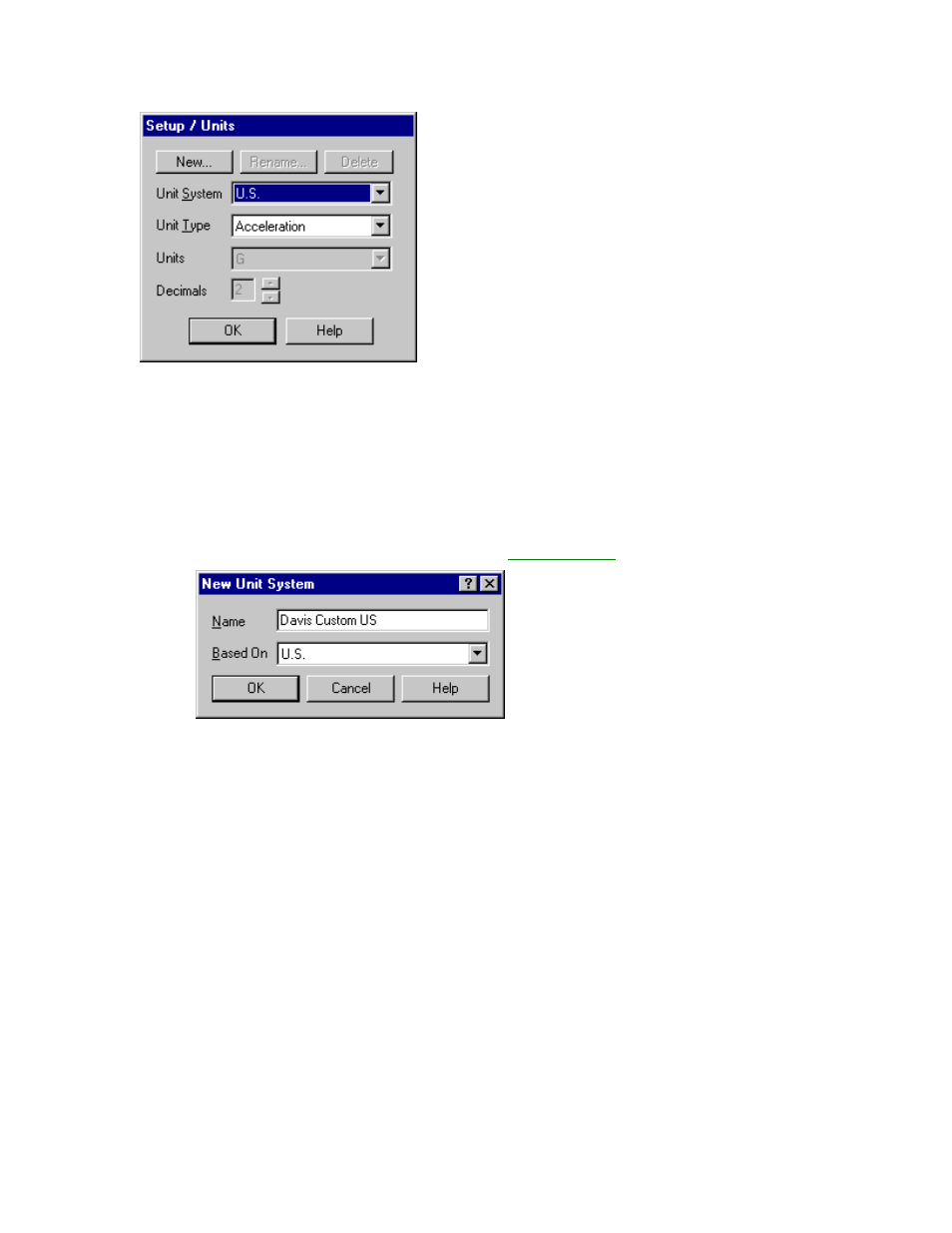
CarChip Online Help Printable Version
2.
Select the desired unit system from the Unit System drop-down box.
The new unit system selection displays. To see the unit used for every unit type in the selected
system, click a unit type name from the Unit Type drop-down box. The unit of measure for the
selected unit type displays in the Units dialog box.
3.
Click OK when you are satisfied with the unit system selection.
To create a custom measurement system:
You can define a custom unit system for CarChip if you have specialized units-of-measure requirements.
1. Select Units from the Setup menu. The Setup / Units dialog box displays.
2.
Click New on the Setup / Units dialog box. The
New Unit System
dialog box displays.
3.
Type the name of the new unit system in the Name box.
3.
Select the unit system the new customized measurement system uses as a template from the
Based On drop down box.
4.
Click OK to add the new unit system, or click Cancel to exit the dialog box without making any
changes. The Setup / Units dialog box displays with the customized unit system.
5. Select a unit type whose value you want to change from the Unit Type drop down box. The
available units for the unit type display in Units drop down box.
6. Select the unit you want for each Unit Type in the list. See Unit Type for more information.
7.
Click OK to save and display your unit changes. Click Cancel to exit the Units dialog box without
saving your changes.
To select a custom date and time unit:
1. Select a custom Unit from the Unit System drop down box or create a new one.
2. Select Date from the Unit Type drop down box.
3. Select from the following date types; MM/DD/YYYY, DD/MM/YYYY, YYYY/MM/DD
4. Select Time from the Unit Type drop down box.
5. Select from the following time formats: AM/PM, 24 hour.
6. Click OK to save and display your unit changes. Click Cancel to exit the Units dialog box without
saving your changes.
To rename a custom unit system:
36
