Trip log navigation buttons, Accident log navigation buttons, Shortcuts & navigation aids – DAVIS CarChip Online Help (8221, 8226, 8245, 8246) User Manual
Page 19
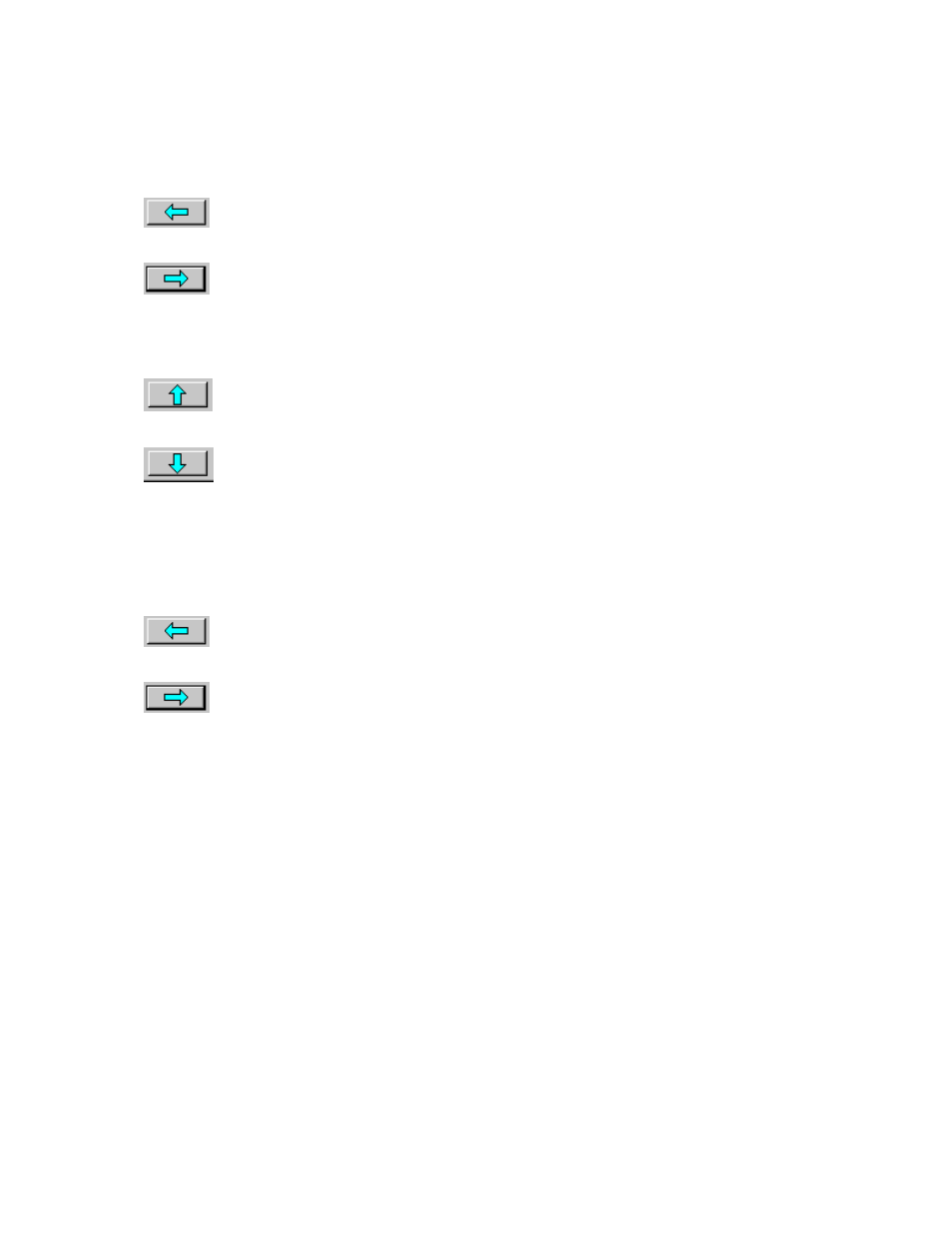
Welcome to CarChip
Trip Log Navigation Buttons
se the lef
w:
U
t and right arrow navigation buttons to select records in the Trip Log Vie
Back - Click the left arrow button to display the previous trip record.
Forward - Click the right arrow button to display the next trip record.
se the up
Log Plot View:
U
and down arrow navigation buttons to select plots in the Trip
Up - Click the up arrow button scroll up to the next plot.
Down - Click the down arrow button to scroll down to the next plot.
ccident Log Navigation Buttons
se the lef
w:
A
U
t and right arrow navigation buttons to select records in the Accident Log Vie
Back - Click the left arrow button to display the previous accident record.
Forward - Click the right arrow button to display the next accident record.
ome | File | Setup | CarChip | Tools | View | Help | Shortcuts
al aids can help you move quickly through the logged data
. These shortcuts work when viewing any log record. Use these shortcut keys to:
Down cursor key - Move to next record.
Back to Trip Log View | Accident Log View
H
Shortcuts & Navigation Aids
The following keyboard shortcuts and navigation
views
Up cursor key - Move to the previous record.
15
