DAVIS CarChip Online Help (8221, 8226, 8245, 8246) User Manual
Page 23
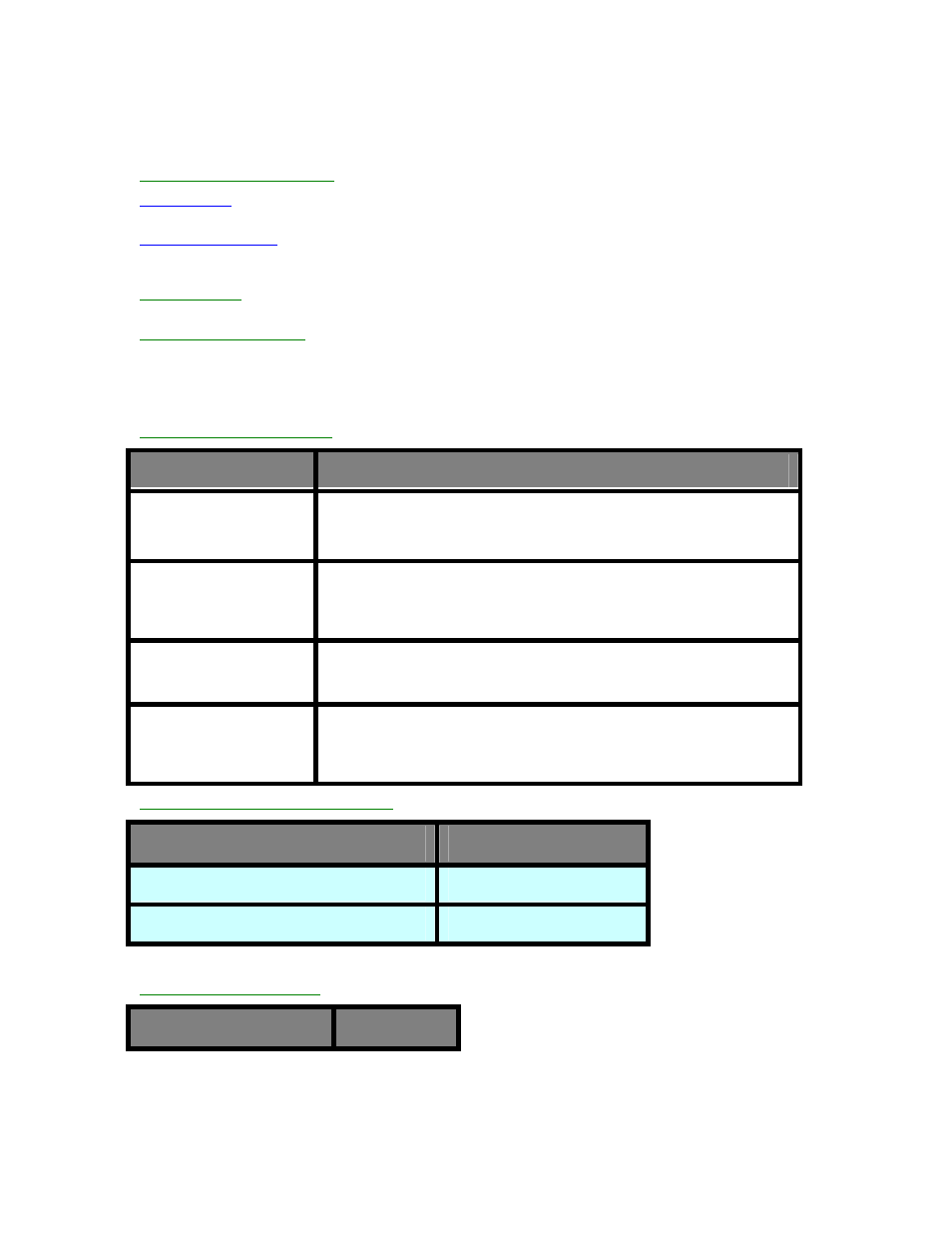
Welcome to CarChip
•
Dialog Box Help Button - Opens the help topic for that dialog box.
•
F1 Key - Opens the help topic for the active dialog box or the active CarChip window.
CarChip Hyperlink Conventions
Blue Underline
: indicates link to CarChip help topic. When selected, the new topic replaces the previous
topic in the window.
Bold blue Underline
: indicates link outside of CarChip Help to information such as an external help
topic, web page, or documents in the program directory. Open this link in a new window that uses your
default web browser.
Green Underline
: indicates drop-down text or illustrations that display below the drop-down link in the
current help topic window.
Using Windows HTML Help
If you have Internet Explorer installed on your computer, CarChip Help opens in the Microsoft HTML Help
viewer. If you don't have Internet Explorer, it opens your default browser.
To learn more information about using the Microsoft HTML Help Viewer, click the following links.
Resizing the HTML Help viewer
To:
Do this
To minimize the window
Click Minimize to shrink the viewer so it is displayed in the button bar
on the bottom of the Windows Desktop. Right-click this button and select
Restore to display the viewer.
To maximize the window
Click Maximize to maximize the window so it occupies the entire
desktop area.
To restore the viewer to
its default size
Click Restore to restore the viewer to it's default size.
To manually resize the
viewer
Place the pointer over the edge of the viewer so it turns into a line with
arrows on each end . Press the left mouse button and drag up, down,
left or right. The viewer is resized after you release the mouse button.
Opening and closing the left-hand panes
To:
Do this
Close the left-hand tabs from view
Click Hide
Open the left-hand tabs
Click Show
Using the navigation buttons
To:
Do this
19
