Parameter thresholds – DAVIS CarChip Online Help (8221, 8226, 8245, 8246) User Manual
Page 41
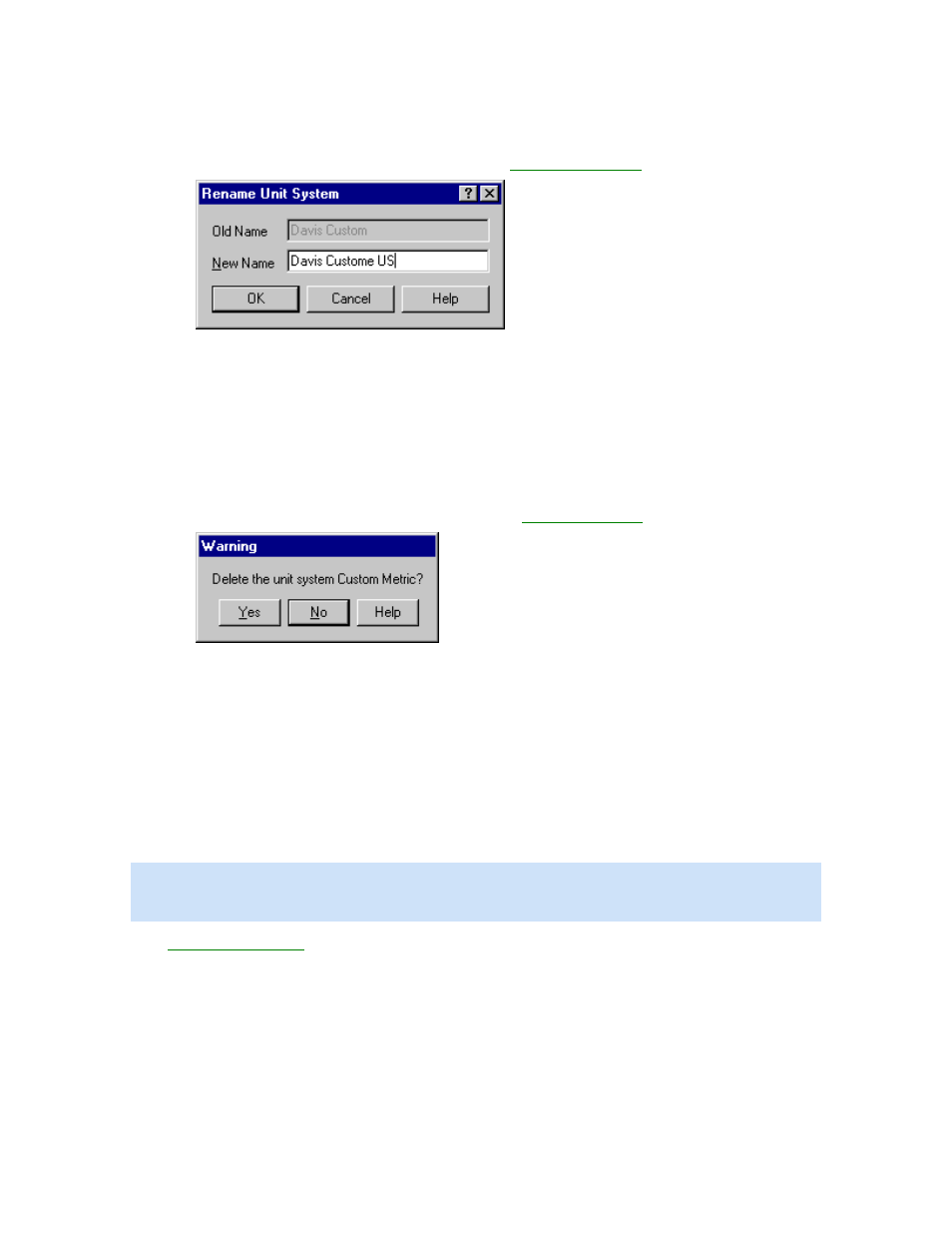
Welcome to CarChip
1. Select Units from the Setup menu. The Setup / Units dialog box displays.
2. Select the custom unit system that you want to rename.
3. Click Rename on the Setup / Units dialog box. The
Rename Unit System
dialog box displays.
4. Type the new name for the custom unit system in the Name box.
5. Click OK to rename the custom unit system, or click Cancel to exit the dialog box without making
any changes. The Setup / Units dialog box displays with the new custom unit name.
To delete a custom unit system:
You can delete any custom unit system you have defined for CarChip. The standard unit systems cannot
be deleted.
1. Select Units from the Setup menu. The Setup / Units dialog box displays.
2. Use the drop-down list to select the custom unit system you want to delete.
3. Click Delete on the Setup / Units dialog box. The
Delete Unit System
dialog box displays.
4. Click Yes to delete the selected unit system, or click No to cancel the command.
Back to Walkthrough - Full Setup | Setup Menu
Home | File | Setup | CarChip | Tools | View | Help | Shortcuts
Parameter Thresholds
Use the Parameter Thresholds dialog box to set monitors on your vehicle's activities.
Note: This dialog box in the Setup Menu is for advanced CarChip data logger models, E/X for higher. The
dialog box can be accessed from the Setup menu for basic CarChip models, but any parameter changes
made are not recorded by the basic CarChip model.
The
Parameter Thresholds
dialog box allows you to set thresholds for multiple areas of your vehicle. The
information that is downloaded from the data logger based on these selected thresholds displays in the
Summary Log view in the View menu.
37
