Walkthrough sequence – DAVIS CarChip Online Help (8221, 8226, 8245, 8246) User Manual
Page 30
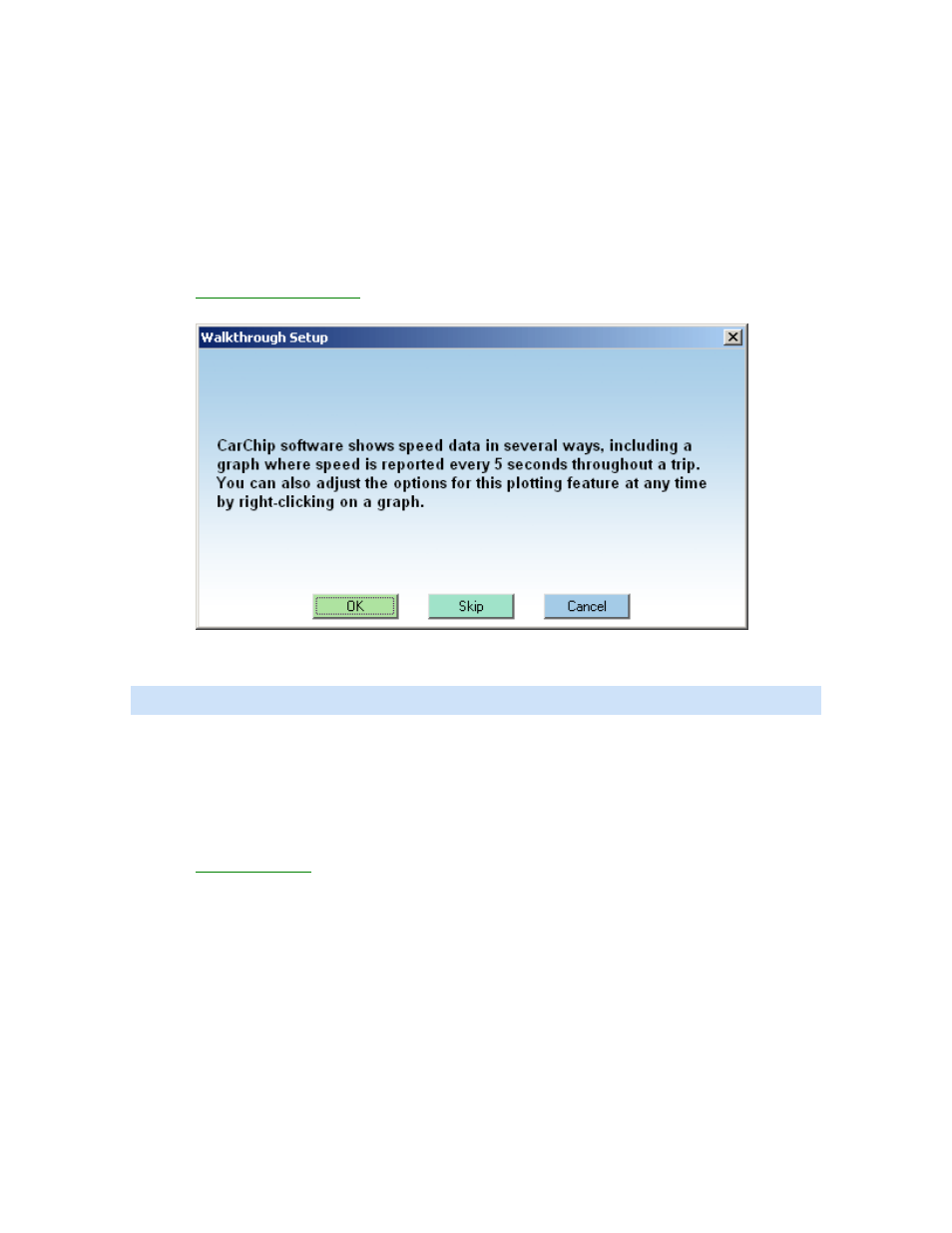
CarChip Online Help Printable Version
By selecting the express walkthrough process, the software displays a series of dialog boxes listed below.
At each step in the walkthrough process, confirmation boxes are provided to perform or skip the next step
in the walkthrough. To continue, click OK. To skip a step and move to the next step, click Skip. To cancel
the entire walkthrough process, click Cancel.
Walkthrough Sequence
The dialog boxes included in the express walkthrough vary depending on the CarChip model you have and
whether your CarChip is connected to your computer.
Available when CarChip is plugged in:
•
CarChip Parameter Report
- Displays the vehicle data parameters the CarChip has been set to
record, if any are available.
•
CarChip/Choose Other Parameters - Set vehicle data parameters that the CarChip records. You
can select up to four different parameters in addition to vehicle speed to record.
Note: This dialog box displays only for CarChip models E/X or higher.
•
Anomalous Vehicles - Specify the vehicle in which the CarChip will be used. Some vehicles have
special OBDII communication properties. By selecting a vehicle name from the list, you are
configuring the CarChip data logger to adjust to that vehicle's unique communication features.
CarChip software features:
•
Add Driver/Vehicle ID - Add, delete, or edit the list of drivers and vehicles using the CarChip data
logger.
•
CarChip Download
- Lets you download the CarChip if it already has available data.
26
