Set alarm volume, Enable carchip vin mode – DAVIS CarChip Online Help (8221, 8226, 8245, 8246) User Manual
Page 56
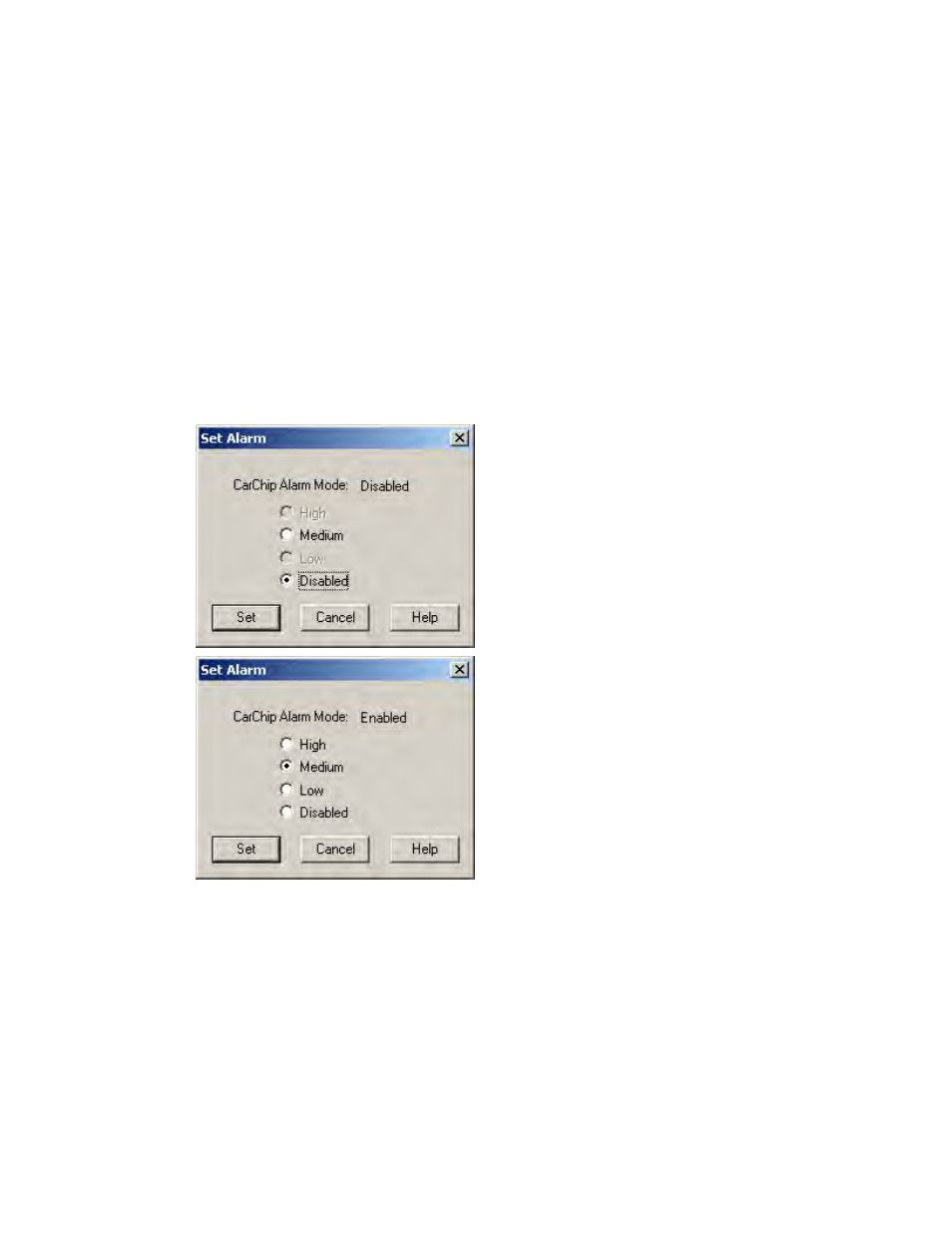
CarChip Online Help Printable Version
Set Alarm Volume
The Set Alarm Volume dialog box allows you to enable and set the alarm volume on the CarChip Pro (#
8226) and Carchip Fleet Pro (# 8246) or allows you to enable the alarm for all other models of CarChip.
The command is available on the CarChip menu when a CarChip E/X with Alarm (# 8225), CarChip Fleet
with Alarm (# 8245), CarChip Pro (# 8226) or CarChip Fleet Pro (# 8246) is connected to your computer
and has an established a connection with the CarChip software. These models of CarChip emit an audible
alarm in your vehicle when speed band thresholds, acceleration and braking thresholds have been
exceeded.
To enable or set alarm volume:
1. Select Enable Alarm from the CarChip menu.
The CarChip software takes a moment to initialize the Alarm setting. The Set Alarm dialog box
displays with the CarChip's current Alarm status and the options available for the alarm.
If a CarChip Pro or Carchip Fleet Pro is connected, the
Set Alarm
dialog box displays the High,
Medium, and Low radio button options and the Disabled radio button for disabling the CarChip's
Alarm. If an older model CarChip is connected, the Medium radio button or Disabled radio button
are the only selections available in the
Set Alarm
dialog box.
2. Select an available volume option or Disabled and click OK to save the alarm settings or Cancel to
exit the dialog box without saving.
The CarChip software take a moment to initialize the alarm setting. The CarChip Alarm is now off.
Back to CarChip Menu
Home | File | Setup | CarChip | Tools | View | Help | Shortcuts
Enable CarChip VIN Mode
The Enable CarChip VIN mode command on the CarChip menu toggles the VIN reading function on the
CarChip data logger on and off. When the CarChip VIN mode is turned on, the CarChip data logger reads
52
