Speed bands right-click menu, Set braking thresholds – DAVIS CarChip Online Help (8221, 8226, 8245, 8246) User Manual
Page 58
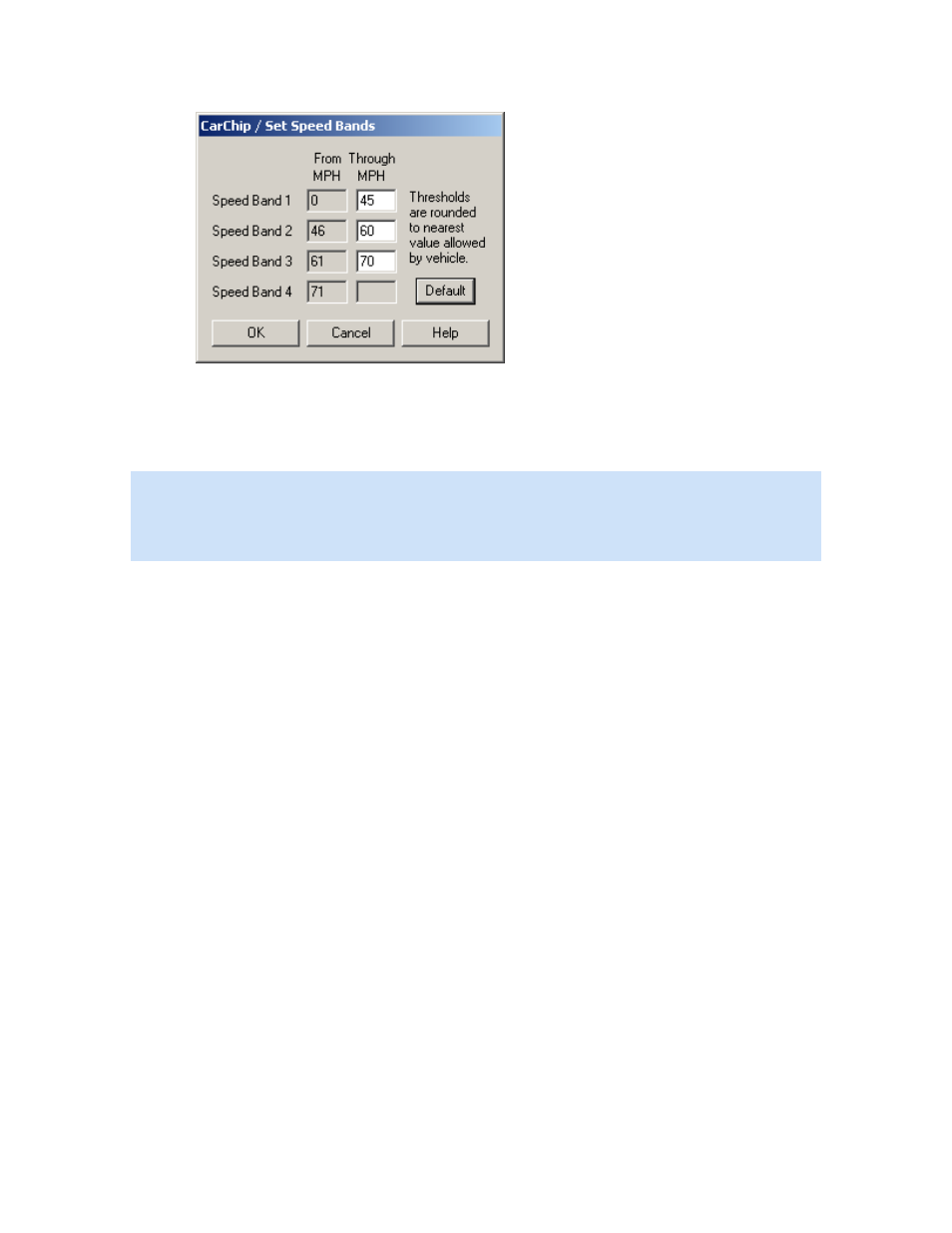
CarChip Online Help Printable Version
2. Enter the maximum threshold speed for each of the first three speed bands. The fourth speed band
consists of all speeds greater than the last threshold, or click Default to use the software default
threshold settings.
3. Click OK to save the new speed band settings. Click Cancel to exit the dialog box without saving
changes to the settings.
Note: The speed threshold displayed in the fourth speed band is also the threshold that triggers the
audible alarm in the CarChip Pro, CarChip Fleet Pro, CarChip E/X with Alarm, and CarChip Fleet with Alarm
models. When this speed band is exceeded in a vehicle, the alarm sounds until the vehicle is no longer
over the speed band threshold. See Enable CarChip Alarm for more information on using the CarChip
Alarm feature.
Back to Walkthrough - Full Setup | CarChip Menu
Home | File | Setup | CarChip | Tools | View | Help | Shortcuts
Speed Bands Right-Click Menu
The Draw Speed Bands check box in the Setup / Plots dialog box contain a right-click menu with
options regarding the options available for each check box. Using the mouse right-click when the cursor is
in the Draw Speed Bands edit box displays the following menu choices:
•
Requirements... Ctrl+R
•
Errors... Ctrl+E
•
Unit Systems... Ctrl+U
•
Help F1
Home | File | Setup | CarChip | Tools | View | Help | Shortcuts
Set Braking Thresholds
Set Braking Thresholds
Use the Set Braking Thresholds dialog box to enter the rates of deceleration that define hard braking
and extreme braking. Accident Logs are created based on the thresholds set in this dialog box. Any time
the car's braking threshold exceeds these set limits, the event is logged in the Trip Report.
To set braking thresholds:
54
