Assign drivers, View menu commands – DAVIS CarChip Online Help (8221, 8226, 8245, 8246) User Manual
Page 15
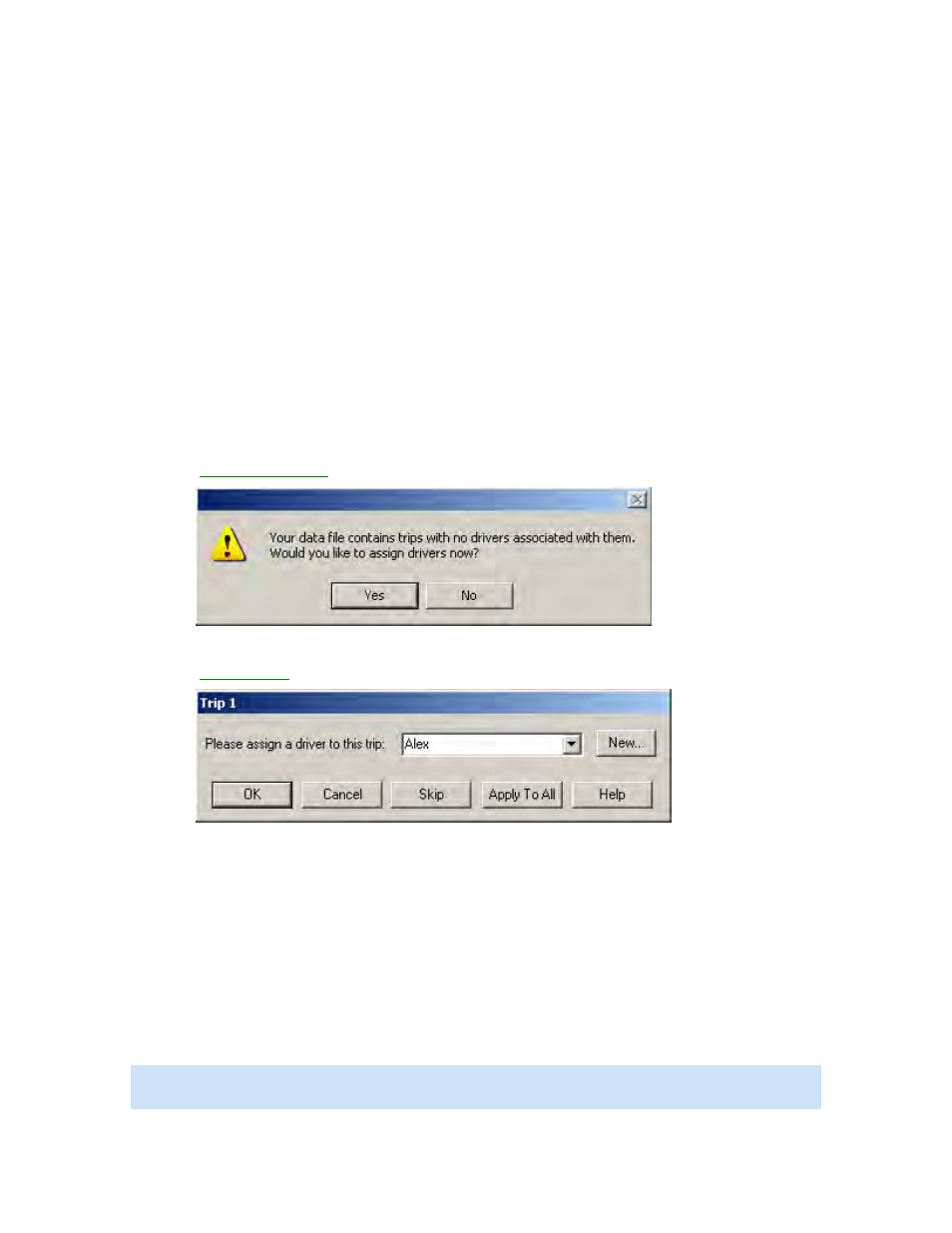
Welcome to CarChip
Once all connection events have been associated with a vehicle and driver, the dialog box closes and
the summary report for the Trip Log displays.
Back to Downloading CarChip Data | Getting Started
Home | File | Setup | CarChip | Tools | View | Help | Shortcuts
Assign Drivers
The Assign Drivers dialog box displays if a CarChip file from a previous version of the CarChip software
(CarChip 1.3 or earlier) has been added. This dialog prompts you to assign drivers associated with every
trip that was recorded. The Assign Drivers dialog box displays for every trip present in the CarChip file.
From this dialog box, select the drivers associated with every trip.
To Assign Drivers:
1. Open a .car file from an earlier version of the CarChip Software.
The
Assign Drivers Now?
dialog box displays.
2. Click Yes to assign drivers to trip information.
The
Assign Drivers
dialog box displays.
3. Select a driver name from the Driver drop down box, or click New to assign a new driver to the trip
or trips.
4. Click OK to associate the driver to the displayed trip. Click Skip to skip assigning a driver to the
displayed trip. Click Apply to All to associate the selected driver to all the trips.
Home | File | Setup | CarChip | Tools | View | Help | Shortcuts
View Menu Commands
The View menu commands allow you to view Trip Log, Activity Log, Accident Log, Vehicle Trouble Log and
Summary Log information.
Note: The Accident and Summary Log menu commands are only available for CarChip data logger model
E/X or higher.
11
