DAVIS CarChip Online Help (8221, 8226, 8245, 8246) User Manual
Page 46
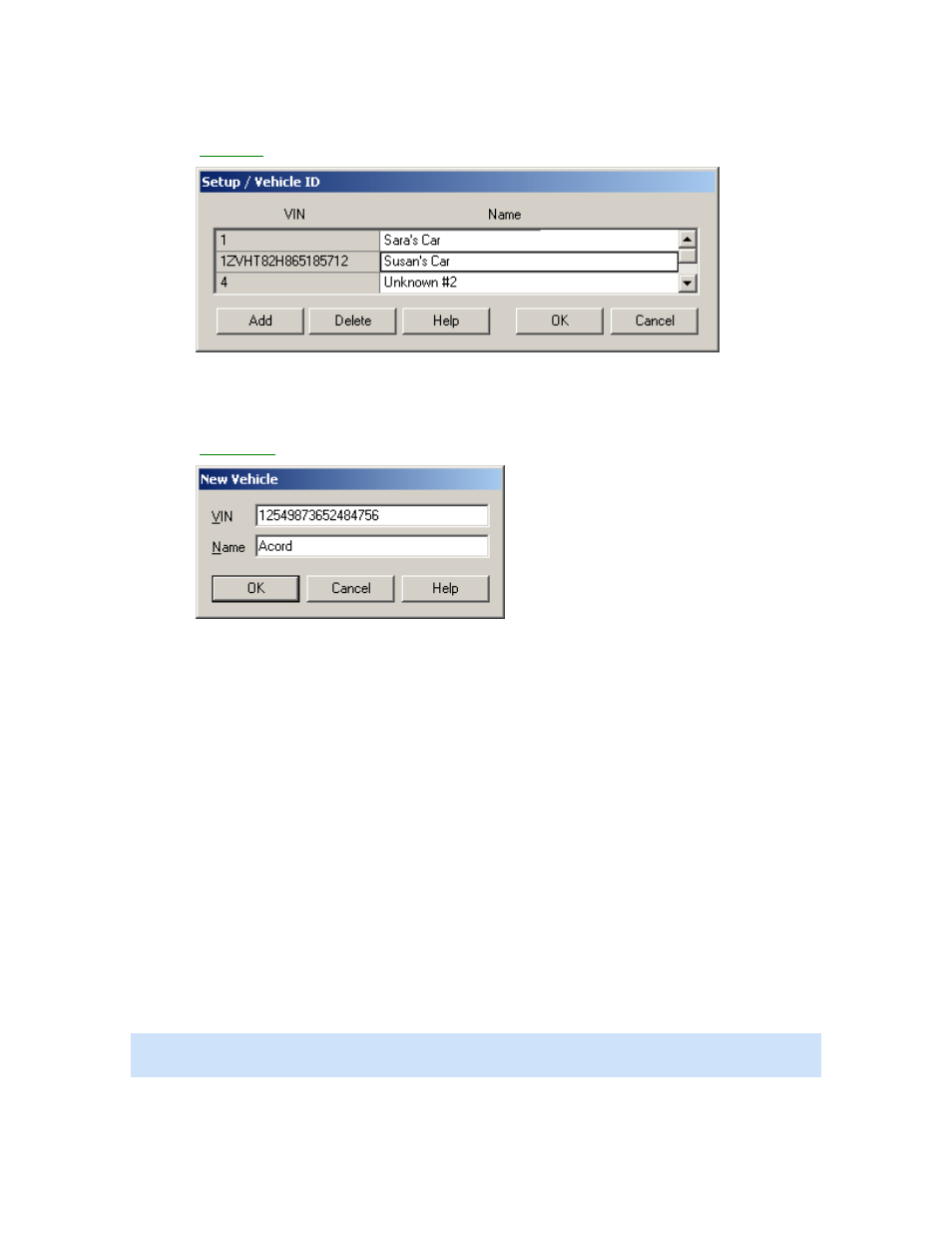
CarChip Online Help Printable Version
1. Select Vehicle ID from the Setup Menu.
The
Vehicle ID
dialog box displays with a list of the available Vehicle IDs.
2. Scroll the list of Vehicle IDs using the scroll bar.
To create a new vehicle:
1. Click Add from the Vehicle ID dialog box.
The
New Vehicle
dialog box displays.
2. Enter a unique vehicle name or the vehicle's VIN number in the VIN box.
3. Enter a unique vehicle name in the Name box and click OK.
You do not have to enter a name in the name box. Click OK if you want the information displayed in
the VIN box to display in the Name box. The new vehicle information displays in the Vehicle ID
table.
4. Click OK to add the Vehicle ID, or click Cancel to exit the Vehicle ID dialog box without saving
changes.
To delete an existing vehicle:
1. Select a vehicle name from the Vehicle ID table from the Vehicle ID dialog box.
2. Click Delete. The selected vehicle ID is deleted from the table.
3. Click OK to delete the Vehicle ID, or click Cancel to exit the Vehicle ID dialog box without saving
changes.
To edit existing vehicle information:
1. Double-click the Name field from the Vehicle ID dialog box,
The selected vehicle name is highlighted.
2. Edit the vehicle name.
3. Click OK to accept the changes to the vehicle ID, or click Cancel to exit the Vehicle ID dialog box
without saving changes.
Note: You can not edit the VIN field for the Vehicle ID's. If you would like to change the Vehicle ID of an
existing driver, delete the vehicle ID and add a new vehicle ID.
Back to Walkthrough - Full Setup | Setup Menu
42
