Carchip led modes – DAVIS CarChip Online Help (8221, 8226, 8245, 8246) User Manual
Page 54
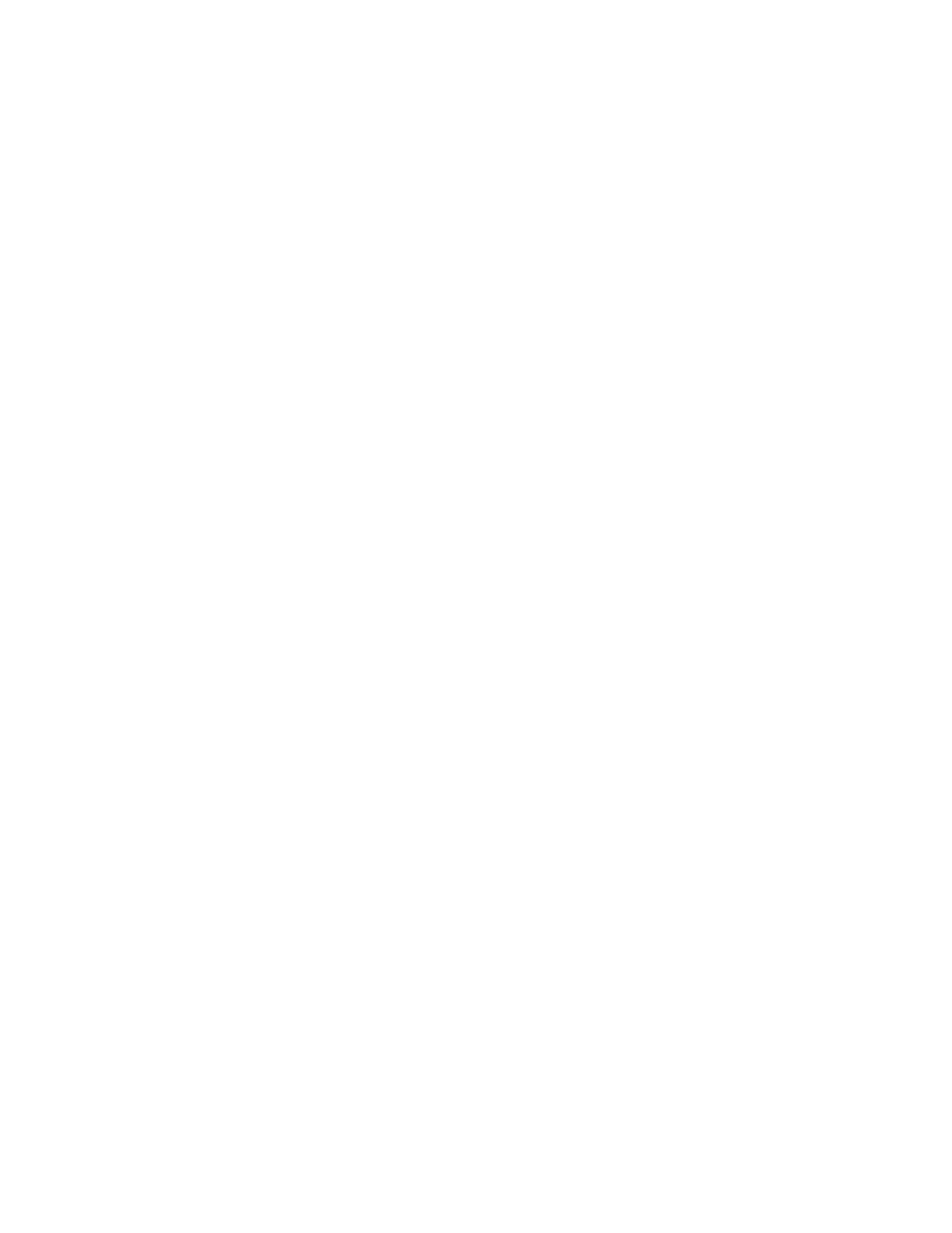
CarChip Online Help Printable Version
Diagnostic Mode is in use on the CarChip data logger. If a check box does not display, the CarChip data
Logger LED is in Disabled Mode.
To toggle between the CarChip LED modes:
1. Select Enable CarChip LED from the CarChip menu.
The CarChip software takes a moment to initialize the LED setting. The CarChip LED is now in
Diagnostic Mode.
2. Select Enable CarChip LED a second time.
The CarChip software take a moment to initialize the LED setting. The CarChip LED is now in Disabled
Mode.
To view CarChip LED status:
1. View Enable CarChip LED from the CarChip menu.
If a check displays next to the command, Diagnostic Mode is currently in use on your CarChip. If a
check does not display, Disabled Mode is currently in use.
See Also:
CarChip LED Modes
Back to CarChip Menu
Home | File | Setup | CarChip | Tools | View | Help | Shortcuts
CarChip LED Modes
The CarChip can be toggled between two LED Modes: Diagnostic and Disabled.
Diagnostic Mode
Diagnostic Mode enables the LED in the following manner:
Self-test Mode - Displays three rapid blinks, indicating the initial hardware self-test was completed
successfully.
Communications Mode - Displays two rapid blinks per second until the CarChip successfully begins to
communicate with a vehicle.
Data Mode - Displays one blink per second while the CarChip is communicating with a vehicle.
Sleep Mode - Does not display any blinks.
PC Mode - Displays one blink per second whenever CarChip is connected to a PC. LED is 100% ON when
downloading to a PC.
Disabled Mode
When the CarChip LED is disabled only the Self-test and PC modes are active.
Self-test Mode - Displays three rapid blinks indicates the initial hardware self-test was completed
successfully.
PC Mode - Displays one blink per second whenever CarChip is connected to a PC. LED is 100% ON when
downloading to a PC.
Back to CarChip Menu | Enable CarChip LED
Home | File | Setup | CarChip | Tools | View | Help | Shortcuts
50
