Emissions readiness – DAVIS CarChip Online Help (8221, 8226, 8245, 8246) User Manual
Page 66
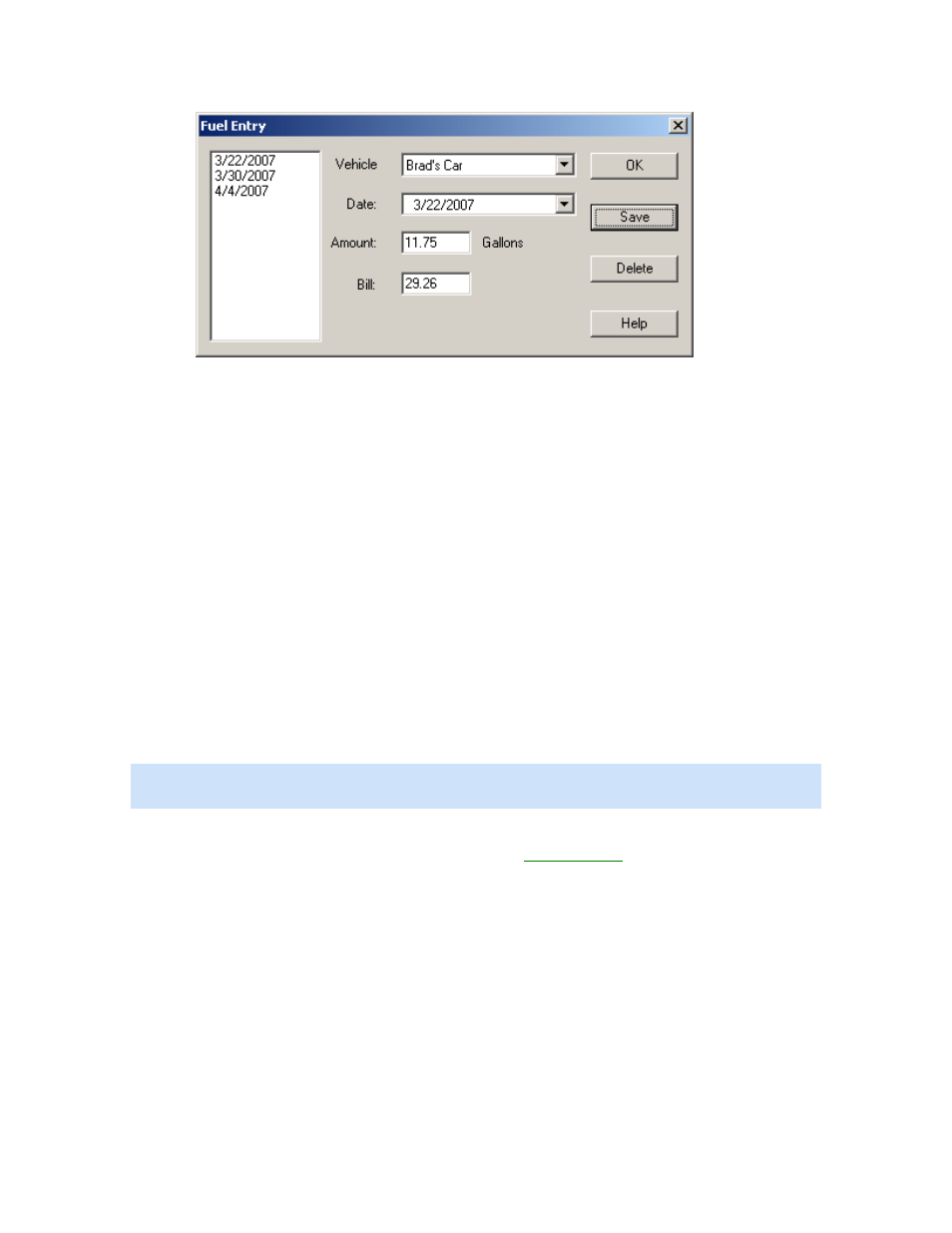
CarChip Online Help Printable Version
2. Select the vehicle from the Vehicle box.
3. Select the date the fuel was purchased from the Date box.
4. Enter the amount of fuel purchased in the Amount box.
5. Enter the price paid for the fuel purchase in the Bill box.
6. Click OK to close the Fuel Entry dialog box without saving the fuel entry information, or click Save
to save the fuel entry information. Select a date from the Fuel Entry list box and click Delete to
delete fuel entries.
Back to Tools Menu
Home | File | Setup | CarChip | Tools | View | Help | Shortcuts
Emissions Readiness
The Emissions Readiness dialog box displays the last recorded status of the emissions readiness codes
for every vehicle in the CarChip Database. Use this dialog box to view whether or not a particular
readiness code is supported for the vehicle and whether or not the monitor completed its test for each of
the available readiness codes. A readiness code is used to indicate whether or not monitored emissions
control systems have been tested by the OBDII system. Each emissions control system has its own
monitor and related code. Some emission control components are tested continuously throughout a trip
and others are tested intermittently when predetermined operating conditions are met.
Note: The readiness code database displays readiness codes from the last recorded trip for every CarChip
and assigned vehicle in the database. One readiness code record is available for each assigned vehicle.
To organize trip type information:
1. Select Emissions Readiness from the Tools menu. The
Readiness Code
dialog box is displayed.
62
