Miscellaneous command: clear memory box, Clear carchip memory – DAVIS CarChip Online Help (8221, 8226, 8245, 8246) User Manual
Page 50
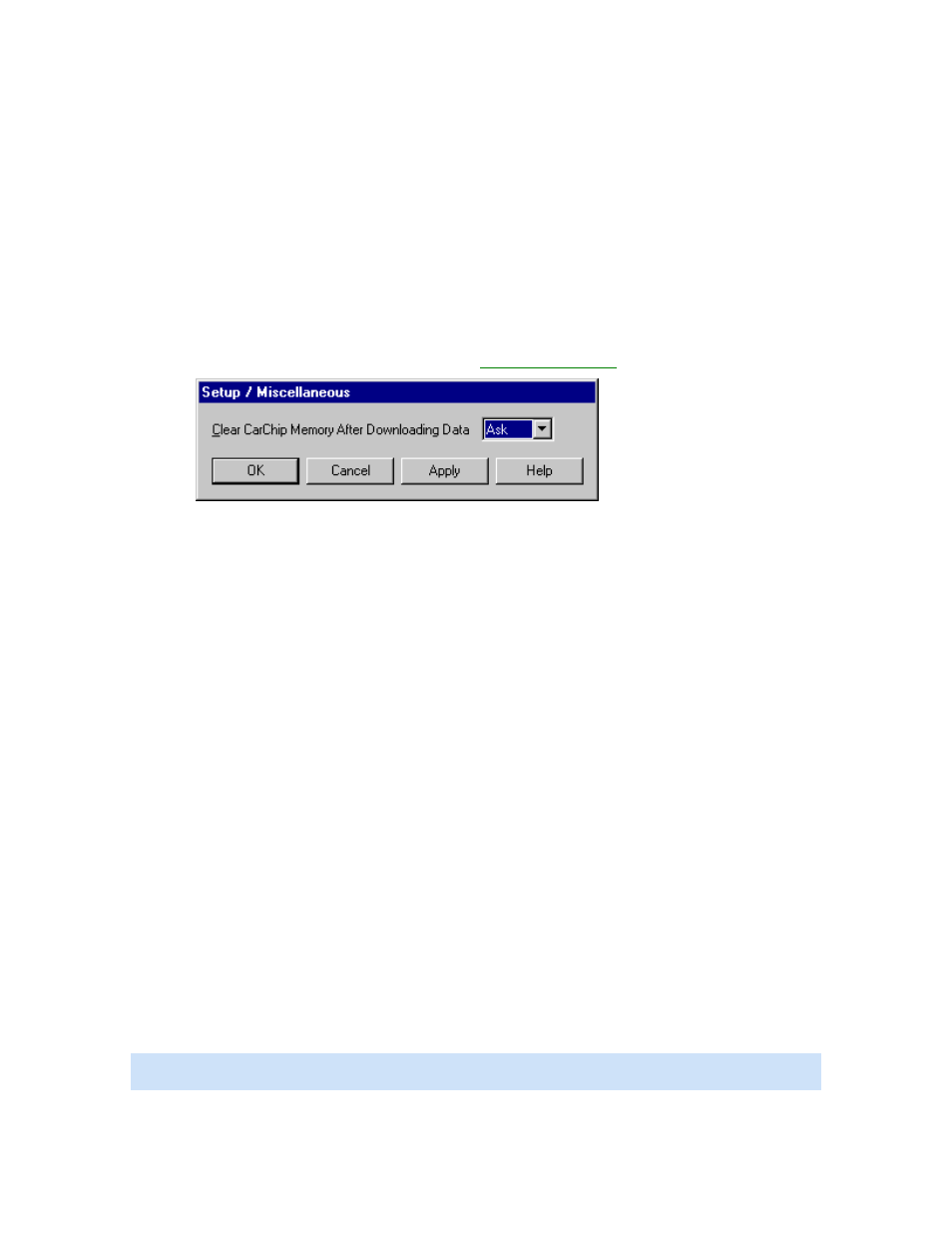
CarChip Online Help Printable Version
Back to Walkthrough - Full Setup | Setup Menu
Home | File | Setup | CarChip | Tools | View | Help | Shortcuts
Miscellaneous Command: Clear Memory Box
The Clear Memory box in the Miscellaneous dialog box contains memory clearing options for the CarChip
data logger.
To configure the CarChip memory clear options:
1. Select Miscellaneous from the Setup menu. The
Setup / Miscellaneous
dialog box displays.
2. Select one of the following options from the drop-down box:
•
Always - The CarChip data logger memory is automatically cleared after each download.
•
Never - The CarChip's memory is not cleared after every download. Use the Clear CarChip
Memory command from the CarChip menu to clear the memory manually.
•
Ask - The software asks after each download if you want to clear the CarChip data logger
memory.
3. Click OK to save the selected memory clearing option. Click Cancel to exit the dialog box and retain
the previous selection. Click Apply to make the change without exiting the Miscellaneous dialog
box.
Back to Setup Menu
Home | File | Setup | CarChip | Tools | View | Help | Shortcuts
Clear CarChip Memory?
The Question \ Clear CarChip Memory dialog box displays after every download if, the Ask option is the
current memory clearing option selected from the Miscellaneous dialog box from the Setup menu.
To Clear the CarChip data logger's memory:
1. Click Yes.
To keep the current data on the CarChip data logger:
1. Click No.
To hide this dialog box in future downloads:
1. Click Don't Ask Again and your desired memory clearing option.
Note: This dialog box contains a Don't Ask Again check box. By Checking this option and clicking Yes,
the CarChip's memory is automatically cleared after every download. By clicking No, the CarChip's
46
