Normalize vertical speed axes, Units of measure – DAVIS CarChip Online Help (8221, 8226, 8245, 8246) User Manual
Page 39
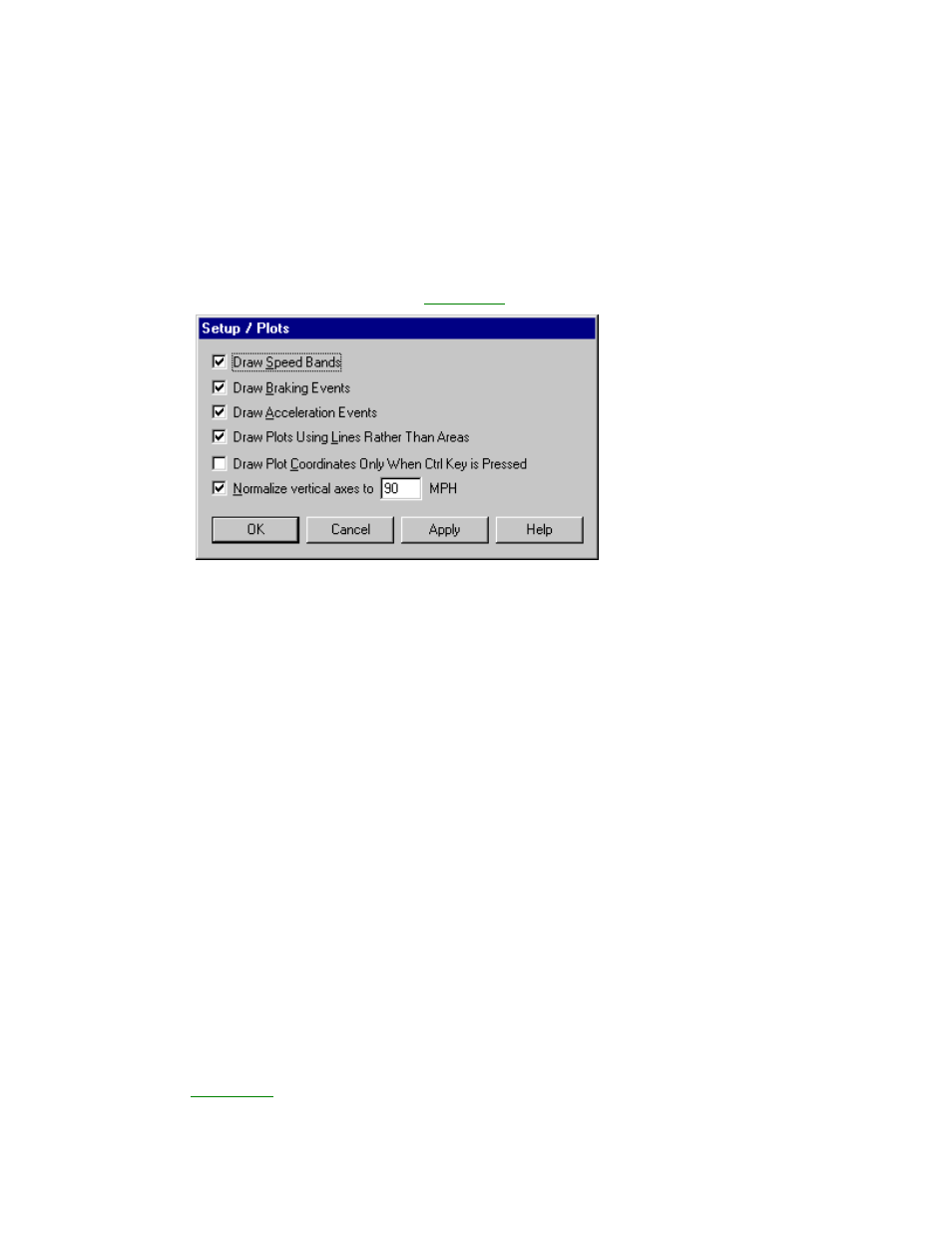
Welcome to CarChip
Home | File | Setup | CarChip | Tools | View | Help | Shortcuts
Normalize Vertical Speed Axes
The Normalize Vertical Speed Axes check box in the Setup / Plots dialog box displays the plot vertical
axis based on a set speed in the Trip Log Plot view when selected.
If the Normalize Vertical Speed Axes check box is selected from the Setup / Plots dialog box, the top
limit of the plot is the speed limit displayed in the text box. If this check box is not selected, each plot is
displayed based on the maximum speed reached in the plot.
To display plots with a normalized axis:
1. Select Plots from the Setup menu. The
Setup / Plots
dialog box displays.
2. Click the Normalize Vertical Speed Axes check box to toggle the function on and off. A check
indicates that the plots display normalized speed axis.
3. Type the speed that represents the top limit displayed in all the Trip Log Plot views.
The default vertical axis value is 90 mph, 153 kph, or 42.5 meters per second, based on the unit
system selected from the Units dialog box. The maximum allowable vertical axis speed is 158 mph,
255 kph, or 70.8 m/s.
4. Click OK to save the new plot setup. Click Cancel to exit the dialog box and retain the previous plot
setup. Click Apply to make the change without exiting the dialog box.
Back to Setup Menu
Home | File | Setup | CarChip | Tools | View | Help | Shortcuts
Units of Measure
You can select the units of measure used by CarChip software to display the CarChip data. You can even
create custom unit systems.
Three Unit Systems are included with the CarChip software:
•
U.S. - Displays measurements and units based on the U.S. measurement system.
•
Metric - Displays measurements and units based on the metric system.
•
S.I. - Displays measurements based on the International System of Units.
To select a measurement system:
1. Select Units from the Setup menu.
The
Setup / Units
dialog box displays.
35
