Disabling test transaction option, Opening printer front panel – Gasboy TopKAT PLUS User Manual
Page 55
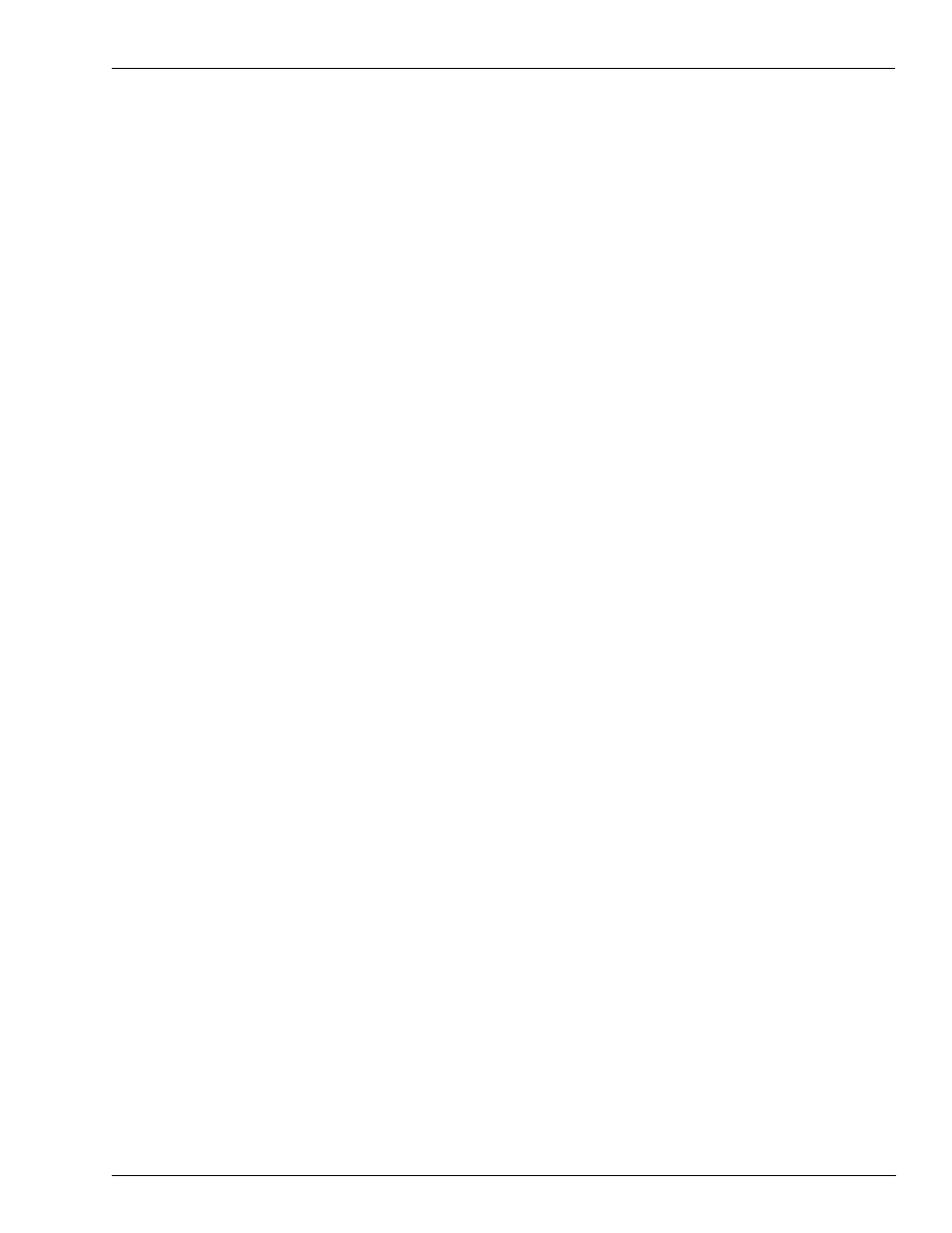
MDE-5013C TopKAT™ PLUS Installation Manual · February 2015
Page 3-29
Manager Tag
TopKAT PLUS Installation Procedures
4
Lift the nozzle and refuel.
5
Verify if the transaction details on SiteOmat Pump Status screen matches to the actual
transaction.
Note: For more information on SiteOmat, refer to MDE-4818 SiteOmat In House Station
Controller User’s Manual.
Disabling Test Transaction Option
After testing the unit, the technician may disable the test transaction option. In this case, the
system cleans all test transactions, initializes all counters in the database and deactivates the
test transaction option.
If the manager tag is presented after disabling the option, the system automatically opens the
printer door (refer to
To disable the test transaction option, proceed as follows:
1
Present the tag to the OrPT reader. The manager screen is displayed (see
on
2
Press 3 on the keypad and press OK. The OrPT welcome screen is displayed (see
on
Note: The manager screen on the OrPT may be reactivated by selecting the activate manager
tag check box on SiteOmat’s station parameters dialog box. Go to Setup > Advanced
Mode > Global > Advanced. For more information on SiteOmat, refer to MDE-4817
SiteOmat In-House Station Controller Setup and Maintenance Manual.
Opening Printer Front Panel
To open the printer front panel for maintenance purposes such as paper roll replacement,
proceed as follows:
Note: In cases where the test transaction option was disabled (refer to
), the printer front panel is automatically unlocked after presenting
the tag.
1
Present the tag to the OrPT reader. The manager screen is displayed (see
on
2
Press 1 on the keypad and press OK.
3
The front panel lock is unlocked and buzzer provides sound feedback.
4
Press in on the top of the receipt printer panel and pull to open.
