Transactions handling – Gasboy TopKAT Online Operation Manual User Manual
Page 40
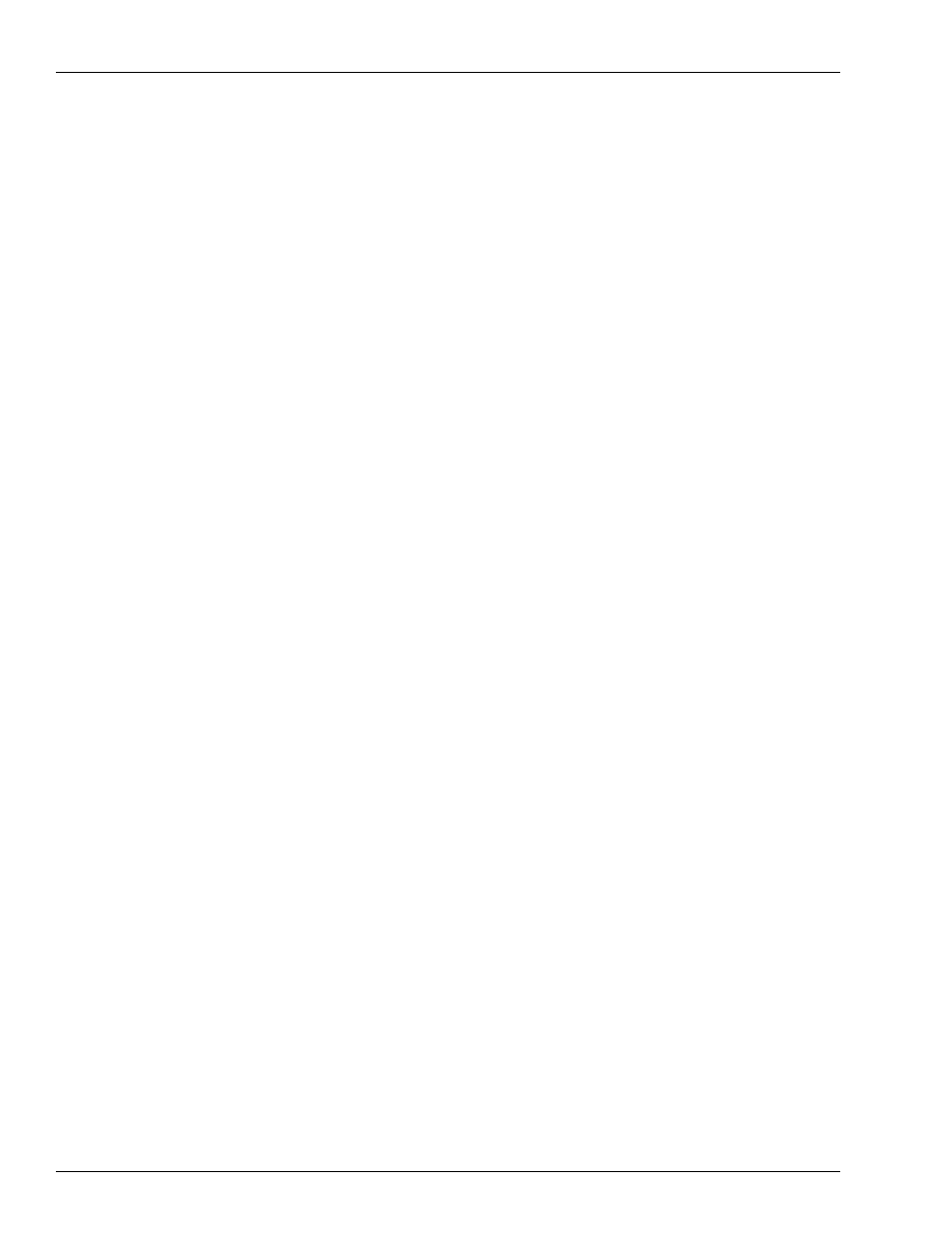
PC TopKAT Online System Detailed Operational Process
System Overview
Page 36 MDE-4589 PC TopKAT™ Online Operation and Setup Manual · August 2010
• If Yes is pressed, different prompts will appear depending on the response. For example,
- Enter Equipment #
- Initial Fillup? (Yes/No) NO
- On Highway? (Yes/No) YES
- Enter Driver #
- Pump #
Note: For specific prompting, refer to
“Appendix A: Prompts at the Hertz Online TopKAT”
on
Transactions Handling
Online TopKAT
Transaction storage in the Online TopKAT system functions the same way as in the Standard
Gasboy TopKAT FMS system.
Normal Equipment, Supervisor Equipment/(Driver), and Fallback/Host Offline transaction
information are all stored in the same manner.
Previously polled transactions are still stored within the TopKAT Online System memory, if
not written over by the most current transaction completed.
The Move Pointer in the Online TopKAT and Next Transaction to poll in the PC Online
software can be used if transaction polling between the two systems gets out of sync.
Note: Exercise care when using Move Pointer and Next Transaction to poll. If you are not
completely familiar with this process, contact the Gasboy Help Desk for assistance.
PC Online Software
• For transactions, including Fallback transactions to be captured to the PC Online database,
the PC Online must be in or returned to the “Authorizing TopKAT” status mode.
• ALL “Fueling Transactions” when completed, are stored in the Online TopKAT memory.
• The PC Online software constantly polls the completed transactions.
• If the completed transaction properly posts to the PC Online database, it moves the
transaction pointer at the Online TopKAT system and increments the next transaction to
poll pointer in FILES/TopKAT.
• Transactions with errors are posted to C:\Program Files\PC TopKAT Online\Files\ file
name Badtrans.txt. This has been noted with transaction with a corrupted date and time
due to the Online TopKAT system date/time not being properly set at startup.
• The “Authorizing TopKAT” communication status window will briefly display the
captured transaction and any posting errors.
• If required, those messages can be reviewed in the “manage” and “session” logs stored in
C:\Program Files\PC TopKAT Online.
• Fallback/Host Offline transactions will be polled and posted as soon as the “Authorizing
TopKAT” mode of communications is resumed.
