5 configure system configuration – Comtech EF Data MDX420 SkyWire Manual User Manual
Page 76
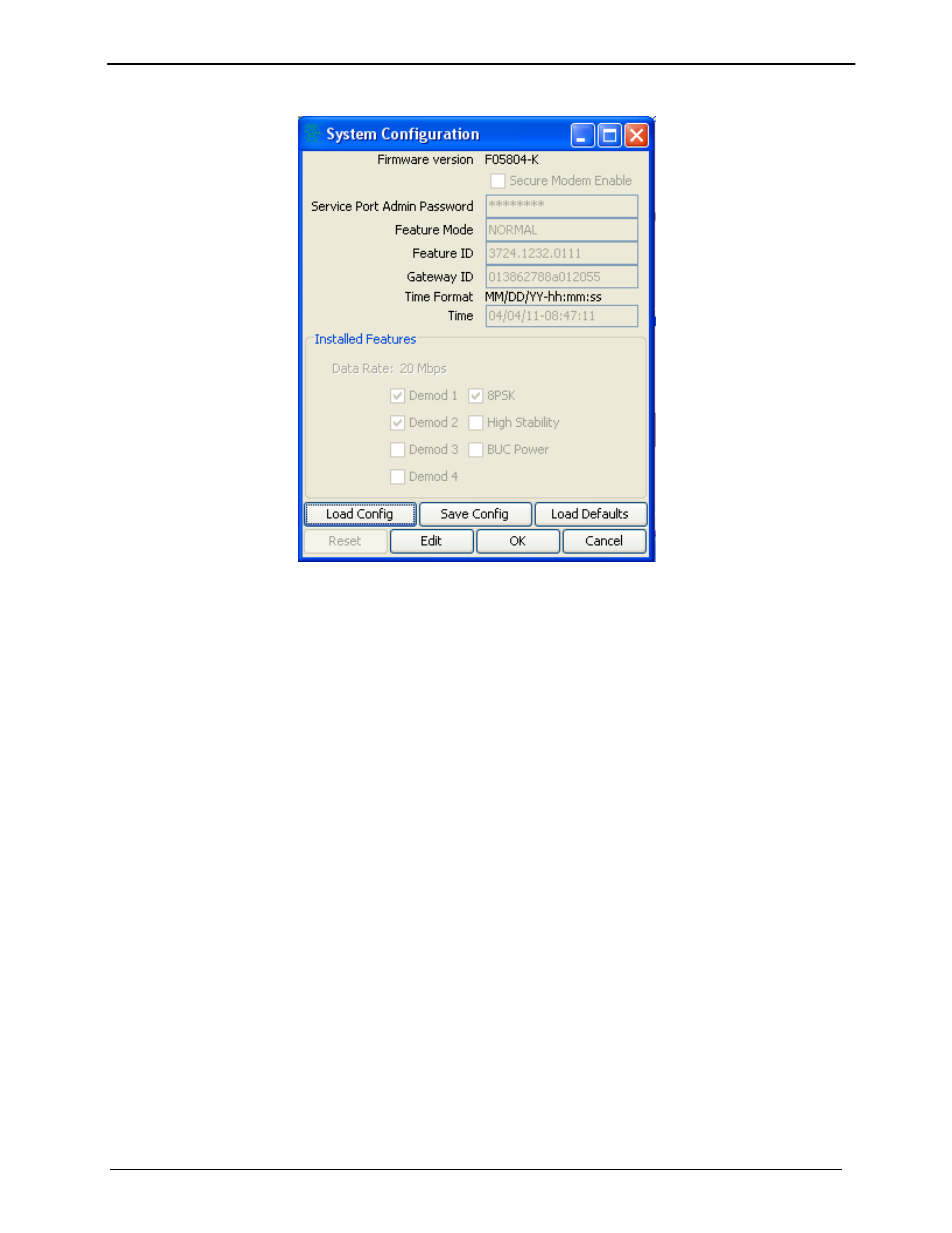
MDX420 SkyWire™ Satellite Network Gateway
SkyWire Controller (GUI)
MN-MDX420 Revision 6
7–20
7.4.5 Configure System Configuration
Figure 7.4.5 System Configuration Screen
The system configuration screen (Figure 7.4.5) provides specific information about the gateway that
is accessible by the administrator. In addition, it provides the administrator the option to secure the
gateway from unauthorized use.
Firmware Version: Displays the current gateway Firmware Version
Secure Modem Enable: Enabling the Secure mode hides the Gateway ID (requires SNMP
v.3)
Service Port Admin Password: Allows the user to edit or change the password used by the
serial service port J7. If this password is lost or forgotten, a user may restore the factory
default passwords by clicking on “Load Defaults” shown on this screen. NOTE: If a user
clicks the Load Defaults button it is highly suggested that they do this locally as loading the
default factory settings will likely cause the unit to drop out of the network.Feature Mode:
Displays the Feature mode (Normal, Demo). Note: When Demo mode is shown here there
may be features of the MDX-420 that are running but not purchased. When the demo mode
runs out of time, these features will be disabled and the unit may revert to an unknown state.
Feature ID: Displays the Feature ID needed by the Comtech factory to supply field upgrades.
When purchasing a filed upgrade please have this number ready.
Gateway ID: Displays the unique Gateway ID of the MDX-420 when not in Secure Mode
Time Format:: Shows the format for entering the real time date and time
Time: Displays the real time clock
Installed Features: Displays installed features that are active in “Normal” Feature Mode
On the bottom of the screen there are three buttons to save and load different configurations.
These three buttons have the same capability as the “LNV”, “SNV” and “DNV” commands
discussed in section 5.3 Initial Configuration Check.
