4 • printing options – Pitney Bowes DM475 User Manual
Page 64
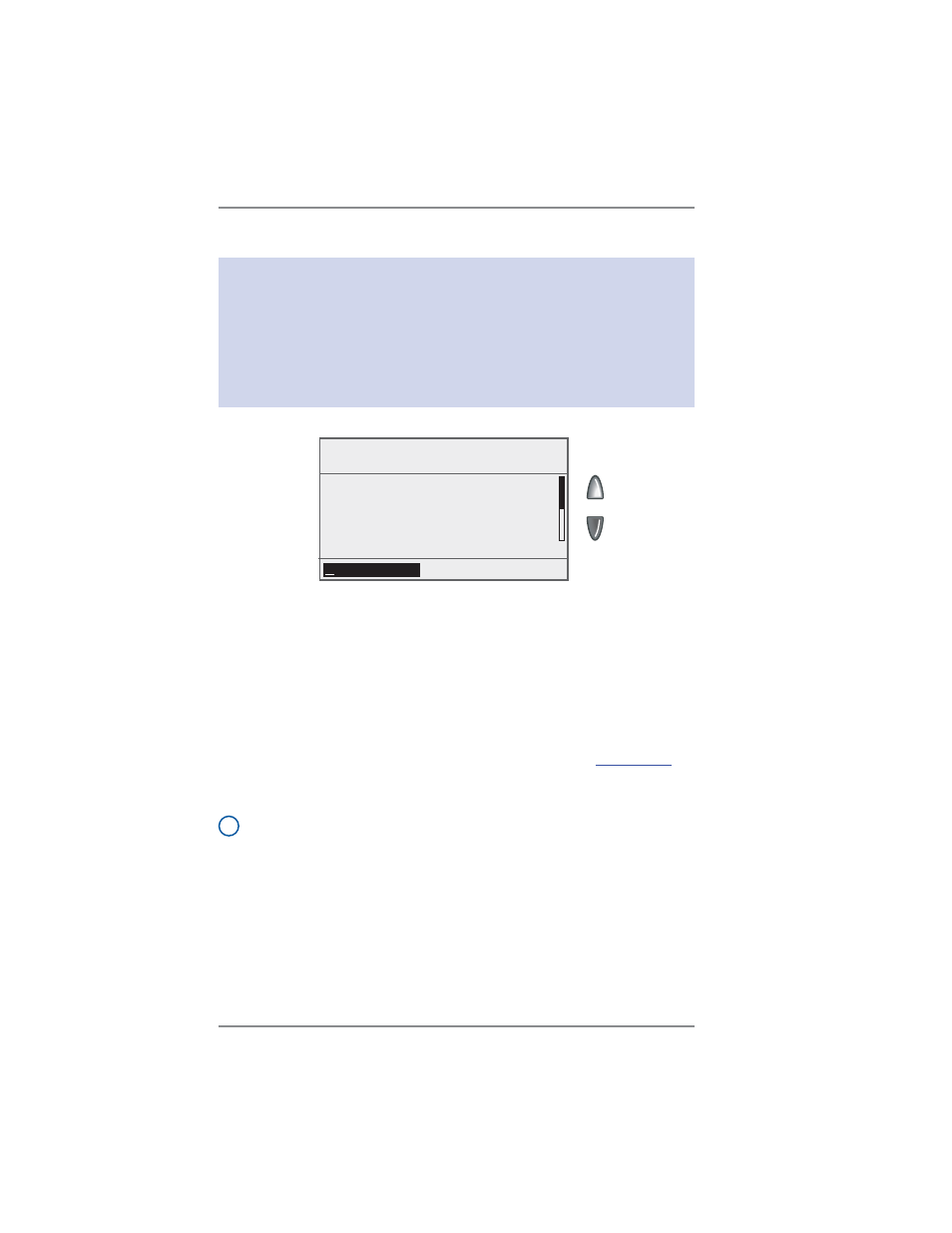
4-8
4 • Printing Options
SV62261 Rev. F
1. From Home screen, select "Inscrip.”
2. The "Select Inscription" screen displays. You may either:
A. Key in the inscription number and then press Enter to select
the inscription.
B. Scroll through inscriptions and then select the inscription.
3. You return to the Home screen with the name of the inscription listed.
Downloading a Postal Inscription into Your Machine
Your system comes pre-loaded with certain postal inscriptions. If you
want another postal inscription, contact Pitney Bowes (
see page v
).
Inscriptions can be purchased and downloaded directly into your
machine.
i
NOTE:
Your inscription must be purchased and the machine must be
connected to Pitney Bowes Data Center for this download procedure:
1. Press
Menu
.
2. If necessary, press the green down arrow key to scroll through
the menu screens.
3. Select "Data Center Options".
4. Select "Check for Updates". The system automatically dials in to
the center.
5. After connection is made, follow the prompts. The appropriate
files are downloaded and you return to the Home screen.
Select Inscription
Current: None
None
0
◄ First Class
1
◄ Presort 1st Cl
2
◄ Non Profit Org
3
(Use Keypad)
Adding/Removing a Postal Inscription to Meter Stamp
IMPORTANT:
The postal inscription that prints on the meter stamp is a separate
setting from the postal class you have chosen to rate your mail piece.
The two normally should match for your mail piece. However, changing
one on your mailing machine does NOT automatically change the
other. You need to change each in their separate settings (see Chapter
3, Running Mailing
for changing the postal class for rating).
