9 • reports – Pitney Bowes DM475 User Manual
Page 141
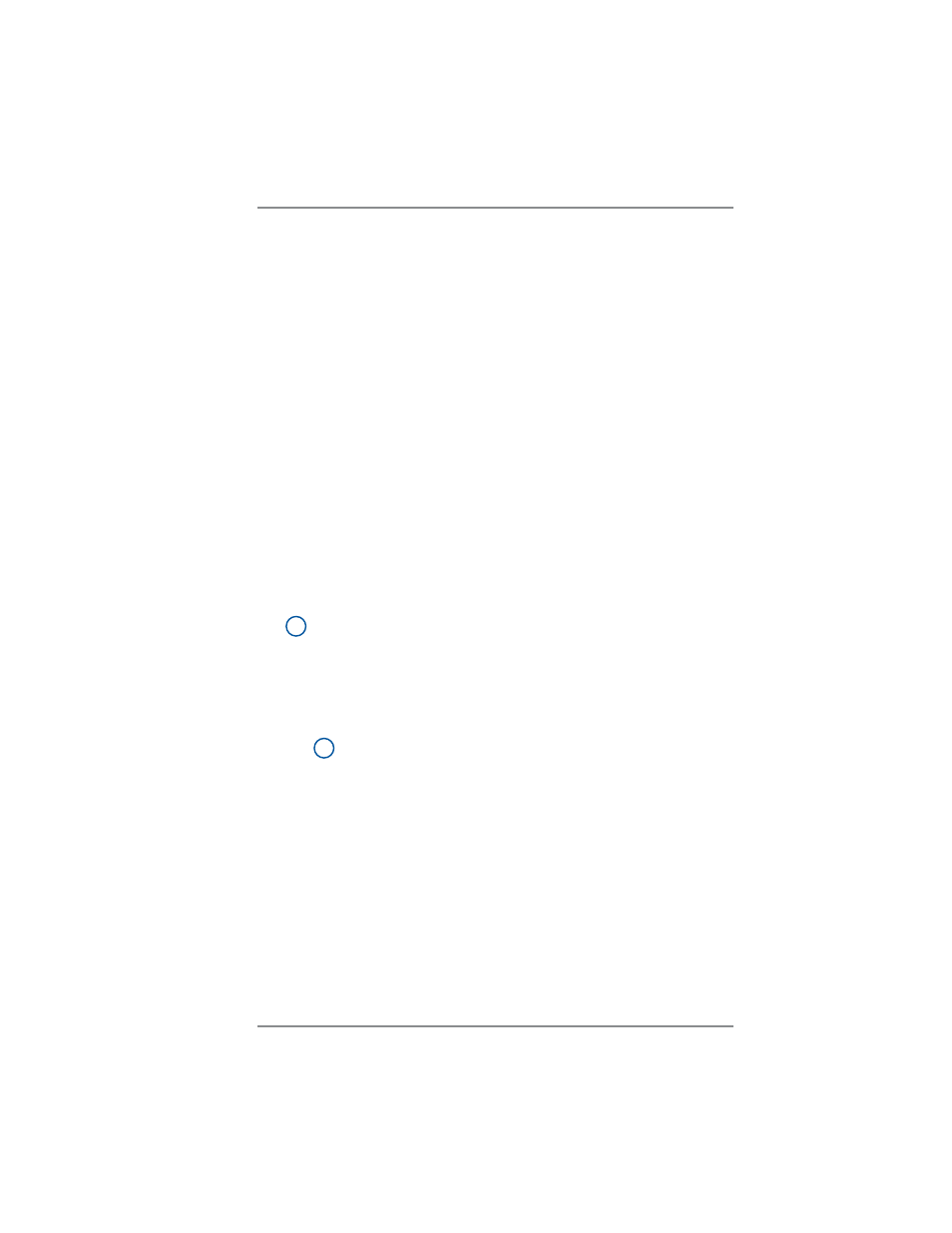
9-7
9 • Reports
SV62261 Rev. F
Printing a Report
The report printing options available to you will depend on the type of
report you have selected.
Printing to an Attached Printer
1. Press
Menu
.
2. Select
"Reports".
3. Select the appropriate report from the list. You may need to
press the green down arrow key to view additional reports.
4. When prompted, select "Attached Printer".
5. A message will appear indicating the report will be printed to the
attached printer. Select "Return to Report Menu" to continue.
Printing on an Envelope or Tape Strip
1. Press
Menu
.
2. Select
"Reports".
3. Select the appropriate report from the list. You may need to
press the down arrow key to view additional reports.
i
NOTE:
If it have an attached printer, but want to print on
an envelope or tape strip, select "Mailing Machine" when
prompted.
•
Print on a manually fed envelope (DM300c):
Place the en-
velope up against the back wall of the sys tem and slide it to
the right until the sys tem grasps it.
i
NOTE:
If it is a multi-page report, you will be prompted to
insert another envelope.
•
Print on an automatically fed envelope (DM400c):
Load en-
velopes into the feeder and press Start.
•
Print on a tape strip:
Press Tape.
4. You will be prompted to print another report once printing is com-
plete.
•
Select "Yes" to print an additional report.
•
Select "No" to return to the Home screen.
