Device settings extended desktop, To enable extended desktop mode: -15 – Eurocom T210C Convertible User Manual
Page 85
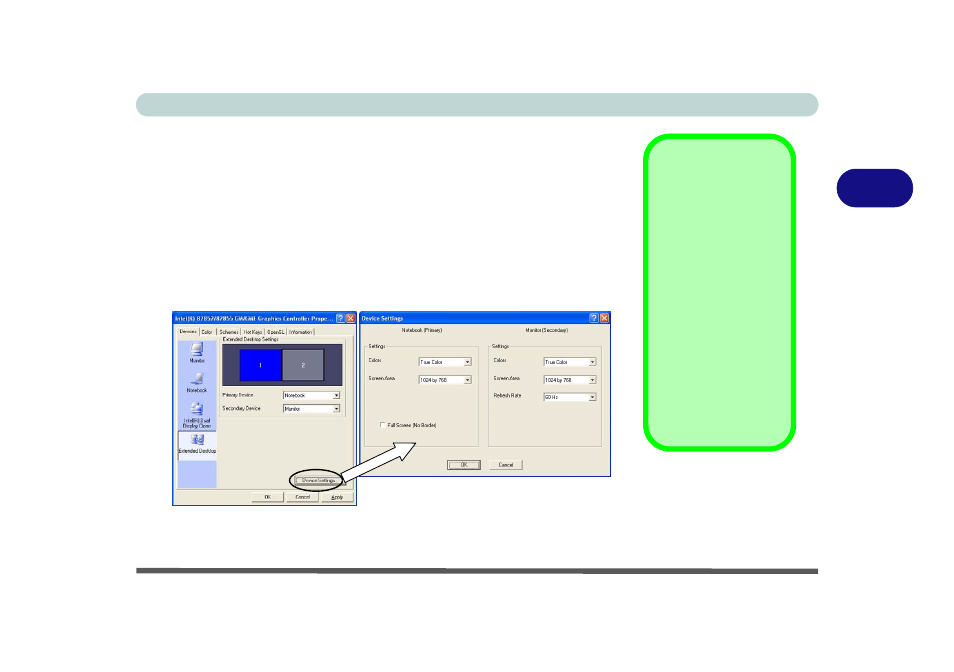
Advanced Controls
Display Devices 3 - 15
3
To Enable Extended Desktop Mode:
1.
Plug the monitor into the appropriate port.
2.
Go to the Intel(R) 82852/82855 GM/GME Graphics Controller Properties
control panel (see
“Intel Video Driver Controls” on page 3 - 8
Devices (tab).
3.
Click the Extended Desktop icon in the devices tab (Note: this option is
only available when you have attached the monitor).
4.
Choose which device is to be the Primary display, and which is to be
Secondary.
5.
Adjust the settings by clicking the Device Settings (button) if necessary.
6.
Click Apply > OK and close the control panels.
You can also enable the Extended Desktop mode from the Display Properties
control panel (see
“Display Properties” on page 3 - 7
Figure 3 - 9
Device Settings
(Extended Desktop
Mode)
Device Settings
Extended Desktop
You can have different
Colors, Screen Area
and Monitor Refresh
Rates for each display
device provided your
monitor can support
them.
You can drag the mon-
itor icons to match the
physical layout of your
displays. Icons and
programs may also be
dragged between the
displays.
