Driver installation, Automatic driver installation, Figure 4 - 1 - drivers installer – Eurocom T210C Convertible User Manual
Page 108: Driver installation -6, Automatic driver installation -6
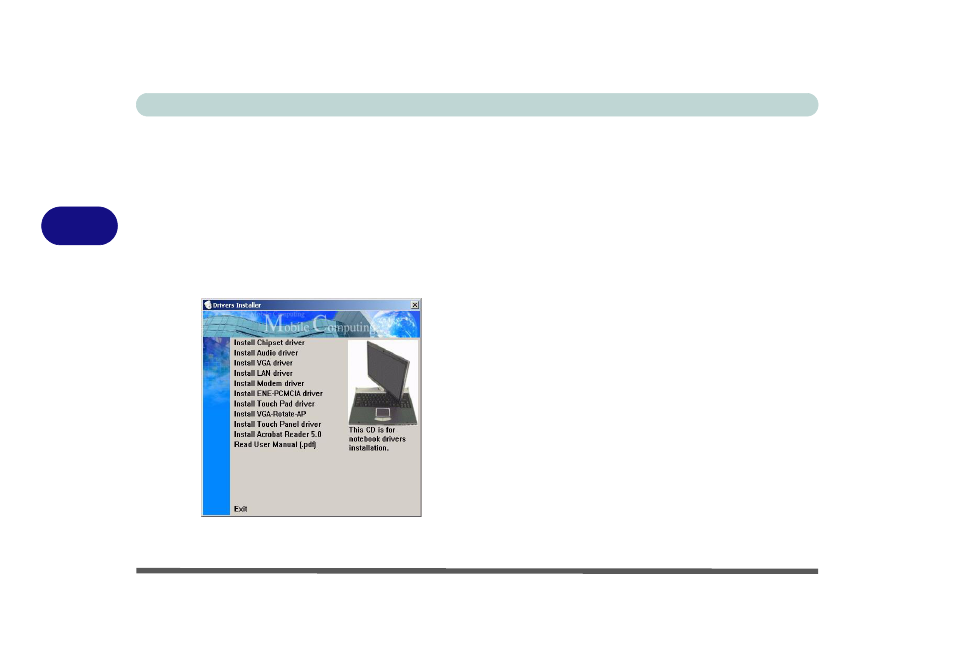
Drivers & Utilities
4 - 6 Driver Installation
4
Driver Installation
You have a choice of installation methods to install
your drivers.
Automatic Driver Installation
Insert the Device Drivers & Utilities + User’s Man-
ual CD-ROM and the Drivers Installer applica-
tion will run automatically.
Figure 4 - 1
- Drivers Installer
1.
Check the driver installation order from the table
Table on page 4-7
(the drivers must be
installed in this order).
2.
Click the driver you wish to install, and click Yes
to continue (do not press any keys).
3.
Follow the installation procedure as listed in the
manual installation process (the automatic
installation procedure eliminates the need to
navigate to the setup executable file).
4.
If the computer needs to restart after installing a
driver, you can return to the Drivers Installer
screen by either:
Clicking Start (menu) > Run... and navigating
(Browse..) to D:\DriverInstaller.exe and
clicking OK.
OR
Ejecting and re-inserting the CD.
OR
Double-clicking the My Computer icon, and
then double-clicking CD icon (WinXP only).
Note: The drivers for the Wireless LAN and op-
tional PC Camera modules and are on the separate
CDs provided. The Touch Panel driver (for Model
A computers only) must be installed manually.
