Working with sub-menus, Scu screens, Table 5 - 3 sub menus (right arrow enabled) – Eurocom T210C Convertible User Manual
Page 129: Working with sub-menus -7
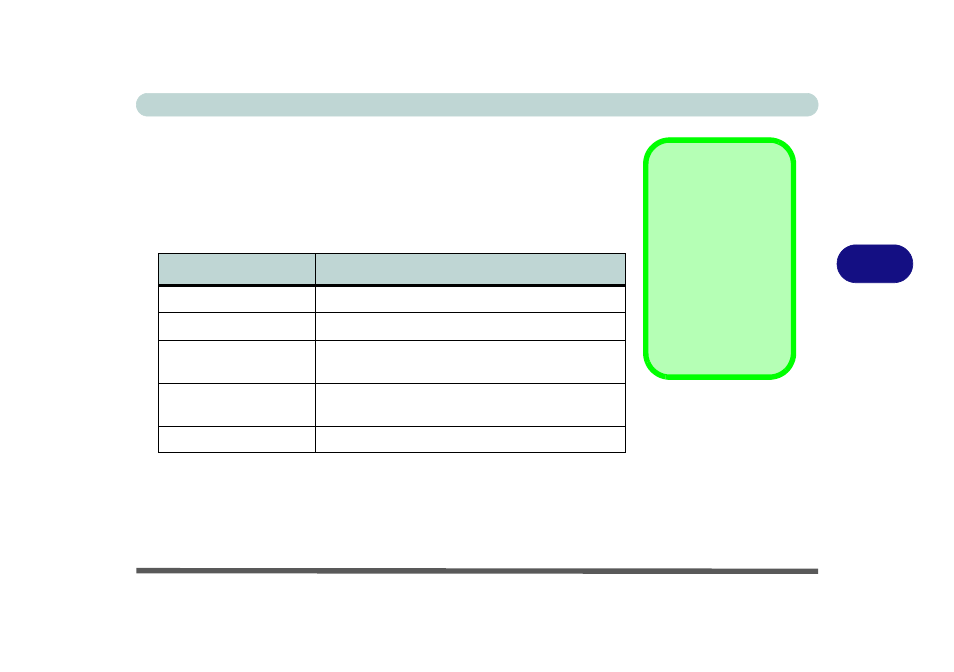
BIOS Utilities
Working with Sub-Menus 5 - 7
5
Working with Sub-Menus
Some pull-down menu options have an arrow to the right of the entry which
indicates a sub-menu is available. Choose these sub-menus by pressing Enter
and the screen will be displayed. Navigate through these screens by using the
keys in the table below:
Keys
Action
Tab
Moves from one field to another
Down/Up arrows (
↓↑
)
Selects an item within the field
Spacebar
Enables the specified function (a dot indicates the
function is enabled)
OK/Enter
Accepts the entries and closes the sub-menu and
saves the changes
Cancel/Esc
Rejects the entries and closes the sub-menu
SCU Screens
The screens which ap-
pear on the following
pages are intended as
a guideline.
It should be noted that
the screen on your par-
ticular computer may
appear a little different-
ly.
Table 5 - 3
Sub Menus
(Right Arrow
Enabled)
