Schemes, Application.exe, Schemes -10 – Eurocom T210C Convertible User Manual
Page 80: 3schemes
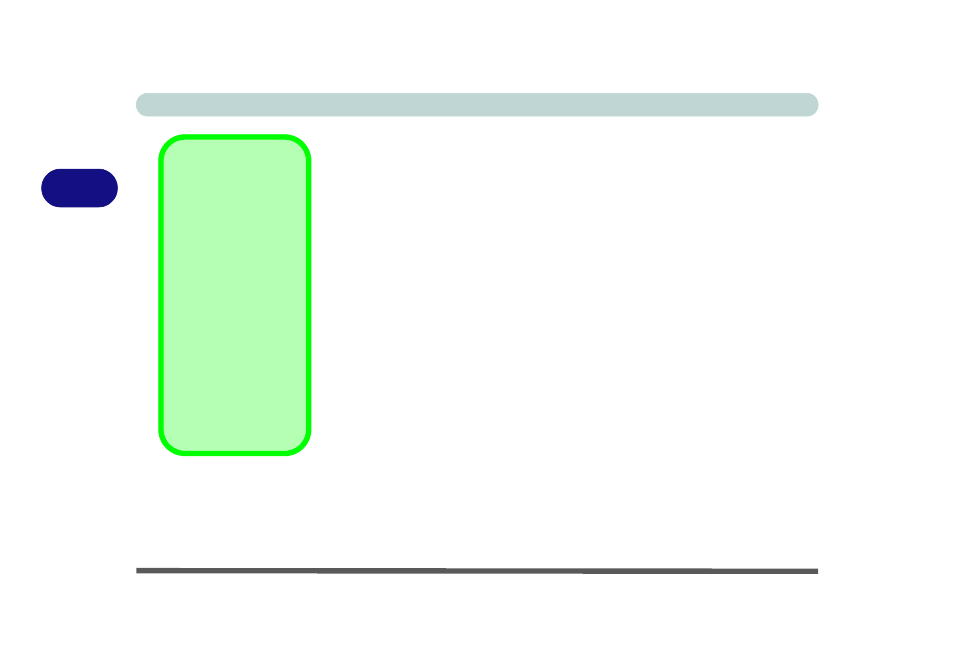
Advanced Controls
3 - 10 Video Driver Controls
3
Schemes
Use Schemes to configure quick settings for applications that require specific
resolution and color settings in order to run properly e.g. games, multimedia
programs. To set the schemes:
1.
Go to the Intel(R) Extreme Graphics 2 M control panel (see
Driver Controls” on page 3 - 8
).
2.
Click on Schemes (tab).
3.
Select New to setup the scheme, and type a name in the dialog box that
pops up, then click OK.
4.
Click on the scheme name you had typed in the Schemes box, and choose
the option you wish to use from the Video Modes box.
5.
Browse to the executable file for the application you want to set a scheme
for (see sidebar).
6.
You can click in the "Reset On Exit" box to return to your original settings
when you exit the program, then click Save to save the settings.
7.
When you want to run the program, select it from the Schemes box and
click "Invoke" to run the highlighted program in the chosen video setting
(alternatively you can select it from Display Modes by clicking on the icon
option in the taskbar at the bottom right of the screen).
Application.exe
You will need to locate
the actual application
executable (.exe) file,
not just the shortcut.
To find the application
right-click its shortcut
on the desktop click
Properties. Click the
Shortcut (tab) and see
where the executable
file is located by click-
ing the Find Target
(button). Note the loca-
tion and you will then
be able to browse to
this file.
