Switching/enabling displays (driver), Vertical refresh rate, Figure 3 - 7 switching display settings – Eurocom T210C Convertible User Manual
Page 82: Switching/enabling displays (driver) -12, Switching/en, 3switching/enabling displays (driver)
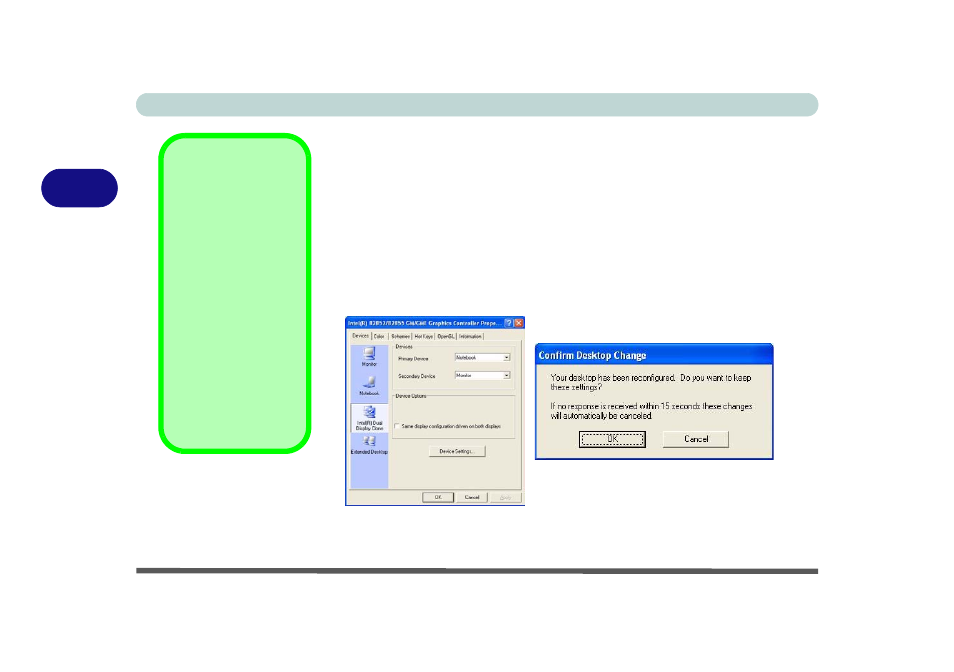
Advanced Controls
3 - 12 Display Devices
3
Switching/Enabling Displays (Driver)
With the video driver installed (see pages
&
), you can use its
built-in controls to switch between the displays as follows:
1.
Plug the monitor into the appropriate port.
2.
Go to the Intel(R) 82852/82855 GM/GME Graphics Controller Properties
control panel (see
“Intel Video Driver Controls” on page 3 - 8
Devices (tab).
3.
Choose the display option from the list on the left and click Apply (and OK
to confirm the settings change).
4.
You can choose a device to be Primary or Secondary.
See the following pages for instructions on enabling Clone and Extended
Desktop modes.
Vertical Refresh Rate
The vertical refresh rate
of your monitor is impor-
tant. If it is too low and/or
you’re using fluorescent
lighting, the screen will
appear to flicker. To re-
duce flickering on a moni-
tor, use faster refresh
rates (we recommend a
refresh rate of 72Hz or
more). But first check
your monitor’s documen-
tation to make sure it can
support the rates listed by
the video driver. The de-
fault refresh rate for mon-
itors (without drivers) is
60Hz.
Figure 3 - 7
Switching Display
Settings
