Wireless lan (win2000), Wireless lan (win2000) -11 – Eurocom T210C Convertible User Manual
Page 113
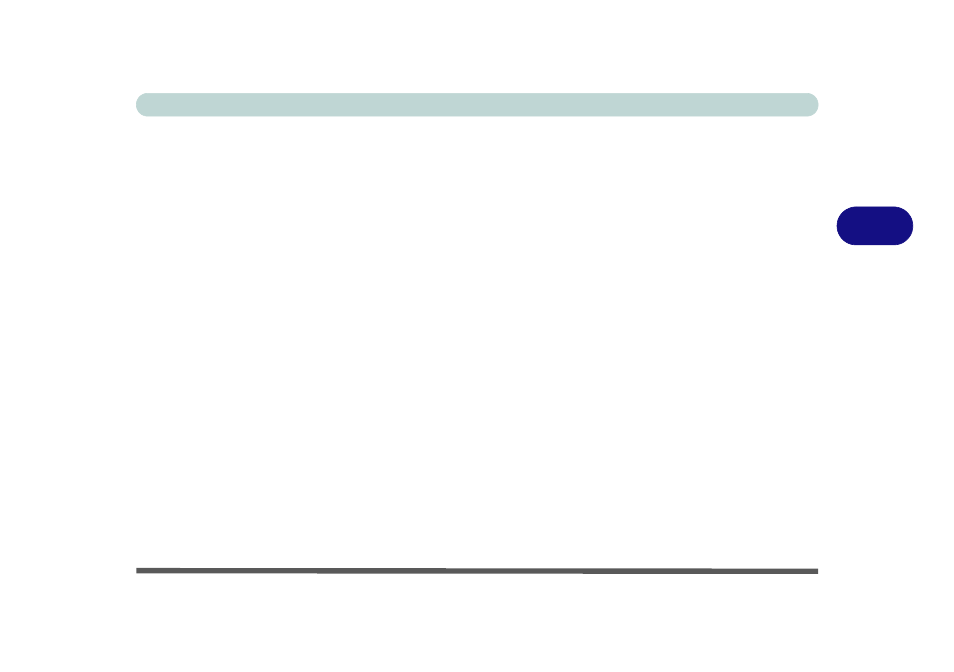
Drivers & Utilities
Windows 2000 4 - 11
4
Wireless LAN (Win2000)
Make sure the module is powered on before install-
ing the driver. To toggle power to the WLAN mod-
ule use the key combination Fn + F11, or
Rotate Application” on page 3 - 4
1. Insert the Intel PRO CD-ROM into the CD
drive.
2. Click Wireless LAN Adapters (button).
3. Click Install Software (button).
4. Click Next.
5. Click the button to accept the license and click
Next > Next > Install > Finish.
6. Click Start (menu), point to Settings and click
Control Panel. Double-click System (icon)
and then click Hardware (tab) > Device
Manager (button).
7. Click Device Manager (tab), then click “+”
next to Other Devices (if its sub-items are not
shown).
8. Double-click Network Controller, and click
the Reinstall Driver (button).
9. When the Upgrade Device Driver Wizard
appears, click Next (make sure that you have
selected “Search for a suitable driver for my
device (recommended)”) and click Next.
10.When Locate Driver Files appears, select
ONLY “Specify a location” and click Next.
11.Navigate (Browse...) to
D:\PROW7100\WIN2K.
12.Click Open > OK > Next.
13.Click Finish and close the open windows.
You can now install the Administration Tools.
1.
Insert the Intel PRO CD-ROM into the CD
drive.
2.
Click Wireless LAN Adapters (button).
3.
Click Install Administration Tools (button).
4.
Click Next.
5.
Click the button to accept the license and click
Next > Next > Install > Finish.
6.
You can configure the settings by going to the
Start menu and pointing to Programs and
clicking Intel Network Adapters, then click-
ing either the Intel (R) PROset icon, or the
options under the Access Point Administra-
tion Tools.
