Eurocom T210C Convertible User Manual
Page 168
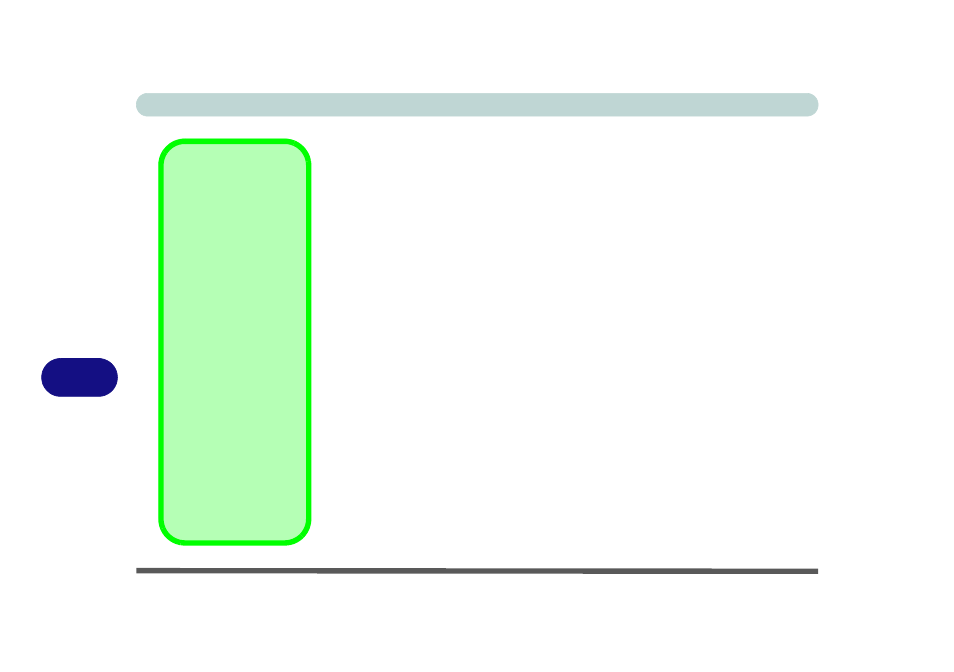
A - 6
A
Installing the Driver
1. If you can see the My Computer icon on your desktop (if you cannot see
the My Computer icon go to step 2) click on it once to select it, then
right-click it to make the sub-menu appear and scroll down to Properties
and click on it (go to step 3).
2. If you cannot see the My Computer icon click Start (menu), then point
to (but don’t click just highlight it) My Computer. Right-click it to make
the sub-menu appear and scroll down to Properties and click on it (go to
step 3).
3. Click the Hardware (tab), then click Device Manager (button).
4. Click “+” next to Processors (if its sub-items are not shown).
5. Double-click Intel(R) Pentium(R) M processor 1*00MHz and click
Driver (tab).
6. Click Update Driver (button).
7. When the Hardware Update Wizard appears, click “Install from a list or
specific location (Advanced)” then click Next.
8. Select “Search for the best driver in these locations.” and select ONLY
“Include this location in the search:”.
9. Navigate (Browse...) to the GV3 Folder (the location where you have
unzipped the downloaded file) and click OK > Next.
10.Click Finish > Yes to restart your computer.
11.After the restart browse to the GV3 Folder (the location where you have
unzipped the downloaded file) and run the
Q330512_WXP_SP2_X86.EXE file.
CPU Performance with
SpeedStep
The CPU SpeedStep
options will adjust the
speed of the CPU ac-
cording to the setting in
the BIOS, and in some
cases this will reduce
the CPU performance
in order to conserve
power consumption
(generally speaking
the higher the speed a
CPU runs, the more
power it will consume).
You will need to set the
CPU SpeedStep set-
tings (and the Win-
dows Power Scheme
settings) in order to
gain a balance be-
tween good perfor-
mance and power
saving.
