Operation, Operation -14 – Eurocom T210C Convertible User Manual
Page 162
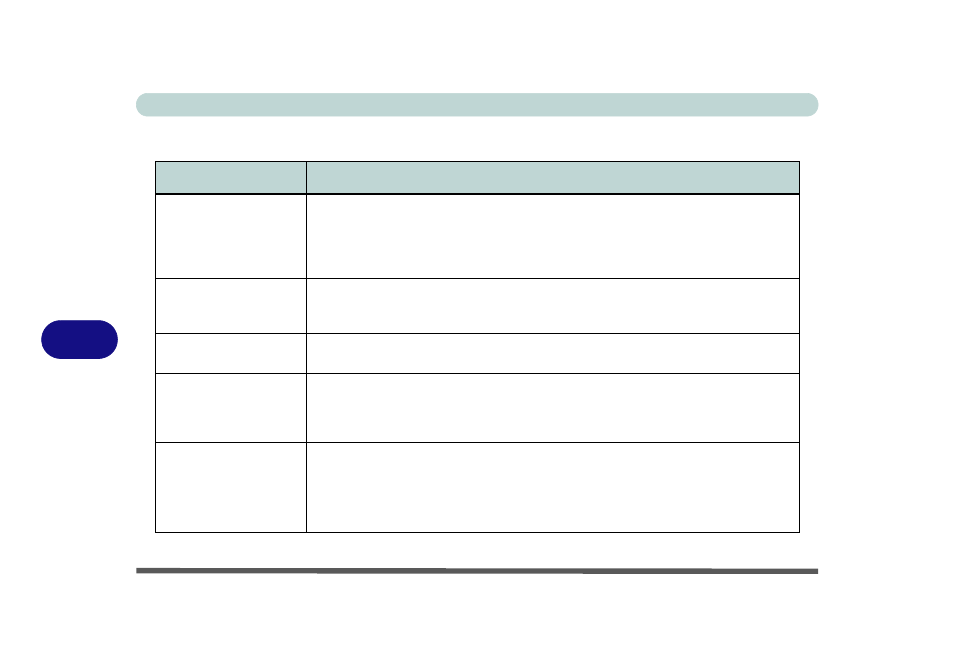
Troubleshooting
7 - 14 Operation
7
Operation
Problem
Possible Cause - Solution
The system performance
appears to be getting
slower.
The system’s power saving features have reduced CPU performance in order to save
power. The Power Schemes setting in Windows, or the Intel CPU SpeedStep settings can
be configured to reduce CPU speed and performance in order to save power. See
and
“Advanced Power Saving” on page A - 1
for more
information on adjusting the settings.
The system freezes or
the screen goes dark.
The system’s power saving features have timed-out. Use the AC adapter, press the sleep
(Fn + F4) key combination, or press the power button (see
).
The system never goes
into Hibernate mode.
Make sure you have enabled Hibernate in the Power Options control panel in your OS
(see
).
The system turns goes in
to a power saving mode
when rotating the swivel
screen.
The swivel screen has accidentally hit the left LCD cover sensor, and triggered a power
saving mode, when rotating the LCD swivel screen. It is recommended that you set the lid
(left LCD cover sensor) power button to “Do nothing”.
The infrared device and
the computer cannot
communicate with each
other.
The infrared port is blocked. Make sure nothing is between your system’s infrared port and
the destination’s port.
The computer’s settings for Fast Infrared (FIR) are not configured. Follow the steps in
“Configuring the Infrared Transceiver” on page 2 - 26
.
