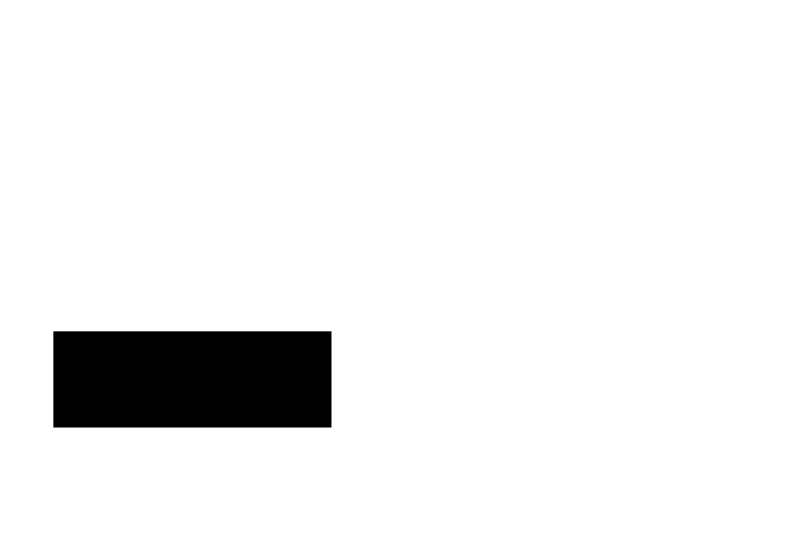Eurocom Neptune 4W User Manual
Eurocom Notebooks
Table of contents
Document Outline
- Manual
- Preface
- Chapter 1: Quick Start Guide
- Overview
- Advanced Users
- Beginners and Not-So-Advanced Users
- Warning Boxes
- Not Included
- System Software
- Model Differences
- System Startup
- LCD Panel Open - Models A, C & D
- LCD Panel Open - Model B
- LCD Panel Open - Model E
- LCD Panel Open - Model F
- LED Indicators
- Illuminated LED Keyboard - Models A, B, E & F
- Keyboard LED - Models A, B, E & F
- Keyboard - Models C & D
- Keyboard Shortcuts
- Function Keys & Visual Indicators
- Control Center
- Front & Rear Views (Models A, B, C & D)
- Front & Rear Views (Models E & F)
- Right View
- Left View
- Bottom View - Models A, C & D
- Bottom View - Model B
- Bottom View - Model E
- Bottom View - Model F
- Windows 8.1 Control Panel
- Windows 8.1 Start Screen & Desktop
- Apps & Tiles
- Desktop Application
- The Charms Bar
- Windows 8.1 Taskbar
- Video Features
- Microsoft Hybrid Graphics
- Configuring External Displays
- Power Options
- Running Apps
- Chapter 2: Storage Devices, Mouse, & Audio
- Overview
- Hard Disk Drive
- Optical Device
- Loading Discs
- Handling CDs or DVDs
- DVD Regional Codes
- Multi-in-1 Card Reader
- Audio Features
- Setup for Audio Recording
- Setup for 5.1 or 7.1 Surround Sound
- Touchpad and Buttons/Mouse
- Touchpad Configuration for Driver Version 1
- Gestures and Device Settings
- Touchpad Configuration for Driver Version 2
- Finger Sensing Pad Configurator
- Chapter 3: Power Management
- Overview
- The Power Sources
- AC/DC Adapter
- Battery
- Turning On the Computer
- Shutting the Computer Down
- Power Plans
- Power-Saving States
- Sleep
- Hibernate
- Shut down
- Configuring the Power Buttons
- Resuming Operation
- Power Conservation Modes
- Battery Information
- Battery Power
- Conserving Battery Power
- Battery Life
- New Battery
- Recharging the Battery with the AC/DC Adapter
- Proper handling of the Battery Pack
- Battery FAQ
- Chapter 4: Drivers & Utilities
- What to Install
- Module Driver Installation
- Driver Installation
- Updating/Reinstalling Individual Drivers
- User Account Control
- Windows Security Message
- New Hardware Found
- Driver Installation Procedure
- Chipset
- Video (VGA)
- NVIDIA Video (VGA)
- AMD Video (VGA)
- LAN
- Card Reader
- Touchpad
- Airplane
- Hot Key
- MEI Driver
- Audio
- Optional Drivers
- Chapter 5: BIOS Utilities
- Overview
- The Power-On Self Test (POST)
- Failing the POST
- Fatal Errors
- Non-Fatal Errors
- The Setup Utility
- Entering Setup
- Setup Screens
- Main Menu
- System Time & Date (Main Menu)
- SATA Port # (Main Menu)
- System/Extended Memory (Main Menu)
- MB Series / BIOS Revision / KBC/EC firmware Revision (Main Menu)
- Advanced Menu
- Intel(R) Rapid Start Technology (Advanced Menu)
- Intel(R) Rapid Storage Technology (Advanced Menu)
- SATA Mode (Advanced Menu)
- Boot Logo (Advanced Menu)
- Power On Boot Beep (Advanced Menu)
- Battery Low Alarm Beep (Advanced Menu)
- Security Menu
- Set Supervisor Password (Security Menu)
- Set User Password (Security Menu)
- Password on boot: (Security Menu)
- Secure Boot Control (Security Menu)
- TPM Configuration (Security Menu)
- TPM State (Security Menu > Security Device Support Enabled)
- Pending TPM operation (Security Menu > Security Device Support Enabled & TPM State Enabled)
- Boot Menu
- Boot Option Priorities (Boot Menu)
- UEFI Boot (Boot Menu)
- Exit Menu
- Chapter 6: Upgrading The Computer
- Overview
- When Not to Upgrade
- Removing the Battery
- Removing The Battery from Model A, B, C & D Computers
- Removing The Battery from Model E & F Computers
- Upgrading the Optical Device
- Upgrading the Optical Device (Models A, C & D)
- Upgrading the Optical Device (Model B)
- Upgrading the Optical Device (Models E & F)
- Upgrading the Hard Disk Drive(s)
- Removing the Cover from the Primary HDD Bay (Models A, C & D)
- Removing the Cover from the HDD/ODD Bay (Model B)
- Removing the Cover from the Primary HDD Bay (Models E & F)
- Removing the Primary HDD Assembly
- Removing the Hard Disk from the Caddy HDD Bay (Models A, C & D)
- Removing the Hard Disk from the Secondary HDD Bay (Model B)
- Removing the Hard Disk from the Secondary HDD Bay (Models E & F)
- Upgrading the System Memory (RAM)
- Removing the Component Cover (Models A, C & D)
- Removing the Component Cover (Model B)
- Removing the Component Cover (Model E)
- Removing the Component Cover (Model F)
- System Memory (RAM) Module Removal
- Upgrading the mSATA SSD
- Chapter 7: Modules
- Overview
- Setting Up SATA RAID or AHCI Mode
- AHCI Mode
- RAID
- Intel® Rapid Storage Technology Application
- SATA RAID Setup Procedure (Windows 8.1)
- IRST Driver Installation
- Deleting a RAID (Windows 8.1)
- PC Camera Module
- PC Camera Audio Setup
- Camera App
- Camera Options
- Taking Pictures/Capturing Video
- Camera Roll
- Wireless LAN Module
- 3rd Party 802.11b/g/n Driver Installation
- Intel® WLAN Driver Installation
- Qualcomm Atheros WLAN Combo Driver Installation
- Qualcomm Atheros Killer Network Manager
- WLAN Configuration in Windows
- Fingerprint Reader Module
- AuthenTec Fingerprint Reader Driver Installation
- BioExcess Fingerprint Reader Driver Installation
- AuthenTec Fingerprint Module Configuration
- Bluetooth & WLAN Combo Module
- 3rd Party Bluetooth (V4.0) Combo Driver Installation
- Intel Bluetooth Combo Driver Installation
- Bluetooth Configuration in Windows
- Trusted Platform Module
- Enabling & Activating TPM
- Trusted Platform Module (TPM) Driver Installation
- Initializing TPM
- Infineon Security Platform Settings Tool
- Intel® Rapid Storage Technology
- IRST Driver Installation
- Intel® Rapid Storage Technology for RAID Systems
- RAID Volume Data Verification and Repair
- Replacing and Reverting Recovery and Master Volumes
- Intel® Rapid Start Technology Driver
- Intel® Rapid Start Technology Configuration
- Intel® Rapid Start Technology Driver Installation
- Sound Blaster Audio
- Sound Blaster X-Fi MB-3 Audio AP Installation
- Wireless Display
- Wireless Display Configuration
- Chapter 8: Troubleshooting
- Appendix A: Interface (Ports & Jacks)
- Appendix B: Control Center
- Appendix C: Video Driver Controls
- Overview
- Microsoft Hybrid Graphics
- Video Driver Installation
- Video (VGA)
- NVIDIA Video (VGA)
- Intel® HD Graphics Control Panel
- Display Devices & Options
- Attaching Other Displays
- Attaching Other Displays - Devices (Charms Bar)
- Configuring an External Display In Windows
- HDMI Audio Configuration
- NVIDIA Control Panel
- Customization Options
- Set PhysX® Configuration
- Appendix D: Specifications