Numeric keypad, Special characters, Figure 2 - 7 keyboard – Eurocom T210C Convertible User Manual
Page 60: Numeric keypad -18
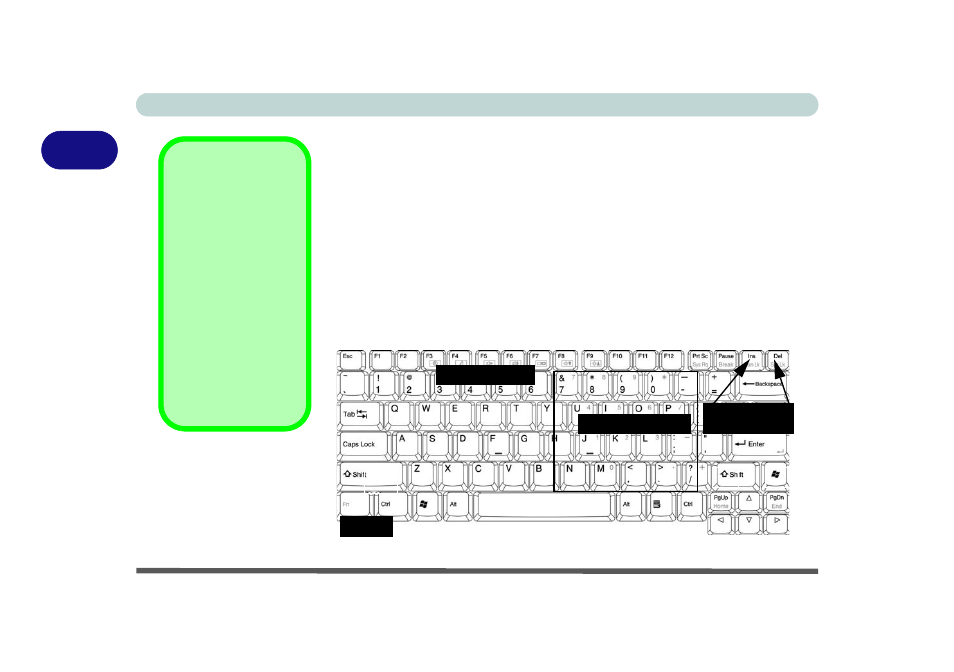
Using The Computer
2 - 18 The Keyboard
2
Numeric Keypad
The keyboard has an embedded numerical keypad for easy numeric data input.
Activate the Number Lock feature by pressing the Fn and Num Lk key com-
bination. You may check if Number Lock is enabled or not by looking at the
LED status indicators (see
“LED Indicators” on page 2 - 5
). To type a num-
ber from the numeric keypad make sure Num Lk is enabled, and then press
the key on the numeric keypad. (To type a letter from the numeric keypad if
Num Lk is enabled, hold down the Fn key and press the appropriate letter
key.)
Activate Scroll Lock by pressing the Fn and Scr Lk key combination.
Special Characters
Some software appli-
cations allow the
number-keys to be
used with Alt to pro-
duce special charac-
ters. These special
characters can only be
produced by using the
numeric keypad. Reg-
ular number keys (in
the upper row of the
keyboard) will not
work. Make sure that
Num Lock is on.
Figure 2 - 7
Keyboard
Fn Key
Num Lk &
Scr Lk Keys
Numeric Keypad
Function Keys
Numeric Keypad
