Pc camera, Lcd swivel screen, Touch panel input device – Eurocom T210C Convertible User Manual
Page 29: Screen rotation, Led power indicators
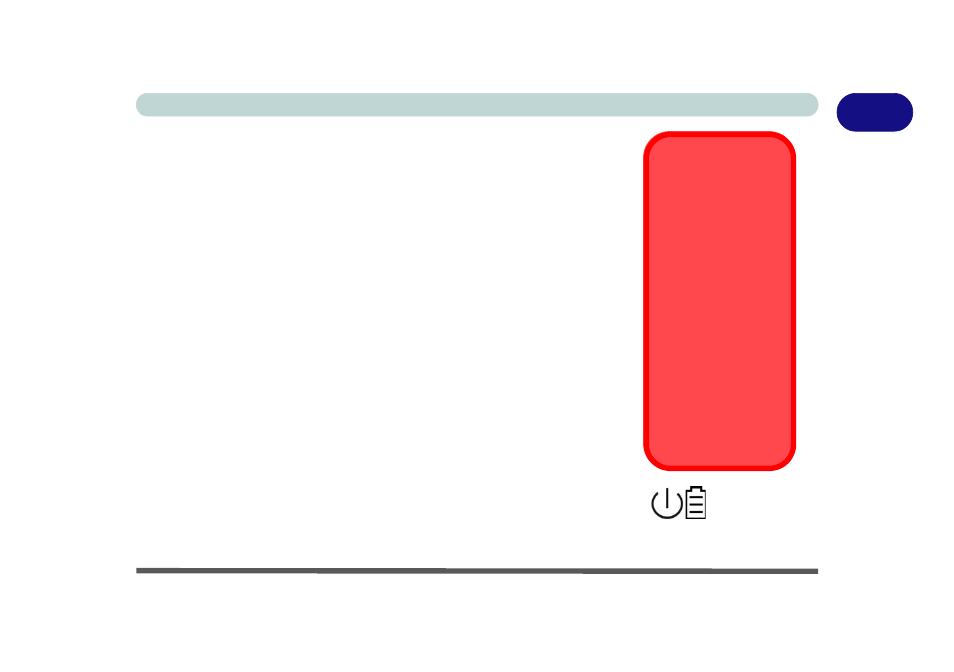
Top View with LCD Open 1 - 9
1
Introduction
PC Camera
If you have purchased the optional PC Camera, make sure you install the soft-
ware application (see pages
,
).
LCD Swivel Screen
The computer comes with a TFT (Thin Film Transistor), Liquid Crystal Dis-
play screen (see
for details). The
screen can rotate and tilt for best visibility in Notebook Mode, and flip for use
in Tablet Mode. The screen may be rotated as long as the driver is installed
(see
“What to Install” on page 4 - 2
) to appear in Landscape Mode or Por-
trait Mode by means of the VGA Rotate Application or “Q” Hot-Key (see
“Screen Rotation” on page 3 - 4
).
The screen also acts as a Touch Panel (Model A only) when the driver is in-
stalled (see pages
&
). You can use the stylus pen provided to point
directly to objects on the screen in much the same way as you would use your
mouse as the pointing device (see
“Touch Panel (Model A Only)” on page 2
LED Power Indicators
These indicators display the system power status, and battery status of the
computer (see
“LED Power Indicators” on page 2 - 5
).
Touch Panel Input
Device
Do not use any sharp
or pointed objects as
your input device e.g.
the end of a pen or
pencil. You should only
use the provided stylus
pen (PDA type) as
your input device.
Screen Rotation
Make sure the screen
rotation driver (see
“What to Install” on
page 4 - 2
) is installed
before attempting to
rotate the screen.
