Video driver controls, Screen resolution/ screen area note, Making adjustments for the display – Eurocom T210C Convertible User Manual
Page 76: Video driver controls -6, Making adjustments for the display -6
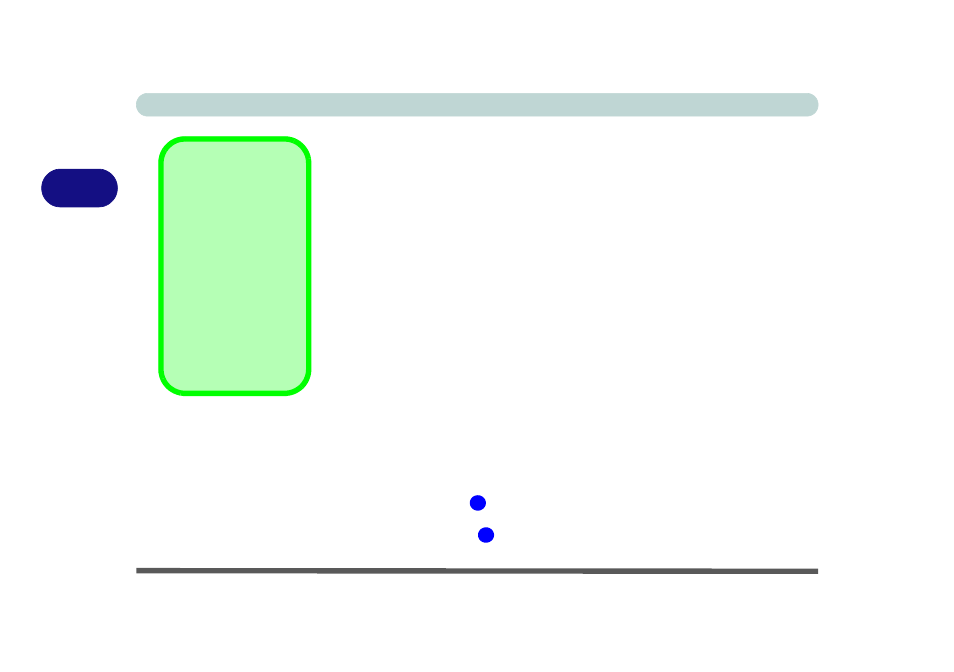
Advanced Controls
3 - 6 Video Driver Controls
3
Video Driver Controls
The video interface lets you change the screen resolution and color output to
whatever is most comfortable/efficient for you. This is a matter of hardware,
video memory and the driver for your operating system. The driver interface
shows the available options (see pages
for LCD information).
You can switch display devices from the Display Properties control panel in
Windows as long as the video driver is installed (see
Making Adjustments for the Display
The higher the resolution you set the LCD for, the more information the LCD
can display on screen. To change the LCD’s resolution and color depth go to
the Display Properties control panel:
1.
Click Start, point to Settings (or just click Control Panel) and click Control
Panel (if you are in Category View choose Appearance and Themes).
2.
Double-click Display (icon).
3.
In the Display Properties dialog box, click Settings (tab).
4.
In Screen area/Screen resolution, move the slider to the preferred setting
for resolution (see
5.
In Colors/Color quality, click the arrow and scroll to the preferred setting
for color depth (see
Screen Resolution/
Screen Area Note
You may set the reso-
lution to a higher set-
ting than the panel
supports, however this
will require you to pan
(scroll) around the
screen as the display
area will be larger than
what you can see on
the LCD.
1
2
