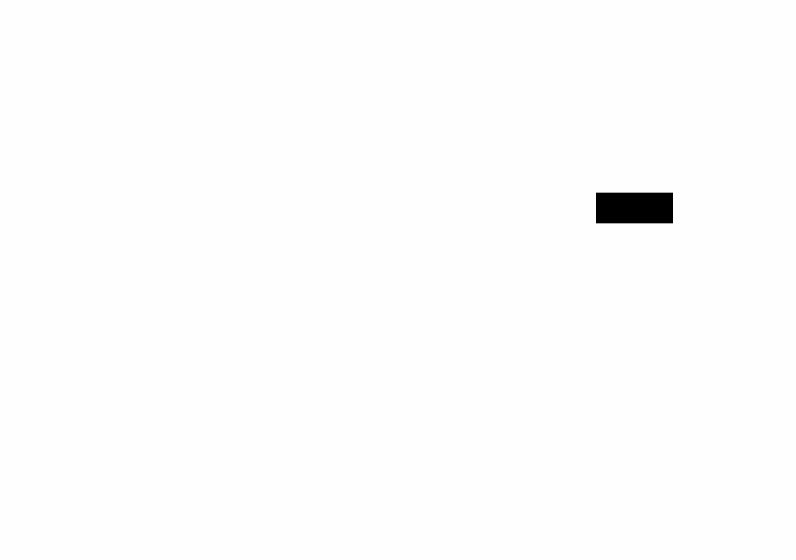Eurocom M4 User Manual
Eurocom Notebooks
Table of contents
Document Outline
- Manual
- Preface
- Chapter 1: Quick Start Guide
- Overview
- Advanced Users
- Beginners and Not-So-Advanced Users
- Warning Boxes
- Not Included
- System Software
- System Startup
- System Map: LCD Panel Open
- LED Indicators
- Keyboard
- Keyboard Shortcuts
- Function Keys & Visual Indicators
- Control Center
- System Map: Front & Left Views
- System Map: Right & Rear Views
- System Map: Bottom View
- Windows 8.1 Control Panel
- Windows 8.1 Start Screen & Desktop
- Apps & Tiles
- Desktop Application
- The Charms Bar
- Windows 8.1 Taskbar
- Video Features
- Microsoft Hybrid Graphics
- Power Options
- Running Apps
- Chapter 2: Storage Devices, Audio & Mouse
- Chapter 3: Power Management
- Overview
- The Power Sources
- AC/DC Adapter
- Battery
- Turning On the Computer
- Shutting the Computer Down
- Power Plans
- Power-Saving States
- Sleep
- Hibernate
- Shut down
- Configuring the Power Buttons
- Resuming Operation
- Power Conservation Modes
- Battery Information
- Battery Power
- Conserving Battery Power
- Battery Life
- New Battery
- Recharging the Battery with the AC/DC Adapter
- Proper handling of the Battery Pack
- Battery FAQ
- Chapter 4: Drivers & Utilities
- Chapter 5: BIOS Utilities
- Overview
- The Setup Utility
- Failing the POST
- Fatal Errors
- Non-Fatal Errors
- Setup Screens
- Main Menu
- System Time & Date (Main Menu)
- SATA Port # (Main Menu)
- System/Extended Memory (Main Menu)
- MB Series / BIOS Revision / KBC/EC Firmware Revision (Main Menu)
- Advanced Menu
- Intel(R) Rapid Start Technology (Advanced Menu)
- Intel Anti-Theft Technology (Advanced Menu)
- SATA Mode (Advanced Menu)
- Boot Logo (Advanced Menu)
- Power On Boot Beep (Advanced Menu)
- Battery Low Alarm Beep (Advanced Menu)
- Security Menu
- Set Supervisor Password (Security Menu)
- Password on boot: (Security Menu)
- Secure Boot Control (Security Menu)
- TPM Configuration (Security Menu - Factory Option Only)
- Boot Menu
- Boot Option Priorities (Boot Menu)
- UEFI Boot (Boot Menu > OS Select)
- Exit Menu
- Chapter 6: Upgrading The Computer
- Chapter 7: Modules
- Overview
- Setting Up SATA RAID or AHCI Mode
- AHCI Mode
- RAID
- Intel® Rapid Storage Technology Application
- SATA RAID Setup Procedure (Windows 8.1)
- IRST Driver Installation
- Deleting a RAID (Windows 8.1)
- PC Camera Module
- PC Camera Audio Setup
- Camera App
- Camera Options
- Taking Pictures/Capturing Video
- Camera Roll
- Wireless LAN Module
- 3rd Party 802.11b/g/n Driver Installation
- Intel® WLAN Driver Installation
- WLAN Configuration in Windows
- Bluetooth & WLAN Combo Module
- 3rd Party Bluetooth (V4.0) Combo Driver Installation
- Intel Bluetooth Combo Driver Installation
- Bluetooth Configuration in Windows
- Intel® Rapid Storage Technology
- IRST Driver Installation
- Intel® Rapid Storage Technology for RAID Systems
- RAID Volume Data Verification and Repair
- Replacing and Reverting Recovery and Master Volumes
- Intel® Smart Response Technology
- Enabling Intel Smart Response Technology
- Intel® Rapid Start Technology Driver
- Intel® Rapid Start Technology Configuration
- Intel® Rapid Start Technology Driver Installation
- Sound Blaster Cinema EQ
- Sound Blaster Cinema EQ Installation
- Sound Blaster Cinema Application
- Sound Blaster Cinema Controls
- Trusted Platform Module
- Enabling & Activating TPM
- Trusted Platform Module (TPM) Driver Installation
- Initializing TPM
- Infineon Security Platform Settings Tool
- Wireless Display
- Wireless Display Configuration
- 3G Module
- 3G Configuration in Windows
- EM820W 3G Module PIN Code & Power-Saving
- Chapter 8: Troubleshooting
- Appendix A: Interface (Ports & Jacks)
- Appendix B: Control Center
- Appendix C: Video Driver Controls
- Video Driver Installation
- Video (VGA)
- NVIDIA Video (VGA)
- Microsoft Hybrid Graphics
- Intel® Dynamic Video Memory Technology
- Intel® HD Graphics Control Panel
- Display Devices & Options
- Attaching Other Displays
- Attaching Other Displays - Devices (Charms Bar)
- Configuring an External Display In Windows
- NVIDIA Control Panel
- Optimus™ Customization Options
- Set PhysX® Configuration
- HDMI Audio Configuration
- Appendix D: Specifications