Selecting the access mode, Specifying the licensing mode – Echelon LNS User Manual
Page 63
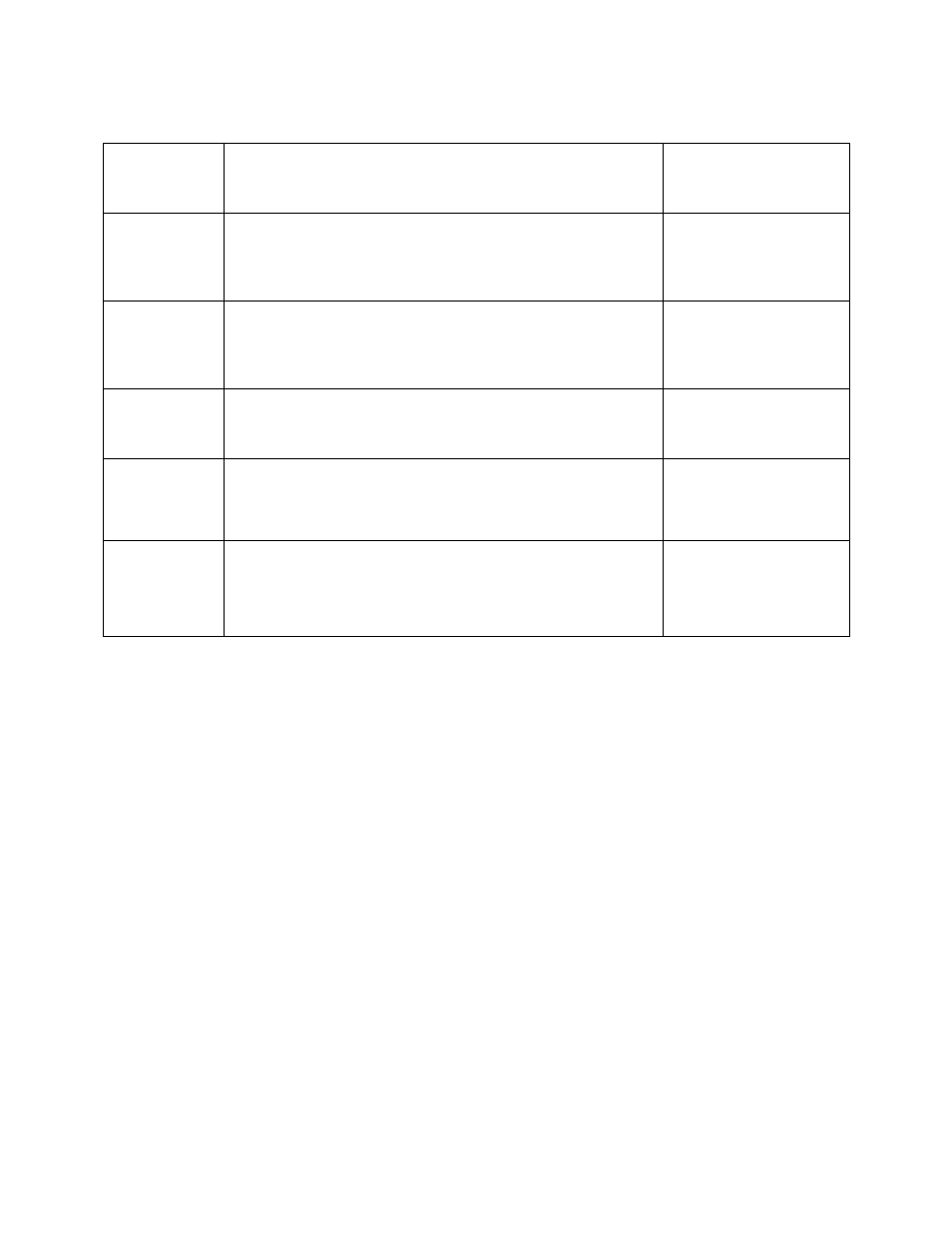
LNS Programmer's Guide
49
Table 4.1 Initializing a Local Client Application
Task Sample
Code For More
Information,
See…
Selecting
the Local
Access
Mode
ObjectServer.RemoteFlag = False
Specifying
the
License
Mode
ObjectServer.SetCustomerInfo(CustomerID,CustomerKey)
Opening
the Object
Server
ObjectServer.Open()
Selecting
a Network
Interface
Dim NICollection as LcaNetworkInterfaces
Dim SelectedNI as LcaNetworkInterface
Set NICollection = ObjectServer.NetworkInterfaces
Set SelectedNI = NICollection.Item("LON1")
Opening a
Network
Dim MyNetworks as LcaNetworks
Dim MyNetwork as LcaNetwork
Set NetworksCollection = ObjectServer.Networks
Set MyNetwork=NetworksCollection.Item("Building 76")
MyNetwork.Open()
Selecting the Access Mode
Each application must have some way of determining whether it will run as a remote or
local client. Sometimes, the access mode is user-determined, meaning that a user selects
a remote or local option as part of your application's start-up process. In other cases, you
might design your applications specifically for one form of operation.
To specify the LNS application access mode as local, set the ObjectServer object's
RemoteFlag property to False, as shown below:
ObjectServer.RemoteFlag = False
Specifying the Licensing Mode
The last step you should take before opening the LNS Object Server is to set the licensing
mode. The licensing mode determines how the LNS Object Server will track the addition
of devices to a network by your application. You can set the licensing mode to either
Demonstration Mode, or Standard Mode. Demonstration Mode is used by default, but you
must use the Standard Mode once your application begins normal operation.
To enable the Standard Mode, set your customer identification information by calling
the SetCustomerInfo() method on the ObjectServer, as shown below:
ObjectServer.SetCustomerInfo(CustomerID, CustomerKey)
