Echelon LNS User Manual
Page 366
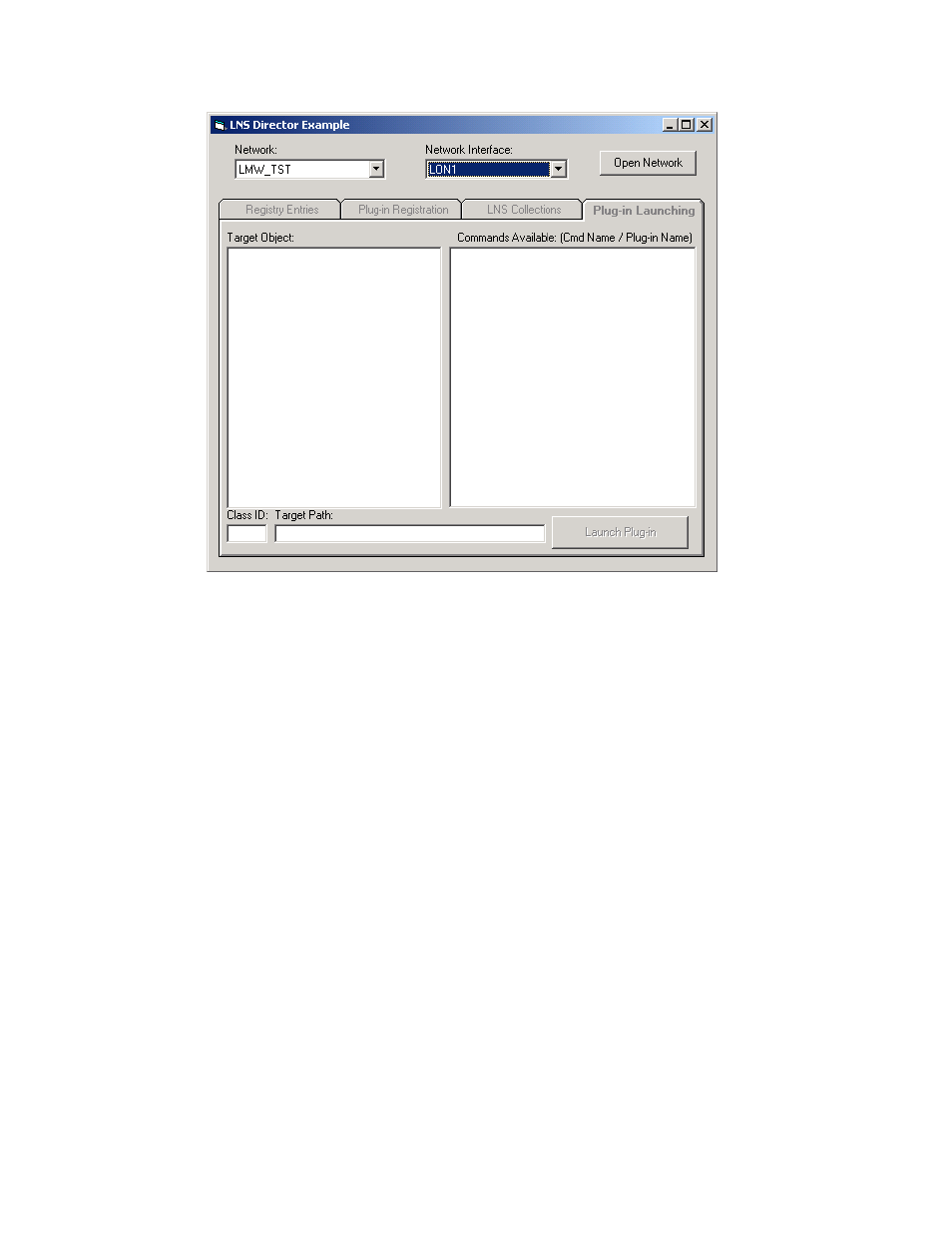
LNS Programmer's Guide
352
Figure C.5 Example Director Application Dialog
To use the example director application, select the network you want to open from the
Network drop-down box. Then, select a network interface from the Network Interface
drop-down box and click Open Network. You can then use the 4 tabs of the dialog
shown in Figure C.5, as described below:
• Select the Registry Entries tab to display the keys and associated class IDs for
the plug-in applications associated with the network. These are stored in the
(Default) string in the Windows Registry under
HKEY_LOCAL_MACHINE\SOFTWARE\LonWorks\LCA\Plug-Ins. Click the
Refresh button reinitializes the internal data structure with registry
information and updates the list.
• Select the Plug-In Registration tab to register a plug-in application, or to view
plug-in applications that have already been registered. This tab contains three
lists:
The Unregistered Plug-Ins list contains the plug-in application names found in
the Windows Registry for which a ComponentApp object with the
lcaCommandIdRegister command is not found in the LNS database. Select an
item from this list, and click the Register plug-in button to register the plug-in.
The Object Server Registered list contains the names of plug-in applications
that have been registered with the LNS Object Server, and are available to all
networks. It lists the associated RegisteredServer property of the
ComponentApp objects for the lcaCommandIdRegister command in the
ComponentApps collection of the Object Server scope next to the plug-in
application’s name.
