Echelon LNS User Manual
Page 356
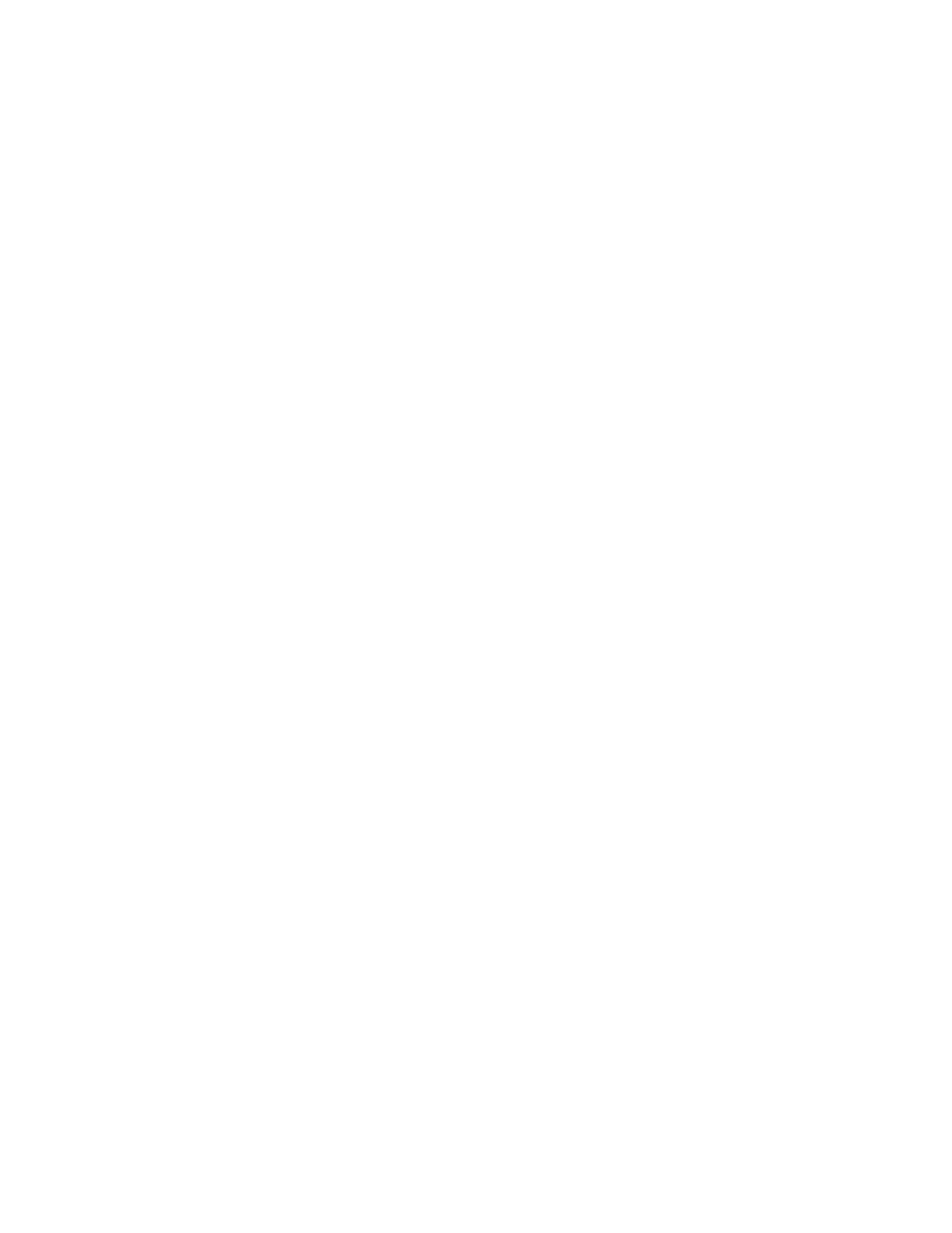
LNS Programmer's Guide
342
in Figure C.2, the Lamp_02, Lightswitch_01 and Thermostat_03 devices all belong to the
111 Main.First Floor.Bathroom subsystem.
The bottom part of the dialog provides LNS licensing information relevant to your
network, and information on the resources available to your network. For source
information on this part of the dialog, see the lcahelper.cpp file and
CDlgMain::RefreshStatistics() in the dlgmain.cpp file.
Network management operations that you can perform are listed on the right side of the
dialog shown in Figure C.2. If you are using the network setup of LTM-10A devices
recommended earlier in this chapter, you can perform all of the tasks described in the
rest of this section.
The following procedure describes how you could use the example network management
application to commission a device with the network management dialog:
1. If you are using an
i
.LON 600 L
ON
W
ORKS
/IP Server, select the IP
Backbone to FT Floor 1 router in the tree and click the Commission
button to provide a Neuron ID for the
i
.LON 600 L
ON
W
ORKS
/IP Server.
The network management code will identify the near side of the router
and associate the Neuron ID with it.
If you are not using an
i
.LON 600 L
ON
W
ORKS
/IP Server, you should move
your Network Service Device to the same floor or room as the devices you
plan to manage. To do so, select the NetworkServiceDevice in the 111
Main subsystem (the NsdAppDev_FULLLOCAL_HOST_1 device).
Then, click the Move button and select 111 Main/First
Floor/Bathroom as the destination subsystem. Because the example
maintains a relationship between all subsystems, the AppDevice object
representing the Network Service Device will be move to the appropriate
channel and subsystem simultaneously. For source code information, see
CDlgMove::OnOK in the CdlgMove.cpp file, and
LcaNetMgmtHelper::EngineeredMoveOfDeviceToSubsystem() in
the LcaNetMgmtHelper.cpp file.
2. Select the Lamp_02 device from the tree hierarchy and click
Commission. This will associate the AppDevice or Router object in the
LNS database with a physical device on the network.
For source code information on these tasks, see CDlgIdentify::OnOk
and CDlgMain::OnBtnCommission() in the dlgmain.cpp file.
3. After you click the Commission button, a dialog will open requesting
that you select a device identification method. Select either service pin,
manual entry or device discovery as the device identification method.
These methods are described in Chapters 5 and 6 of this document.
4. Check
the
Load Application checkbox. This opens a dialog that allows
you to specify how the configuration properties on the device will be set.
You can choose from the following:
• Download current values to devices
• Upload values from device
• Reset device to default values
